Firefox 22: No automatic plugin reactivation anymore
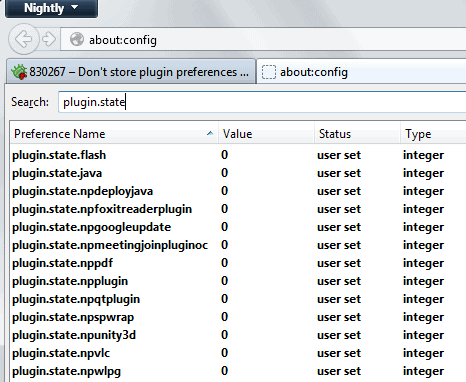
I have been using Firefox as my main browser for a long time. Currently, I'm running a stable version of Firefox next to a Nightly build, and switch between both builds regularly. It has happened in the past that plugins that I had disabled in the browser re-enabled themselves automatically after updates, often when I switched between both browser versions on the system.
I could never really figure out why this happened, only that it was annoying and a security issue as plugins were suddenly enabled again that I had disabled previously.
This is all changing with the release of Firefox 22 as Mozilla has made a major change to how the browser stores plugin information.
Mozilla has tackled several issues in this new version including the following:
- Disabled plugins do not get activated automatically anymore.
- Click to Play preferences for each plugin are remembered.
Mozilla is not storing plugin information in the pluginreg.dat file anymore starting in Firefox 22. Instead, the state of each plugin is saved in the advanced configuration (about:config) of the browser.
- Type about:config into the browser's address bar and hit the enter key.
- Confirm you will be careful.
- Search for plugin.state and hit enter.
A value of 0 indicates that a plugin is disabled, a value of 1 that click to play is activated, and a value of 2 that it is enabled in the browser. Note that changes that you make here are only visible after a browser restart.
Mozilla switched from storing the information per file name to storing them per mimetype instead which resolves many of the issues that users experienced in the past in regards to plugins. Plugins may change file names during updates, for instance to increase the version number of the plugin. When that happened, they were recognized as new plugins by Firefox.
The change in Firefox 22 ignores the file name and uses the mimetype instead so that a plugin is recognized as the "same" even if its file name changes.
This makes sure that custom click to play preferences and the plugins state in the browser are left untouched when this happens.
Changes to plugins in Firefox does not change here though. You may know that you can display the list of installed plugins in Firefox by loading about:plugins in the browser's address bar.
Firefox did not display the full plugin path on the system by default which you had to enable first by setting plugin.expose_full_path to true.
Mozilla is now displaying the full path right away on the page so that the preference is no longer needed. It will be removed from the browser in version 24.
Advertisement



















“Mozilla is now displaying the full path right away on the page so that the preference is no longer needed.”
This is helpful if you want to remove plugins that you never use or want showing up in Firefox, in every profile that you create, and are enable by default.
You simply locate the file and delete it.
It’s usually replaced when you update the program that added the plugin, but it’s worth it to get rid of them especially plugins from Google, iTunes, Java, etc.
You can always make a copy of the file before deleting it if you’re uneasy about this tip.
If MozBackup were to continue functioning in FF22, then it might be a viable solution.
@JohnP
Thanks.That is much better solution.
True. See : https://www.ghacks.net/2013/05/15/why-you-may-have-lost-access-to-plugins-or-extensions-in-firefox-21/
I seem to recall you had switched to Chrome at one point, Martin.
I take it that honeymoon is over, assuming I recall correctly.
I’d never switch to Chrome Robert ;)
Where’s the “Like” link? :)
Solution for WMP plugin in Firefox 22 is to copy Plugins
folder in browser folder in Firefox folder in Program Files.
WMP plugin doesn’t work with Firefox 22.
There is no WMP plugin in Add-ons manager – Plugins although
np-mswmp.dll is present in Plugins folder in Firefox folder in Program Files.
WMP plugin is working with Pale Moon 20.1.
Change plugins.load_appdir_plugins to true in about:config ;)