App Launcher+ organizes your Android apps into Google Play categories
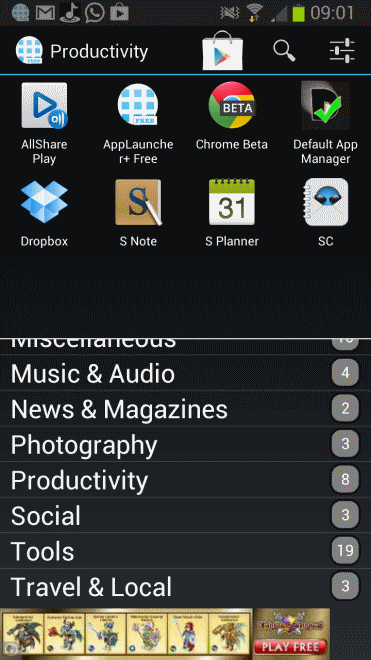
If you have a couple of pages worth of apps installed on your Android device you know that it can become quite the hassle to find a particular app you are interested in. This gets worse if you start to uninstall apps as the position of apps may change as a consequence, so that they suddenly appear in a different position in the apps listing.
While you can get around this, for instance by using an application launcher or pinning apps that you use often to the front of your phone, it may still require manual tweaking before everything is configure din the right order.
App Launcher+ is not your usual application launcher as it is not replacing your current application launcher.
Once you have installed the application on your Android device and started it for the first time, you will receive a notification that it has started to sort all installed apps into categories and that you should check back in a couple of minutes. This does not need to take this long depending on how many apps you have installed on your phone or tablet.
It starts to display categories and the number of apps that it has sorted into them right away so that you can in theory watch the sorting progress. App Launcher+ uses Google Play categories to sort apps by default, but gives you options to move apps into different categories if you believe they are not sorted in correctly.
To move an app, simply hold down on it on the screen and wait until the context menu appears on it. Select the move to option from it and pick a new category from the listing. Other options that you find here are to uninstall the app, to open its Google Play page or to create a shortcut for it.
While that is pretty useful for individual apps, you get similar options when you do so on a category. You can uninstall all apps sorted into a category at once, or create a shortcut pointing to that category instead.
The application features a search that you can use to find apps in case you cannot locate them, and lets you create custom groups for games, apps, recent or frequent applications.
Verdict
The one thing that you may not like is the ad that is displayed at the bottom of the screen. If you really like App Launcher+ you can purchase the paid version to get rid of the ad and benefit from a couple of additional features such as quick launching or the creation of folder view shortcuts on the home screen.
It will still take some time to get used to the app before you can use it effectively as you will have to orientate yourself first to find out where apps have been sorted into.
Advertisement





















I bought the paid version on this app very useful indeed specially when you flash and format your phone a lot which I do, and tired of always reorganizing to folders that makes sense, so its now a standard for me.
You forgot to mention the backup and restore option where it just backs up the list and will list only links so you can re-install things that you want only and not everything.