Protect your Android device with an ear shattering alarm sound
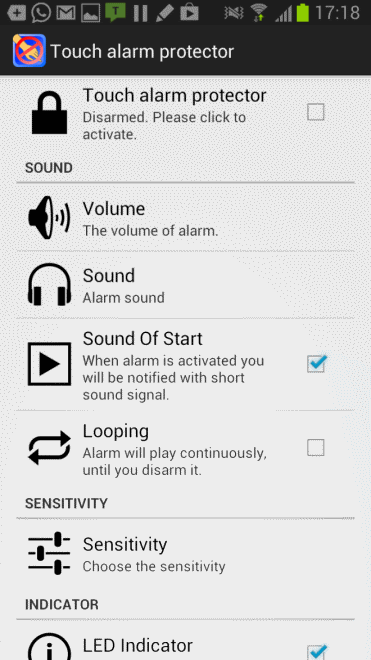
Depending on how you have configured your Android phone or tablet, it may be accessible for some time after you have stopped using it. If you have not encrypted it your device may be accessible to anyone who comes close to it with you not necessarily knowing that this is happening.
While you should not leave your phone or tablet lying around in public places, it may happen that you do so when you are at home, at a friend's house or in the local gym.
There is no indicator that someone is snooping around or accessing functionality that they should not. Think of games not suitable for children for example.
Touch alarm protector has been designed as a solution. It is rather radical in its approach and if you do not like alarm sounds, it may not be the most suitable option for you.
The idea behind the app is to sound an alarm when the phone is moved. This alarm plays continuously until a secret unlock key combination is used to stop it (by default it is three times Volume UP).
The app ships in disarmed state and I highly suggest you check out the controls to disarm the device again before you arm it. You can make the following modifications in the apps' preferences:
- Enable or disable the alarm functionality.
- Modify the volume of the alarm. It is set to maximum by default.
- Select the sound that you want played when someone tries to move the phone.
- If you want to be notified with a sound once the alarm is activated.
- Configure whether you want the alarm to play continuously until it is disarmed.
- The sensitivity level. This determines the sensitivity of the touch alarm.
- Add blinking LED or vibrating notificators.
- Set the arm and disarm period.
- Switch to a different disarm code.
It is highly suggested to test this form of alarm at home before you head out as you may be in for a surprise if it goes off in public places.
Note that while the app may inform you that someone picked up your phone or tablet at that very moment, it won't protect your data as a tap on the home button will open the home screen of your phone. Once there, it is possible to open the app and disarm it from its settings.
That said, it has not been designed to prevent access to your phone but to provide you with the information that someone just accessed it.
Advertisement





















Touch Alarm Protector is definitely interesting…
…but the two hands-down best apps in this category are:
Motion & Sound Alarm
http://bit.ly/17Blsvt
Mobile Alarm System
* http://bit.ly/17BlJ1y (free version)
* http://bit.ly/17BlP9B (paid version)
The first one is basic, but really excellent if all you want is a motion trigger, or a sound trigger, or both; and setting the sensitivity is super easy and even almost fun.
The second one, though, goes beyond just motion and sound to also include sensing/triggering on anything the proximity sensor could notice, to sensing/triggering when the phone’s unplugged from the charger; to sensing/triggering when the phone’s unlocked; to even sensing movement in the room, anywhere within the view of the camera. It’s also considerably more configurable than the first one, though in some ways not… at least regarding sensitivity setting. It’s also nicer-looking on the screen.
The thing is, though — and this is important — noise and/or movement/vibration is by far the most likely way you’d ever use anything like this; and, if that’s true in your case, the first one, trust me, is all you need.
There also may (and I stress that word “may” because I could be wrong) be a bug in the second one which causes a second copy of it to load and alarm once the first/original copy alarms. It has only happened to me twice in all the times I’ve used it; but boy-oh–boy was it a pain in the rear when it did because it doesn’t show-up in task manager; and so you must kill it by going into the part of settings where you can clear cache, and clear data, and set defaults, and uninstall, and, of course, force close (and App2SD, too, if you have it).
Because of that… I dunno… I may uninstall it (though I’d really hate to). I send an email to the dev about it, but he didn’t respond. Yet he responded to all previous emails; so maybe he didn’t get it or something. I’ll try again.
Anyway, those are the two best apps in this category, in my opinion…
…for whatever that’s worth.
__________________________________
Gregg L. DesElms
Napa, California USA
gregg at greggdeselms dot com
Veritas nihil veretur nisi abscondi.
Veritas nimium altercando amittitur.
Thanks Gregg, I will take a look.
Hi Martin!
I have a Galaxy Note 1, with GingerBread 2.3.6. It is locked to Movistar provider.
I know it is possible upgrade to Jelly Bean 4.1.2.
In your opinion (or readers are welcome) what is the best method to do this?
Thanks in advance!
Go to http://www.xda-developers.com/ and in the forums section look for your phone make/model. In that forum you will find hundreds, if not thousands, of threads dedicated to your phone. In the Q&A section there are threads dedicated to just updating and/or rooting your phone. There is so much information on that site that it could potentially gag a Google coder.