Block any process from running with Task Blocker for Windows
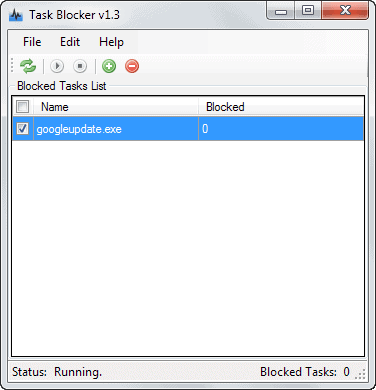
It is sometimes not that easy to block a task from running. Think of tasks that you can kill when they are running, but spawn again, or tasks that you cannot kill at all using the Windows Task Manager.
A prime example of a process that fits that description is googleupdate.exe which seems to come back no matter how hard you try to get rid of the task. At the very least, it is rather annoying having to deal with the task regularly on your system.
Task Blocker is a free open source program for the Windows operating system that prevents selected processes from running on the system at all.
You need to install the application first before you can run it, and when you do, make sure you run it with elevated rights as it may not work correctly otherwise. On Windows 7, it crashed on start when I ran it without administrative privileges. To do so, right-click the program and select run as administrator from the context menu.
First thing you need to do is configure the program. Click on the plus icon in the main toolbar to add files to the block list. The program opens an add task window which you can use for that purpose.
You can either enter process names manually, pick a file from the computer's hard drive, or select one of the active processes.
Note: The program won't terminate running processes, you do need to kill the process manually using the task manager.
Update: The developer has fixed the issue so that processes are automatically terminated when they are running.
Second Note: Blocked processes may run for a short while before Task Blocker picks them up and kills their processes.
You can enable real-time checks in the program preferences to reduce the time it takes to kill the process of blocked applications.
Here you can also enable monitor mode which only logs the start of blocked tasks but won't kill the processes.
You need to start the monitoring manually unless you check the "start monitoring on application start" preference in the settings.
The program can be useful to block certain processes from running in the background at all times. It is not the most secure solution though and therefore mostly suitable for blocking annoying processes from running rather than malicious ones.
The program website does not reveal any compatibility information. The program itself ran fine on a 64-bit version of Windows 7 Professional.
Advertisement
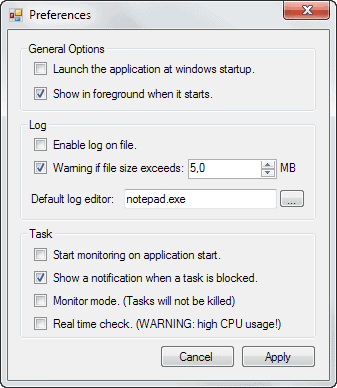




















A little confused….it does NOT kill already running processes? So it is useful why? Is it then useful because it would block them on boot or restart provided you have identified the processes to be blocked in settings?
That was actually a bug, I reported it to the author, who fixed it really fast and released a new version with the fix.
Before if a process was already running before Task Blocker began monitoring, it wouldn’t get killed (unless you used the real-time option checked), now it kills the already running processes.*
(*) If you just added a new process name to the list, only for the first time around, you have to at least stop and start the monitoring again, after that, it will work as intended.
Thanks, have corrected it.
it very nice,
but it maybe better with define white list of proccess,
then kill anything that are not in the white list