MoveBOT automates Windows file operations
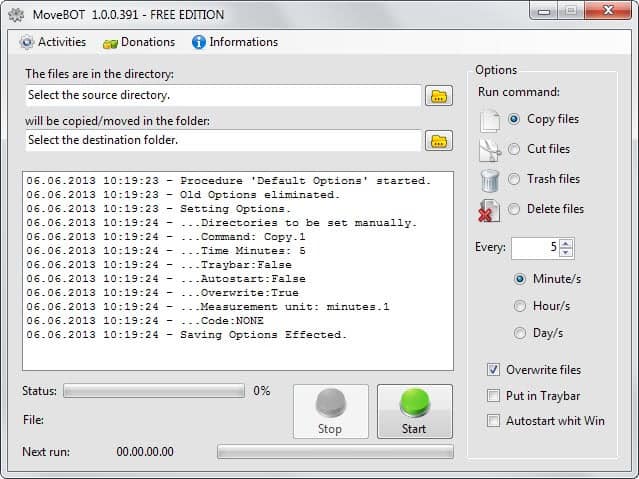
Moving or copying files around, or deleting files are standard operations that every computer supports. What is kinda strange is that most do not provide you with options to automate those processes. While it does not make sense to automate one-time operations, it makes perfect sense to automate recurring file operations on your operating system to save time and the hassle of having to perform the same operations over and over again.
MoveBOT is a file operation automation software for the Windows operating system. You can configure the program to perform select commands regularly on the system. All you have to do is configure it once to perform the task so that it is repeated automatically by the application in the intervals that you select.
Lets take a look at the supported file commands:
- You can copy files to another location on your system.
- Files can also be cut which moves them to the target location which removes them from the source location.
- Trash files moves all files in the selected folder into the recycle bin.
- Delete files removes them right away from the system.
First thing you need to do is pick a source and target folder from your system. You can pick any folder but remember that MoveBOT will automatically perform the selected operation on all files and folders inside the selected root folder.
Select the desired command that you want performed on the folder and the interval you want it to be repeated in. Intervals can be configured from 1 minute to 120 days. Note that you cannot enter the number using the keyboard, you need to use the up and down icon instead to change the interval.
The program overwrites files in the target folder automatically. You can override this by unchecking the preference in the options sidebar.
A click on start runs the command immediately and from then on out in the selected interval until you hit stop or close the application.
The program displays a donation popup when you click on the start button which you can ignore or close easily.
Note: The program requires the Microsoft .Net Framework 3.5 and runs on both 32-bit and 64-bit versions of the Windows operating system.
So what can you use the program for? The trash and delete operations are not really that usable, considering that you can use a program like CCleaner instead for the job which handles it more efficient.
Copying or moving files however can be useful, for instance to clear a network share folder or P2P incoming folder regularly, or move new files automatically to a file hosting folder on your system so that it gets synchronized with the cloud.
The program has two issues: first the donation button that pops up to often, and second that you can only configure one operation and not multiple tasks.
Alternatives: You can check out Move Out or I Like to move it instead. The first lets you configure multiple operations and file filters so that you have more control over the process. The second app is very basic but lets you filter by file extensions as well.
Advertisement




















Alternative freeware: LifeHacker’s Belvedere (http://lifehacker.com/341950/belvedere-automates-your-self+cleaning-pc)