Microsoft's newest mouse has a start screen button

Microsoft announced the new Sculpt Comfort Mouse and Sculpt Mobile Mouse today on the Windows Experience blog. I'm usually not someone who is writing about untested hardware but the Sculpt Comfort Mouse comes with a feature that makes it report-worthy in my opinion.
The mouse ships with a start screen button which Microsoft calls the Windows touch tab that has been designed specifically for the Windows 8 operating system.
What it does? You are taken straight to the Windows 8 start screen if you tap on it. That's not really this spectacular but that is not all the Windows touch tab has to offer.
If you swipe up the blue stripe on its side, it cycles through all open Windows Store apps, while a swipe down reveals all open apps that are normally displayed on the left sidebar if you move your mouse to the hot corner there.
The Sculpt Mobile Mouse on the other hand ships only with a Windows button that you can click to open the start screen or the start menu, depending on which Microsoft operating system you are using.
The Sculpt Comfort Mouse will retail for $39.95 and the Sculpt Mobile Mouse for $29.95.
How to map the Windows button to your mouse right now
You do not really need a new mouse to add part of that functionality to your current mouse right away. Here is how you set it up for your current mouse:
- Download and install the free software X-Mouse Button Control.
- Open it and locate the mouse button in the interface that you want to use for the functionality. I recommend you use mouse button 4 or higher for it, and not the left, right or middle mouse button.
- Select Simulated Keys from the list of available commands that you can map to the mouse.
- Enter {LWIN} and click apply.
- Et voila, you have mapped the Windows-key to the selected mouse button.
Bonus: You may even add the app browsing feature of the mouse as well. I could not try it on my Windows 8 system as the Windows-Tab shortcut that is powering the feature is not working on it.
Just repeat the steps above and add {TAB} after {LWIN} in step 4. This simulates a Left-Windows-Tab shortcut, which displays all open apps in a small overlay on the screen that you can go through.
Bonus 2: The difference between Alt-Tab and Windows-Tab on Windows 8? Alt-Tab cycles through Windows Store apps and desktop programs whereas Windows-Tab only through Store apps.
Advertisement










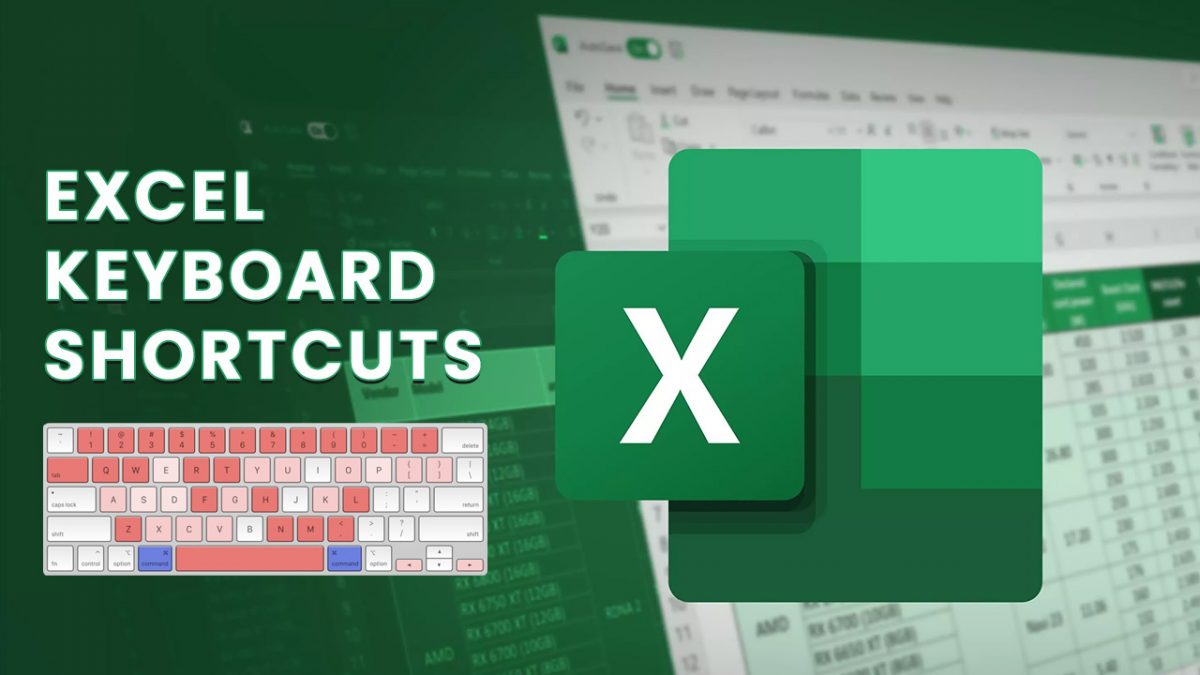











The Sculpt Comfort has some nice features, but I personally prefer the Microsoft Sculpt Ergonomic design due to the nice angle of the curve it has for your hand.
That X-Mouse Button Control software you suggested looks really cool, and I am going to give it a try on a couple of mice later. Thank you for sharing that link!
KK says:
May 23, 2013 at 5:56 pm
X-Mouse Button Control is a KILLER APP.
Thank you x1000. Seriously!!!!
Thanks KK and Martin, it works great for me. I can now use my thumb buttons.
bob
I call it a free software in all meanings of the word…
Tangent to Alt+Tab in Win8:
The classic Alt+Tab is still present in Win8, leading me to believe that Windows Classic may actually still be hiding there somewhere, as much as M$ doesn’t want you to find out.
Steps to reproduce:
1. Press and hold Left or Right Alt key.
2. Now press and release the other Alt key on your keyboard but keep pressing the first Alt key.
3. Now press Tab key and you’ll get the Windows XP styled Classic “Alt+Tab” Switcher screen.
(from http://www.askvg.com/how-to-get-windows-xp-styled-classic-alttab-screen-in-windows-vista-and-7/ )
Apparently, this has been a bug since beta builds of Vista, and they still haven’t fixed it. Is it a feature, then?
I can’t believe people still use M$, it’s so 20th century. Check the markets, it’s A$$le we use now.
well it’s just a windows button . . . on the mouse
Because pressing the windows key is so fucking hard, right?
HOLD THE BUS!
Incredible – a button on a mouse that opens the start menu! So out of the box I can hardly grasp it ….
OK, really … dear Microsoft …what were you thinking? $40 for a $5 mouse with a blue button.
They have $5 mice where you live? Boy, did I pay too much for mine.
In Canada we have a chain of dollar stores (Dollarama) that sells cheap household/ office and general goods priced at a dollar or two and sometimes more if there is a special purchase option. They have $2 USB mice for the basic 2-button mouse + wheel. And it’s the same function and features as $5 mice and in some cases the exact same brand.
X-Mouse Button Control is a KILLER APP.
Thank you x1000. Seriously!!!!
I was able to make the “back” button on my Logitech cordless mouse into “sticky middle button”.
In Trimble Sketchup this activates the “O” or “Orbit” function and locks it. You can toggle it on/off with the same button, or in X-Mouse settings tell it to release upon hitting any other button.
This Orbit function is used *all the time* to move the object you’re drawing.
You just saved me from deadly hand death.
Logitech software CAN’T DO THIS.
Other CAD workers may need this too. I looked everywhere for a free program to accomplish this. Even bought a $100 3D Connexion Space Explorer. This is better. Space Explorer does not work correctly with Sketchup’s advanced “context sensitive zoom” ability.
What you should be doing for intricate and DPI sensitive work is purchasing a Gaming Mouse and if needed be one with more than the standard buttons. I myself have a Logitech G300 and it has 10 programmable buttons that I can fully customize with a various functions including a string of keys in any combination as it was intended for.
I’ve owned four different other gaming mice all by Logitech (G300, G500, G800, M8) and even one that wasn’t meant for gaming but I was able to adapt my playing style to use it and it too had programmable keys (laser scroll ball mouse). As for Autocad and any photo editing my current (G300) and previous (G500) mouse had multiple profile abilities I could change on the fly and on the mouse without needing to open any software or pressing combo keys.
Both the G300 and G500 have on-board memory so do not loose custom settings when the power is off. Also the G300 can adjust the DPI sensitivity from standard up to 2500. The G500 could go from standard to 5000.
Though the X-mouse program may be a godsend for people using regular off the shelf mice, I’m surprised you aren’t using a gaming mouse or one with programmable buttons for Autocad or other DPI sensitive editing.
Great that you find it useful. It is definitely an excellent program.
Martin, not just useful…game changing.
Full 3D CAD modeling is very mouse intensive.
Also straining because you have to position the mouse very accurately (tiny movements).
There may be paid programs that do what X-Mouse does, but this is literally gold.
Can’t thank you enough for pointing this program out!