Control Spotify playback on Windows with a mini player
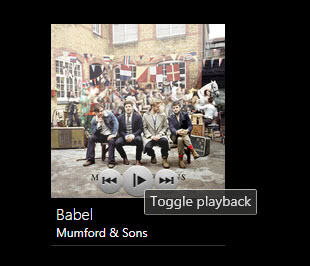
If you do not have a supported keyboard with media keys you do not have any option whatsoever to control the Spotify application when the program window is not active.
To give you one example: if you want to skip a song or replay a song that played previously, you do need to open the client and either click on the option in the interface, or use the Ctrl-Left or Ctrl-Right shortcuts to do so.
This is not very comfortable, and especially not if you happen to be in a full screen application or game at that point in time. You can't just pause and continue songs either, making it quite the hassle to work with the music player at times, for instance when you are receiving a call in Skype.
Winfy
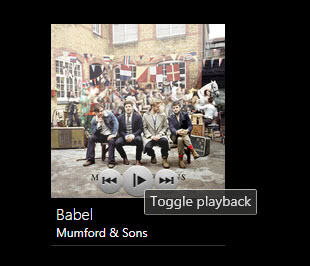
Winfy is a free program for the Windows operating system that adds a mini player to the desktop that you can make use of to control Spotify.
It will detect the Spotify client and the song that it is playing currently automatically. If Spotify has not been started yet, it will display a black interface instead.
You do need to start Spotify manually and start a song in the client before you can use the mini player at all.
The player displays the artist and song that is currently playing in its interface, and visualizes that with an album cover. When you move the mouse over the program area you will notice that three controls are displayed here.
- Play the previous track.
- Toggle playback.
- Play the next track.
Additional controls become available when you right-click the window.
You can use the menu to turn the volume up or down, or open the program's settings to modify its behavior.
- Set the program to be always on top on the desktop.
- Start Winfy when you log on to the system.
- Hide Winfy automatically when the Spotify client is not running.
- Disable animations.
- Clear the cache.
Winfy does not resolve issues that you may experience when you are running full screen apps in Windows as it does not provide you with the means to control the player with global hotkeys. But if you are on the desktop you can use it to control Spotify without having to bring its program window to the front. It would be more useful if it would support hotkeys though so that you can control Spotify while you are in full screen apps.
Winfy is compatible with all recent versions of the Microsoft Windows operating system starting with Windows XP. Please note that it requires the Microsoft .Net Framework 4.0 to run.
Update: Winfy is no longer available. The developer switched from Windows to Mac OS X in 2013, and has not worked on the client since. You can still access the GitHub page of the project to access the source code, or download the latest release version directly from our server.
We have uploaded the latest version of Winfy for archiving purposes only. Please note that we don't support the program in any way. Download it with a click on the following link: (Download Removed)
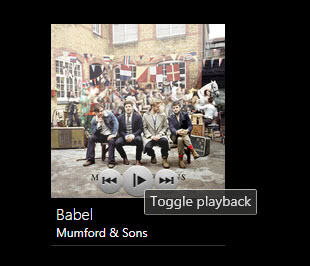






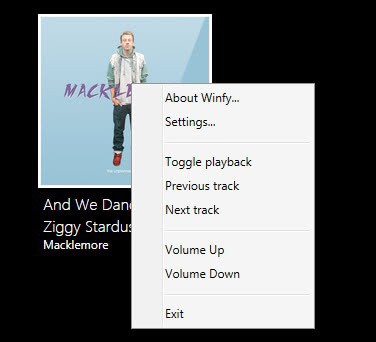
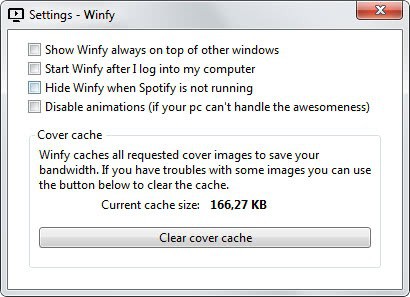





















Here’s an alternative that is open source and in active development:
https://www.lofi.rocks/
WinFy seems now like a dead project. Domain has dissapeared too.
Regards
You are right. The GitHub page shows that work has stopped back in 2013. I update the article immediately to reflect that. Thanks!
First try on Win 8 pro –> blocked by Windows SmartScreen
I ignored that warning and the program starts well
nice tool, I like it