Add Instagram-like effects to pictures on desktop systems
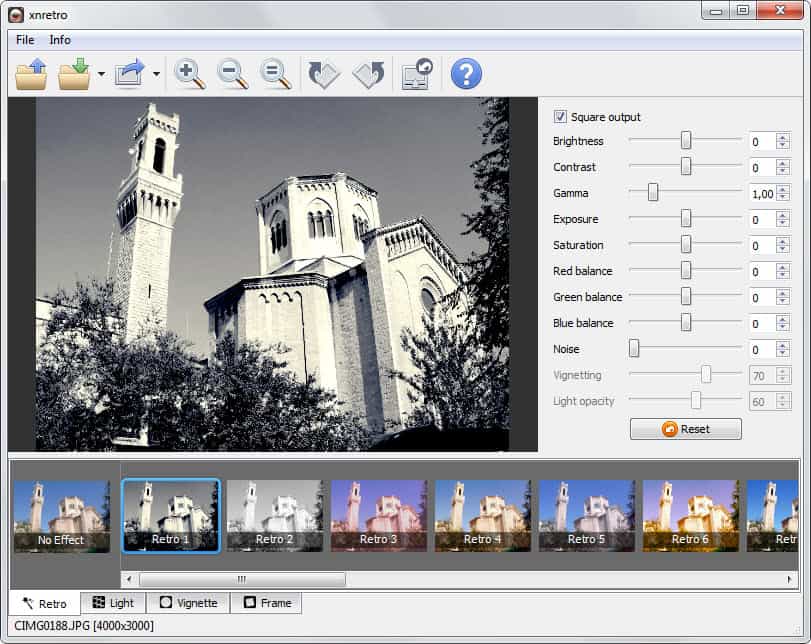
If you like the Instagram application that is available for Android and iOS devices, you may have asked yourself if there is a comparable solution for the Windows or Mac operating system, or Linux distributions. While many image editors come with filter supports, you may prefer a specialized program that makes it easier to apply Instagram-like filter effects to images.
XnRetro is such a program. The free application for Windows, Mac and Linux systems displays a list of supported filters in its interface on start. All you need to do is load a photo from your local system in to the application and use the toolbar at the bottom to select one of the filters that you want to apply to it.
Filters are divided into four categories listed in tabs at the bottom of the screen.
- The Retro filter turns the picture into one that looks as if it has been taken in a past long forgotten, or with a camera of the past.
- The Light filter adds lighting effects to the photo.
- Vignette adds border effects to it.
- Frame finally adds a frame around the photo
What's interesting is that you can combine multiple effects. While it is not really comfortable to do so, as you need to switch between tabs regularly until you have found a selection of filters that look the best to you, it is not overly complicated either.
The application displays a selection of additional parameters on the right of the photo preview area. These can be customized independently from the filter effects that you have selected at the bottom of the screen. You can use sliders or input new values automatically here. Available preferences include the overall brightness and contrast of the image, the red, green and blue balance, or the light opacity.
A click on the reset button resets all modifications that you have made here, so that you can always start anew if modifications run out of hand here.
Note that the Vignetting and Light opacity sliders become available once you select one of the filters on the bottom toolbar.
The top toolbar displays a couple of options that you may find useful as well. Here you can zoom in or out of an image, rotate it, reset all effects or access the sharing options right here.
You can use the File > Save menu to save the modified image to your local system or use the File > Share menu to upload the image directly to image hosting sites like Flickr, Imgur, Facebook or TwitPic. The image may get uploaded automatically if the service does not require registration. For sites like Facebook, a login window is displayed that you need to use to sign in to your account on the site before the image will get added to your photos on the selected site.
If you like to apply Instagram-like effects to your pictures, then XnRetro is certainly an application that lets you do that on Windows systems. The easily accessible filtering options, as well as the sharing options make the program easy to use yet powerful at the same time.
Advertisement
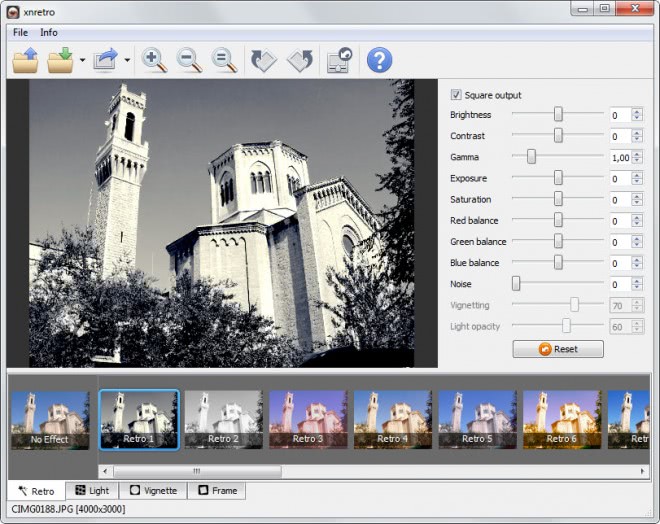















But no Instagram uploader? :-(
If it’s made by XnView it has to be quality.
Oh hell naw, more filters.