How to display the Windows 8 product key
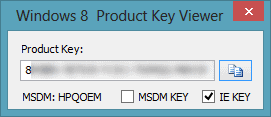
If you have bought a PC that shipped with Microsoft's Windows 8 operating system preinstalled you may have noticed that it did not ship with a product key label that your previous PCs shipped with. The reason for this is that manufacturers have started to embed the product key of the operating system in the BIOS of the system instead. While it is no longer necessary to enter the product key during re-installations of the operating system on the same computer system, it may cause issues at times under certain circumstances.
One scenario where this is working against the user is the following: say you bought a PC with Windows 8, the standard version of the operating system. If you now try to install Windows 8 Pro on the PC you will run into issues as the original Windows 8 product key is used automatically during installation.
While there are ways around this, for instance by entering the new product key in the system control panel after clicking on "Get more features with a new edition of Windows", it does not resolve other situations where you may need the product key.
Several applications are capable of displaying the Windows 8 product key even if it is stored in the Bios of the system. Belarc Advisor can reveal the product key no matter where it is stored, but if you are looking for a straightforward simple program to do so, I suggest you check out the Windows 8 Product Key viewer that is available for download at the My Digital Life forum.
To use the program, simply run it after you have unpacked it on your system. You may need to select the MSDN key option first before it becomes visible though. Note that the program works under all recent versions of Windows, not only under Windows 8. You can click on the copy button next to the product key to copy it to the clipboard.
Advertisement















Very good tool, and many thanks finally I have the product key, As if Acaso.Estoy delighted with the information provided in this blog.
Hello guys, you can view installed key using a simple Visual Basic script:
http://www.kapilarya.com/how-to-reveal-installed-windows-8-product-key-using-vbs-script
Cheers !
Great….!
http://community.spiceworks.com/scripts/show/84-get-windowsxp-2003-product-key-from-local-or-remote-computer
simple .vbs scripts get it from the registry
not sure how to do the bios stuff yet though
Not sure on Win8 systems, but Win7 systems from major manufacturers (Dell, HP, etc.) often shipped with volume license keys applied to the installed OS. The key on the certificate of authenticity sticker on the side/bottom of the PC could be different. The volume key was generally tied to that manufacturer’s bios and systems. The sticker key generally was not.
More info here:
http://superuser.com/questions/362543/why-is-the-windows-xp-coa-product-key-found-by-winkeyfinder-different-from-the-g
And for viewing Win8 keys, just as with Win7 keys, just use Produkey from Nirsoft. Which also extracts keys for Windows, Office, Exchange, and more. And it can extract the keys from all the systems in your domain. And as with all the way too darn useful Nirsoft utilities — it’s free. HIGHLY recommended.
http://www.nirsoft.net/utils/product_cd_key_viewer.html
I would be careful of the Windows key shown by these programs. I’ve found out with Belarc, that a lot of the laptops are installed with one Windows 7 key that doesn’t work on a clean install. You have to look at your documentation for the actual key that will work.
The Windows 8 Product Key viewer works on XP, Vista and Win 7 too.