Look up the data saved in all Windows Jump Lists
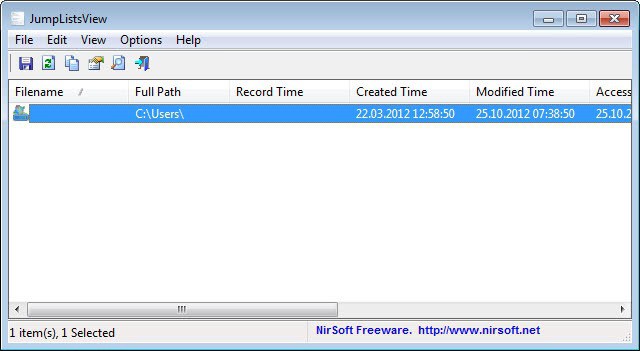
Microsoft introduced an improved taskbar with the release of Windows 7. The taskbar enabled users of the operating system to pin programs and items to the taskbar where they acted like shortcuts. The idea here was to move shortcuts from the desktop and start menu to the taskbar to make them more accessible. But the pinning of icons was not the only new feature that Microsoft added to the taskbar. A right-click on any item open or pinned on it displayed a menu that the company called a jump list.
Jump lists may display the most recent items opened in the program, and features that are often used by it. Outlook for instance displayed the compose mail link here right away so that you could launch the window right away without doing so in Outlook.
Jump lists may reveal information on the other hand that not everyone may want to reveal. Think if the last video files that you opened in your media player of choice for instance. This is usually only a concern if the same user profile is shared by several users, or if friends sometimes use the computer to quickly look something up or perform other activities on it.
While you can go through all items displayed in the taskbar to look at and assess their jump lists, it is not a solution that will reveal all data found in jump lists since programs that are not pinned to the taskbar or displayed there at that moment are not included in that assessment.
JumpListsView is a new software by Nirsoft that helps you out in this regard. All you need to do is start the program to get a list of all items that are currently saved in one of the jumplists on your computer. The program is currently limited to one of the two destinations folders in the Registry which means that some data may still be missing from the display. Note that the screenshot below is a snapshot of a system where the collection of data is turned off.
The program lists the full path and file name, as well as the date and time the record was created, last modified and accessed. You can sort the columns with a click on a column header, for instance by file name or path if you prefer that. A search is provided to find specific items faster.
The data can be exported into an HTML report, or CSV or XML files. What is not possible right now is to delete items that are listed here.
The program itself works only under Windows 7 or Windows 8, since earlier versions do not support jump lists. You can however run the program on earlier versions of Windows if you want to read data from drives containing an installation of Windows 7 or Windows 8.
Verdict
JumpListsView is a portable program for Windows that displays all items stored currently in jump lists on the system. The program could use a delete option for individual items or all items though, but that is the one thing missing from it. Other than that, it is another high quality Nirsoft application.





















Jump lists aren’t done right by MS. There should be more control like turning off jumplists for a specific program or not maintain jumplists for a specific folder path (where you store your pr0n). :D
nice tips !!
The missing delete functionality makes this version a novelty app. Since this is a new addition, I’m guessing that the additional functionality will be coming shortly in the next versions.