Mega Button improves the accessibility of Chrome settings
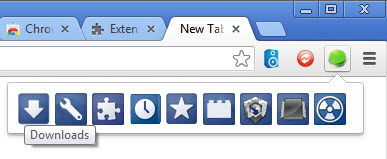
One of the reasons why I prefer to work with Firefox and not Google Chrome as my main browser is that I can modify Firefox's interface in a way that I can't in Chrome. You can't add a status bar to Chrome for instance no matter how hard you try to do so and moving icons between toolbars is also not possible in Google's browser as there is only one (unless you'd count the bookmarks bar).
There is also no menu bar in Chrome and even though recent versions of Firefox are not showing it by default, it is still accessible with a tap on the Alt key on the keyboard.
To access settings in Chrome I either have to click through the one-button menu or enter a local page in the address bar if available and known to me. To manage extensions for instance, I have to click on the settings button and then Tools > Extensions or enter chrome://extensions/ right in the browser's address bar.
Mega Button improves the accessibility of several local Chrome pages and features by making them available via a single button on the address bar. A click on the button opens a small toolbar right beneath it that looks like this:
The toolbar provides you with one-click access to the following pages and features of the browser:
- Downloads: this opens chrome://downloads/ which lists the download history.
- Settings: this opens chrome://settings/, the main settings page of Chrome.
- Extensions: opens the chrome://extensions/ page listing all installed extensions.
- History: opens the chrome://history/ page which displays your browsing history in chronological order.
- Bookmarks: opens the chrome://bookmarks/#1 page which lists all bookmarks.
- Plugins: opens the chrome://plugins/ page listing all plugins installed in Chrome.
- DNS: loads the chrome://dns/ page that display DNS related information such as prefetching.
- Memory: displays the chrome://memory-redirect/ page which reveals the browser's memory usage as well as the usage of other browsers you run on your system at the time.
- Flags: opens chrome://flags/ which lists experimental features that Google makes available in Chrome.
Here is a short video that demonstrates the extensions' functionality.
Verdict
Mega Button improves the accessibility of Chrome's internal pages and while that is great, it is definitely not the fastest option that you have. You can for instance display the bookmarks bar and add the internal pages you work with regularly to it or install an extension that adds a link to an internal page directly to the browser's toolbar.
If you do not want to use the bookmarks bar and use multiple of these internal Chrome pages regularly, you may want to take the extension for a test drive as it can be quite useful to you then.


















Are there any good addons like NoSquint for Chrome ? I need to set custom zoom values . The ones I know are outdated and have lots of bugs .
@martin: good to hear you still prefer the good old fox. i almost started to worry given the dominance of chrome-related articles in the recent past! ;)
I have written so many Firefox related articles that there is not much that I can talk about these days.
I’m using Mega Button for a long time.Nice extension but I’m not using Chrome
lately because of CPU spikes from 0 to 30-40 % every second.I can’t find solution
for Chrome CPU spikes.
I just have bookmarked “chrome://about/” and I have access to all functions with 2 clicks.
CHROME ACCESS
http://bit.ly/Ve9s3C
PRIVACY MANAGER
http://bit.ly/Ve9t7q
Together, some pretty serious access to Chrome control is possible.
That’s not to say that Mega Button isn’t cool, too. It is. All I’m saying is that before I learned about it from the article-in-chief, here, I was already using the two I’ve listed above…
…for whatever that’s worth.
Gregg L. DesElms
Napa, California USA
gregg at greggdeselms dot com
Doesn’t work with third party Chrome browsers, like COMODO Dragon for instance. The URLs aren’t the same between the two.
thanks for that.
also try super cache.speed up browsing much more!
https://chrome.google.com/webstore/detail/super-cache/fglobbnbihckpkodmeefhagijjcjnbeh
> One of the reasons why I prefer to work with Firefox and not Google Chrome as my main browser is that I can modify Firefox’s interface in a way that I can’t in Chrome.
Same here.
Interesting extension, thanks!