How to browse all your web images on Bing and Google
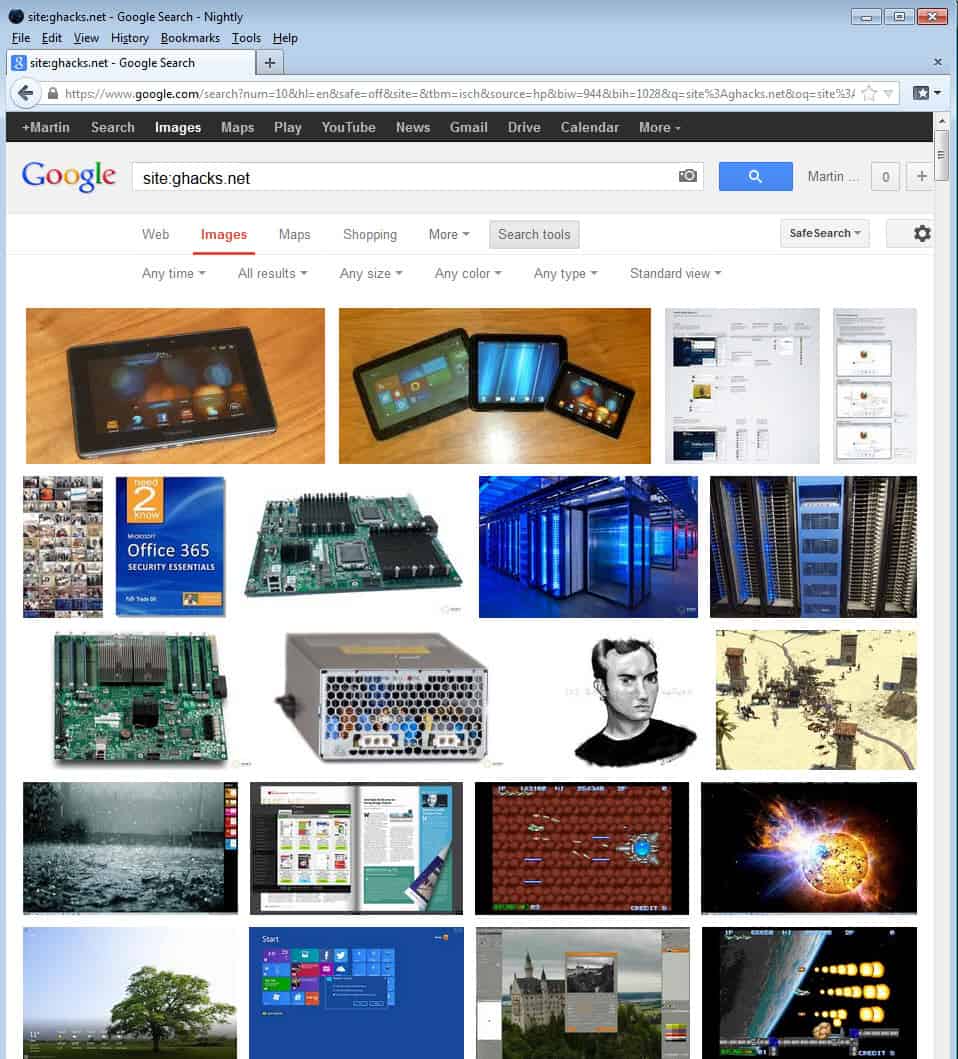
If you run your own website you are probably also posting images on it from time to time. If you take ghacks for instance, you will notice that most articles contain at least one image in them to visualize the contents of the post and help with SEO. Most of the images that you post on your site get indexed by search engines which opens up a great opportunity for us. You can browse the images that were posted on your site using search engines.
Site visitors may also benefit from this. Say you stumbled upon a great blog about photography or a wallpaper site. You can use the same method to browse the images or photos published on it which may be faster than browsing the site's articles instead.
Google Images
Just visit the Google Images website and enter site:domain.extension as the search term. To browse all images posted on ghacks enter site:ghacks.net into the search form and hit enter. Note that the results seem to be limited by Google to 20 pages with 24 results on each page-
While it does not seem possible to increase that limitation you can limit the images using the search tools link at the top of the results page. A click enables you to filter results by time, size, color, type or result type. You could for instance use the tools to only display images posted in the last 24 hours, images larger than a certain site or exactly of a specific site, or images that show faces, are photos or use line drawing.
Bing Images
Bing Images unlike Google displays the total number of results on the result's page which can be a helpful metric for webmasters as it provides them with an understanding of how many of their images are indexed by the search engine. The search query uses the same site:domain parameter to only display images published on the selected domain.
Bing loads images automatically once you reach the end of the page so that you never have to click somewhere to go to the next page. Bing Images limits the number of results as well, and you can use the search tools on the top to filter the results based on criteria such a size, color or type just like you can on Google.
Advertisement
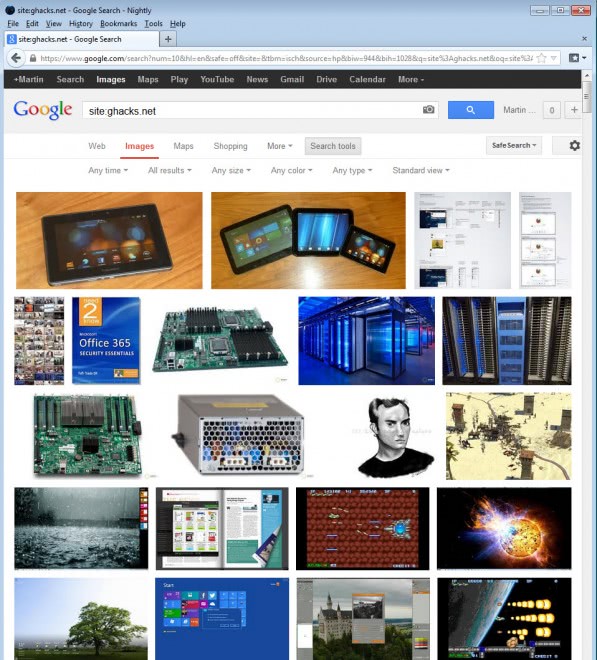
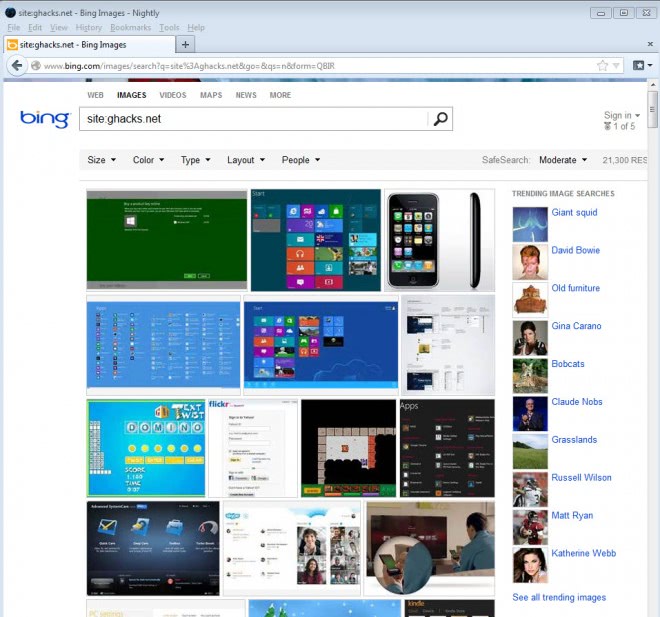



















To remove all images on your site from Google Images:
User-agent: Googlebot-Image
Disallow: /
To block files of a specific file type (for example, .gif), use the following:
User-agent: Googlebot
Disallow: /*.gif$
Awesome, thanks.
@Ken Saunders
Everything you need is in here…
http://support.google.com/webmasters/bin/answer.py?hl=en&answer=156449&from=40364&rd=1
Enjoy…
@Pablo
The question marks are mostly used as a index inquiry instead of a spoof html that the asterisks would create. But it’s easy to see in the search results.
A perfect exaple is the sonic game.
?intitle:index.of?”sonic.swf”
(Sample)
Index of /games/swfwww.koowee.org/games/swf/
sonic.swf 01-Aug-2006 22:02 1.4M [ ] sopablackout.js 18-Jan-2012 14:37 4.3K [ ] squares.swf 21-Jan-2007 20:41 452K [ ] squirt.swf 28-Aug-2006 23:53 166K [ ] …
If the data looks something like this it’s well built and chances are a regular folder elsewise if it looks all tangled together chances are it’s a link folder and you do not want those but just highlighting a file from the folder will tell you at the bottom if it’s a fake html or the real file your looking for.
Hey cool tips.
I’m still on the fence for which is better for image search, Google or Bing, but I’m leaning towards Bing and, I wouldn’t mind finding other services.
Are you aware of any way(s) to exclude images or file types from being indexed? Many people think that Google Images (and others) is an actual image resource and they grab photos and use them without any credit at all.
Shawn,
I’m intrigued by the search method you posted (?intitle:index.of?â€swf†games)
Are the question marks needed? Can they be replaced by asterisks?
Thanks
The following link contains all the tricks you can use on google for searching
http://www.googleguide.com/advanced_operators.html
For example I can use site:.ghacks.net intext:giveaway to find pages that talk about giveaways.
my favorite search method is
?intitle:index.of?”swf” games
to find open shockwave files that are in a games folder. or you can replace the swf part with a name of a program to find a mirror. Real easy to use.. but make sure to read the url before clicking it as some are traped html links.