Whitelist Flash domains in Windows 8's Internet Explorer 10
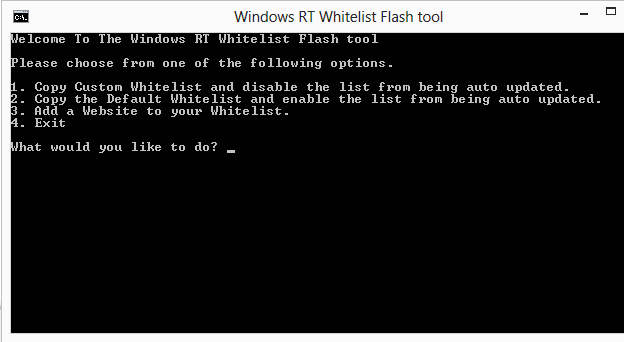
Microsoft made the decision to limit the domains that users of Internet Explorer 10 on Windows RT or Windows 8 can load Flash contents from. While this does not affect the desktop version of IE10 on Windows 8 or Pro, it does affect the start screen version of the browser on all Windows 8 systems (does anyone know how this version is called by the way, officially).
You can add domains manually to the list but may lose access to them when the list gets updated by Microsoft. If you are running Windows 8 on a PC, you can run an alternative browser that does not limit Flash but that is not possible on Windows RT where you are stuck with Internet Explorer 10.
Windows RT Whitelist Flash Tool is a small program that lets you add new domains to the whitelist so that you do not need to hack it manually. All you need to do is download, unpack and run the tool on your version of Windows 8 or RT to get started. Note that it is currently hosted on File Dropper which is problematic for a number of reasons.
When you start the program you get the following options that you can select from:
- Copy custom whitelist and disable the list from being auto updated
- Copy the default whitelist and enable the list from being auto updated
- Add a website to your whitelist
- Exit
The first thing that you may want to do is add websites to the whitelist. Just hit 3 on the keyboard and enter the website without http or www on the next page. You basically only add the domain name, e..g ghacks.net and nothing else. The site will be added to the whitelist automatically so that you can access Flash contents on it from that moment on.
If you close the program now you will notice that Flash will work on those custom websites for as long as Microsoft is not updating the whitelist. An update will remove all custom whitelisted sites from it so that you need to add it again to use Flash contents on those sites.
That's where the option 1 comes into play. It allows you to disable the auto updating so that you won't run into issues here. Your custom list won't be deleted so that it is available all the time. The program keeps a record of the custom and default whitelist in the program folder so that you can always restore the options whenever the need arises. (via Neowin)
Advertisement


















Hey Droidkid here i’m the Dev for this script if you have any issues please reprot them at
http://forum.xda-developers.com/showthread.php?t=2092446
A: I believe it is called Windows 8 (store) app/s.
Which sounds a bit strange for programs that you do not install from the store, or? So, Windows 8 apps? Could be.
Great. Add this to the growing list of 3rd party software that has to be installed on Windows 8 to try to get back even a little bit of the Windows 7 functionality Microsoft omitted, crippled, or ruined in Windows 8
> Microsoft made the decision to limit the domains that users of Internet Explorer 10 on Windows RT or Windows 8 can load Flash contents from.
Hmmm, I didn’t expect from them even more crippling of degenerated Windows 8, but they proved I was wrong.
While best practice in modern browsers (well, even in IE8) is that user can enable/disable questionable content with add-ons or with a click on button (“allow cookies / Flash here / bad certificate problem”), and even choose from opt-in/opt-out policy (like Noscript/Yesscript), MS did this in a most outdated and inconvenient way they could.