How to check for and terminate background apps in Android
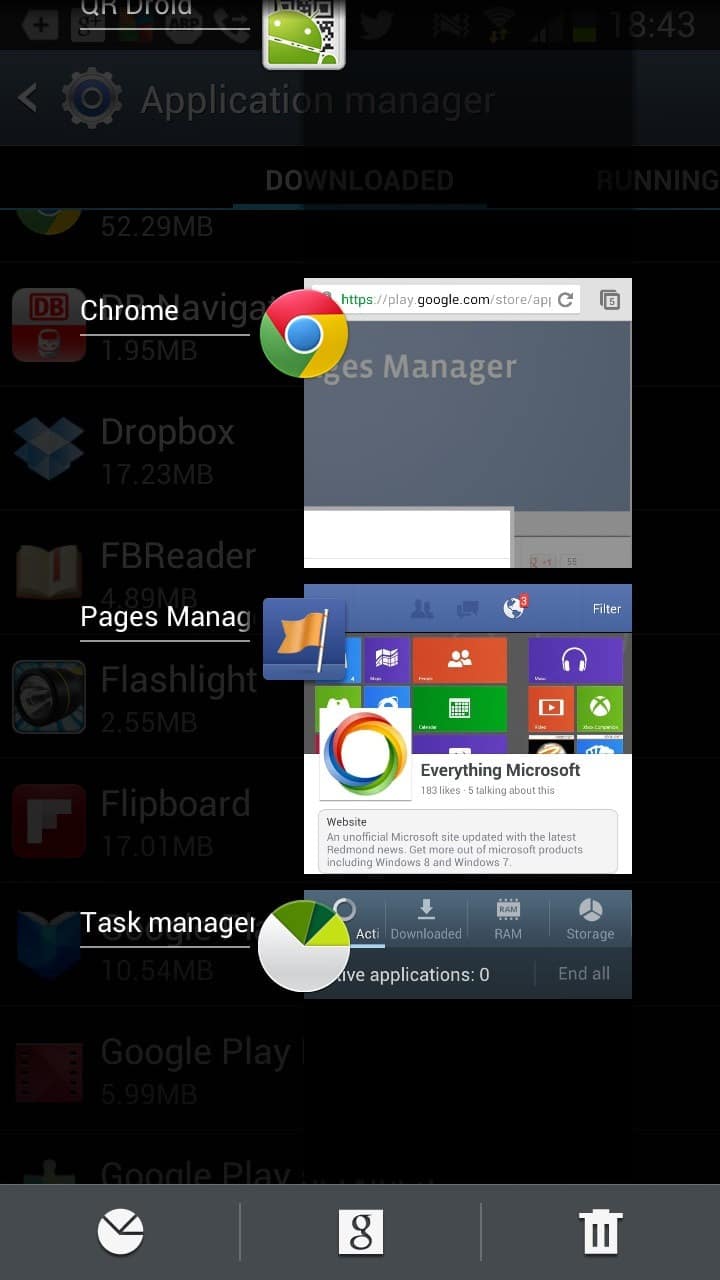
One of the things that I dislike about the Android operating system is that you do not really know which apps are running in the background until you open the Task Manager. The Windows 8 operating system has the same issue actually when it comes to store apps that you run on the system.
The thing is that it makes sense to be aware of the programs that are running in the background as it can have privacy implications and also performance related implications, for instance when a program is draining the battery because it is using the phone's cpu frequently.
The easiest way to check up on all apps, that is programs that you have installed on the phone or table, or that the device shipped with by default, is to open the Task Manager. To do that tap and hold the Home button of the device for a couple of seconds until the list of recently started applications appear.
Not all of them are running in the background, and the reason for opening the list of recently opened apps is that this is one of the fastest options to load the task manager. Just tap on the task manager symbol to open it.
The list of active applications is displayed here. Each app is listed with its name, the RAM and cpu it uses at that point in time. You can end select applications from here or all at once.
It does not always make sense to terminate background processes. If you want to return to the web page you visited recently you may want to keep the browser open, and if music plays in the background you probably do not want to terminate the music player. The same is true for chat applications that keep you available so that others can message you.
What you can do however is check up on the apps listing to find apps that you do not want to run in the background, or at all. I'm for instance not using the ChatOn application so that it makes sense to terminate the app and maybe even uninstall or disable it from the phone if it turns out that the app is automatically running in the background all of the time.
Note that the display here is not the full list of processes or services that run on the phone. You can open the application manager under settings and switch to the running tab there to see a list of processes and services running on the phone. A click on the process or service provides you with options to stop it from running on the phone.
Advertisement
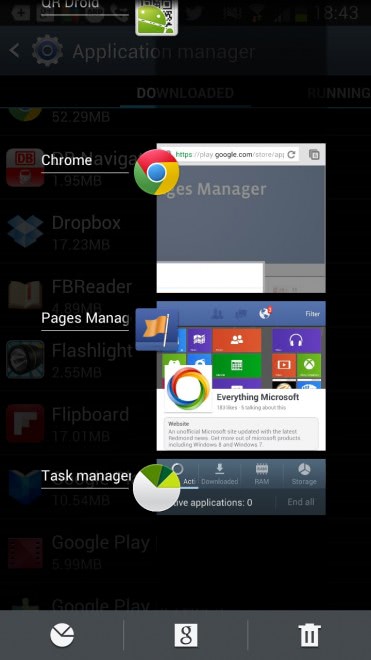
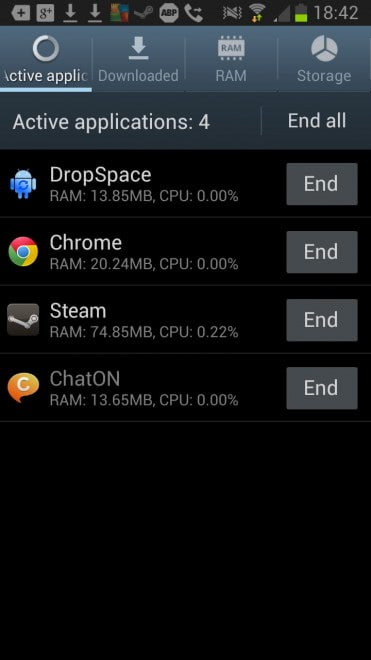




















You guys are so confused as to “active apps” and “background apps”. Having Facebook or Twitter open and displayed in the “active application” screen are “ACTIVE” apps, not “background apps”. The 42 other programs FB opens when you open it are “background apps”. You can’t actually see any of the “background apps” that are currently running on your Android, and this is what I need. When you close the “active apps,” there are still several “background apps” running, even if not displayed on your “active apps” list, that’s because they are “background apps”. Next time you close FB, hold the home key and look at your active apps, now close them all… Now from the active apps list, click on the little icon that looks like a pie chart, that’s your RAM. Hit “clear memory” and see how many applications it closed, that’s how many “background apps” were running on your phone after you cleared the “active apps”.
***PLEASE, know what your talking about before you give someone bad advice that can ruin someone else’s phone***
So you’re using Android 2.2 and you give us advice?
Nice…
i would continue writing, but I have to restart my Win98 box. BRB.
Unlike Defiant I think that Android has an awful memory management and nearly every app consumes too much RAM for no reason. Those apps are not optimized at all. So Martin gave us a really good advice. My choice was to install Gemini App Manager to make my froyo device usable.
With root you can access all types of new security, but also open yourself to much worse types of malware. If you’re smart about it you can lock down whatever you like. For instance AVG has a firewall on their app that only works with root, but will give you complete black/white list for your device. Also with root you can fully backup and restore apps/os.
As for warranty, that’s still up in the air. As far as cellphone carriers go, most say if you modify software or hardware in anyway you’re voiding the warranty. The courts however have said a few times that when you buy a device it’s yours and as long as what you’re doing isn’t destructive to others or illegal it’s all ok. But still if your phone came locked, good chance they will fight you over the warranty.
^Was going to say, there is no task manager from the action bar, unless you go to settings/apps/running apps.
But I agree that most apps shouldn’t be shut down and “auto-killers” actually make the OS unstable and prone to glitches. The best practice is to just not use apps that drain battery or push tons of notifications. Eventually devs will learn to program for mobile devices like they should be.
I’ve also found if you use a vault app (an app that hides other apps/pics/etc) it will solve most these issues, however all push notifications for the app get disabled when you do this.
Maybe you should mention that the instructions are for the Samsung UI.
You can’t access the task manager via the Recent Apps in Stock and Cyanogenmod, they have no separate task manager too as its in the Running tab of the Apps settings.
Not sure about the UI of other manufacturers.
i also hate when that happens or the lack of control you have over apps :\
same with permissions. i want to decide what apps can access
i heard you gain a little more control when rooted but theres no info if it actually does void warranty etc. most guides say unlocking it will void the warranty
http://fsfe.org/news/2012/news-20121106-01.fr.html
Free Software Foundation Europe says it doesnt. which one is it?
Hastily written… sorry for the typos… :-)
That’s what I hate about Android… I want apps to do their thing when *I* want, not when the app’s author wants. When I shut down a process, I expect it to stay shut down until I launch it myself. It’s infuriating when these processes take free reign and do as they wish.
I have come to realize that Android = Google. Google is the most aggressive collector of private and personal information on the planet. Android is simply tool that makes Google’s data collection efforts easier and more thorough.
Android is Google. It’s a simply as that. If you use an Android phone, you are essentially giving up a hug amount of your personal privacy.
When I find a non-Android phone that I like and that works with my carrier, I will gladly say goodbye to the evil Android.
the other comments are right. Look into it a bit, as there are other articles that can describe it better. First off, I don’t keep background tasks running that stay in the notification bar like AVG, Steam, Skype, etc. Anyway, lack of memory doesn’t really slow down your phone or kill battery. It’s CPU usage that makes all the difference. Android usually leaves closed apps open in memory because it’s faster to open them later, as they don’t need to be reloaded in memory. Not having to reload them saves on battery as well. Say you run out of memory and try to open a new process (that’s not already in RAM), it will kill off one of the older ones until it has enough RAM. Killing these processes prematurely may result in them coming back anyway, which kills extra battery killing and reloading.
I have modified the article. I’m still of the opinion that it is important to know what is running in the background, and that you should kill the apps that you won’t use anymore during the session.
Are you really saving battery life? What life you gain when you terminate a app you lose because android will just restart it. If you have lots of memory left then your android device isn’t working
properly. Android is designed to run with little memory left.
It did not restart the apps that I terminated. Why would the operating system restart the browser when I close it?
Could b for a variety of reasons. And not all apps will restart. Heres a really article on the subject. http://m.androidcentral.com/ram-what-it-how-its-used-and-why-you-shouldnt-care
…or, alternatively (and if you actually understand how Android works), you would leave it running and never terminate any apps.
Android does an excellent job at handling processes and their memory. You should only terminate apps if they are misbehaving.
Horrible advice in this article.
It makes no sense to keep apps running that you have no intention of using again during the session.