Fix Firefox bookmark icon won't show in address bar
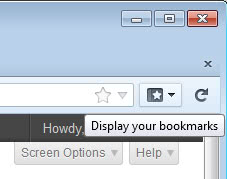
Mozilla has the strange habit of modifying the Firefox web browser in places where it may interfere with how users work with the browser. For some time now the Firefox button has been the one and only button in the default version of the browser and while it makes only a selection of menu items available, it seems that many users like it more than the old menu bar.
Well, I'm not one of them and even though I could theoretically display the menu bar any time I want with the Alt-key, I prefer it to be visible at all times. That's however where the problems start. When you activate the menu bar, it somehow makes a couple of icons disappear in the browser. I'm talking specifically about the bookmarks button which I display at the right side of the address bar to access the bookmarks quickly this way.
It provides access to the full bookmarks structure and is convenient to use considering that it only takes up a single icon slot. The problem however is that the bookmarks icon won't be displayed if the menu bar is active. It remains fine in the same position if the Firefox button is displayed, and that makes me wonder why Mozilla made the decision to handle things different here.
The only possible explanation for this, and it is a bad one, is that the company assumed that you would access the bookmarks via the entry in the menu bar instead. Still, it is inconsistent and not a great user experience as you can move it around freely when you right-click the toolbar and select customize, only to see it vanish when you leave the editor.
While it is possible to move it to another toolbar in Firefox to have it displayed there, it is not an option for me. You can for instance drag and drop the button in the tab bar to display it there which works just fine.
There is a fix but nothing that most users will come up with on their own. Let me explain how you can make the bookmarks icon show in the address bar if the menu bar is active.
Fixing the disappearing bookmarks problem
Open your Firefox profile folder. To do so load about:support in the browser and click on the Show Folder button on the page. This opens the profile folder in Windows Explorer.
Check if the folder has a Chrome folder. If it does not, create it in the main profile folder. Open the folder and check if you find a userChrome.css file in it. If not, create a plain text file and change its name so that it matches the file name.
Open it and add the following line to the end of it.
#bookmarks-menu-button-container {display:-moz-box!important;}
Once done save it and restart the browser. You should notice that the bookmarks icon will remain visible now in Firefox's address bar.
Advertisement



















@ken
Hey thanks for that. It works on my linux box
Martin and others, if the Bookmarks Toolbar is visible, then the button is not displayed. At least in my setup (on Win7).
There’s bug582139 (Allow full customize bookmarks button)
https://addons.mozilla.org/en-US/firefox/addon/bug582139/?src=userprofile
It essentially just applies the following.
@namespace url(http://www.mozilla.org/keymaster/gatekeeper/there.is.only.xul); \
\
#toolbar-menubar:not([autohide=”true”]) ~ #nav-bar > #bookmarks-menu-button-container, \
#toolbar-menubar:not([autohide=”true”]) ~ toolbar > #personal-bookmarks > #bookmarks-menu-button, \
#toolbar-menubar:not([autohide=”true”]) > #personal-bookmarks > #bookmarks-menu-button { \
display: -moz-box !important; \
} \
#toolbar-menubar:not([autohide=”true”]) ~ #nav-bar > #search-container + #bookmarks-menu-button-container { \
/*display: none !important;*/ \
display: -moz-box !important; \
}
If you use the add-on, you may have to hide the Bookmarks Toolbar and then enable it again for the button to show. I did, not sure why.
@Rif
Add the following as a userstyle or to your/a userChrome.css
#alltabs-button {
visibility: visible !important;
}
I’m not sure why your button is squares instead of the default down arrow. Perhaps an add-on?
@ Ken et al :
The ‘bug582139’ add-on works for my FireFox 14, but not for FireFox 24x esr, nor PaleMoon 24x series.
But instead adding this next line to userChrome.css works for FireFox 24x esr, and PaleMoon 24x series (but not for FF 14) :
#bookmarks-menu-button {display:-moz-box!important;}
All tests were performed using Windows Vista.
I can now have my menu bar enabled and the bookmark button active on any upper toolbar at the same time, and still avoid Australis if I continue with PaleMoon.
Cheers !
Thanks Dave!
Martin Brinkmann says:
January 5, 2013 at 2:15 am
Is that the group tabs button?
No, its this one: http://cache.gawker.com/assets/images/lifehacker/2011/06/listalltabs.jpg To the right of the panorama button. It’s impossible to get it to tab bar.
Strange, I do not even have that button in Firefox.
It worked on Windows version of Firefox 17.0.1. Thanks for the tip.
I am confused.I have both menu bar and bookmarks sidebar button in address bar in Firefox 17.0.1.It is the same since Firefox 4 I think.Anyway I like this site.
Greetings from Croatia
Well it’s true that Firefox hide the bookmarks button when you activate the menu bar but you can easily get it back by using the customize option. You need to right click and select customize ( Point your mouse on the right side of the menu bar). A “customize Toolbar” window will pop up, Select the bookmark icon and drag&drop it on the right side of the address bar. Tested in windows with Firefox 16.0.2.
It would not stick on my version (Firefox 20). Always vanished as soon as I would close the customize option.
It works in Windows with Firefox 17.0.1
Didn’t do anything different in this OS than in the OS in my first post.
Have you got a Linux distro to test on?
Hugh
No unfortunately I have not.
Martin,
It’s already on the address bar.
The fix that works for you to make it visible after changing the view
has not worked for me.
That was the point of your post wasn’t it?
Still haven’t tested it on Windows but I am about to as soon as I’m done writing this reply,
Hugh
Thanks for the tip!
Do you know how to make the “List all tabs” button, with four squares in the icon, to be visible in the tab bar? No matter what you do it goes invisible when you drag it there
Is that the group tabs button?
Must be OS specific.
The tip hasn’t worked for Firefox 17.0.1 on arch linux
I didn’t have a Chrome directory so I created one; I din’t have a userChrome.css with the line
#bookmarks-menu-button-container {display:-moz-box!important;}
so I copied and pasted the line and saved the file. Then re-opened firefox. No bookmarks icon.
I don’t suppose the # sign is being interpreted as ‘commented’?
Haven’t tried the tip on windows yet.
Happy New Year and thanks for all your work and information.
Did you enable it in the address bar before? You need to do so before you see it. Select View > Toolbars > Customize and drag and drop it into the address bar.