How to remove previous Windows versions from your PC
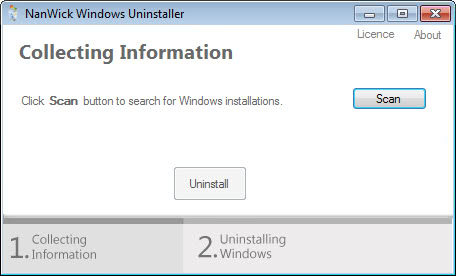
Installing multiple versions of Windows on a single PC may be useful for a number of purposes. From taking an operating system for an extended test ride to software testing or running legacy applications on a system that do not run on newer versions of Windows.
Sometimes you may make the decision to uninstall one version of Windows from your PC. While you can do that manually, by editing the boot loader so that the operating system won't be displayed anymore during start of the system and by deleting the files and folders so that it does not take up disk space either anymore, you need some expertise to do that.
You need to know how to edit the bootloader and remove the right files and folders to remove another operating system; may be easy for experienced admins but if you have never done this before, you may appreciate any help you can get.
NanWick Windows Uninstaller
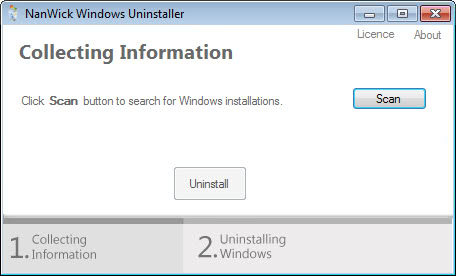
NanWick Windows Uninstaller has been designed to provide users of all experience levels with an easy to use program to remove installed versions of Windows from the PC. Note that it is compatible with Windows Vista, Windows 7 and Windows 8 but not with Windows 10.
Note: We recommend that you create a system backup before you run the program as you may have no other means of restoring the initial state if the operation fails.
To get started download the program from the developer's website and run it after the download while signed in to the version of Windows that you want to keep using.
Click on the scan button to have the program scan the PC for additional versions of Windows installed on it. The program displays the drive letters that Windows is installed on and asks you to pick the one that you want to remove from the system.
The program performs a series of operations then that remove the version of the system from the PC. The program author explains what is happening on the author's site.
The program takes ownership of directories and files belonging to the selected version of Windows so that they can be deleted. It removes the entry from the boot manager in addition so that the system is no longer listed when you boot the computer.
You can use the instructions on the author's homepage instead if you prefer to run the operation manually.
Please note that the program is only able to detect and remove Windows Vista, Windows 7 or Windows 8 and not older versions of Windows such as Windows XP. Experienced users likely prefer the manual option, that is deleting the partition for instance and editing the boot menu afterwards manually as well.
Closing Words
If you want to remove an older version of Windows from a PC quickly and comfortably, NanWick Windows Uninstaller may be the right program for that. While you should create a system backup prior to running the program, it is something that you should do regularly anyway.
Experienced users and admins may want to remove other operating systems manually instead as it offers full control over the process.
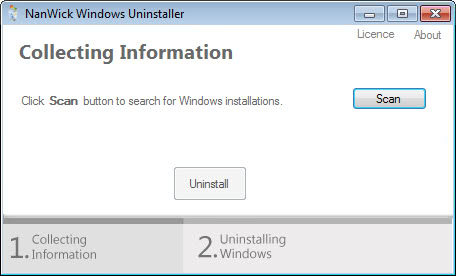






 Expanding
Expanding

















Cleanmgr.exe IS the disk cleanup tool…if you look at the Start Menu shortcut to Disk Cleanup, it RUNS cleanmgr.exe
Gee, Windows 98 comes with cleanmgr.exe – which is only “Windows Disk Cleanup” to clear old files from the TEMP folder. It will not detect or remove old versions of Windows, which is what this product is for.
http://www.processlibrary.com/directory/files/cleanmgr/25817/
http://support.microsoft.com/kb/253597
Thanks. I have upgraded to Windows 8 and my metro app can not work and uninstall it. I download the new app online(http://www.windows8appstore.com/), but still can not open, can you help me? Thanks.
cleanmgr.exe is a horrible, mediocre (like any other Microsoft application) cleaning tool, not much different from the usual Disk Cleanup. Even the Advanced Disk Cleanup which uses cleanmgr.exe as well ( %SystemRoot%\System32\Cmd.exe /c Cleanmgr /sageset:65535 & Cleanmgr /sagerun:65535 ) is not much better.
Every single third party application , cleaning, copying, defraging, files explorers,… for Windows, is much better than anything Microsoft has or will ever have.
I deleted windows 7 home prem. I was left with 157 script files that windows won’t let me delete. Every time I try to delete anything now, PC scan’s and scan’s then tells me to try again. To shorten names of files and try again. I can not find them. Can anyone tell me how to get rid of them .All help is welcomed Everything else seems to be gone, just these script causing problems. Thank you Anthony Hutzler.
Darn I’ll have to skip this one for now as Windows 1.0 is not supported ;-)http://en.wikipedia.org/wiki/Windows_1.0
Actualy the main issue with programs like theses is some of my clients that I fix their pc’s they want to clean the junk however they consider root of C as the “My Document” folder type of people… it’s a mess to clean up so I wouldn’t be surprised to find some of the files in the .old also.
But for thoses who have backups this tool will do a decent job removing the old stuff..
Yes, that’s right. But that’s what’s actually difficult, you need to run a bunch of commandline utils like takeown and cacls with arcane arguments to do it by hand.
So, I guess you haven’t jump ship to Windows 8 huh Martin? You know Metro won’t go away right? :P
My second PC is running Windows 8. I probably would not have upgraded it to it if I would not run a tech blog.
I’m not sure that telling readers to use a 3rd party program is such great advice when every version of windows since Vista comes with “cleanmgr.exe”, which does the same thing.
I’m not telling anyone to use anything. Also, is not that only removing the Windows.old folder?