Troubleshoot Windows 8 update KB2770917 stops responding
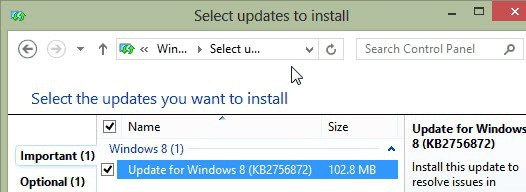
Some users of Microsoft's Windows 8 operating system are currently experiencing issues with an update that stops responding at 13% or 15%. The KB2770917 update is a cumulative update for Windows 8 client and server based systems that makes several performance and reliability improvements to the operating system. Among the improvements are increased power efficiency to extend the battery life of mobile systems, improved audio and video playback, improved application and drive compatibility and performance improvements on the Windows 8 start screen and in Windows 8 applications.
Microsoft's notes on its support page that users may experience that the update stops responding if a system driver is outdated or not fully compatible with the Windows 8 system, and that some antivirus programs may interfere with the update as well.
Microsoft recommends the following methods to resolve the issue:
- Update Antivirus Program: according to Microsoft, antivirus programs may interfere with the update. The Support page explicitly mentions Kingsoft Internet Security and Kingsoft Antivirus version 2012.SP4.0 or earlier.
- Uninstall and reinstall audio and video drivers: Microsoft recommends to uninstall - third party - audio and video drivers, install the KB2770917 immediately afterwards before installing new drivers either via Windows Update or the manufacturer's website.
Fixing KB2770917 freezes
I'd recommend to try Microsoft's suggestions to troubleshoot and resolve the hangs first before you try the following options. A user on Microsoft's Answers website has posted a solution that seems to work for the majority of users who tried it.
- Use Windows-r to open the runbox on the system
- Type mscconfig.exe and hit enter
- Switch to the Services tab
- Check the "Hide all Microsoft services" box
- Click Disable All
- Restart the computer
- Install the update
- Once the update has been processed, enable the services again that have been disabled using the same method.
One of the services that seems to break the update is the Nalpeiron Licensing Service for SDL Studio 2011. If you notice it in the list of running services, try disabling only that service before you restart and install the update.
Some users may also notice that icons and tiles are not displayed correctly after the successful installation of the update. This can be resolved by logging off and on again.
Advertisement
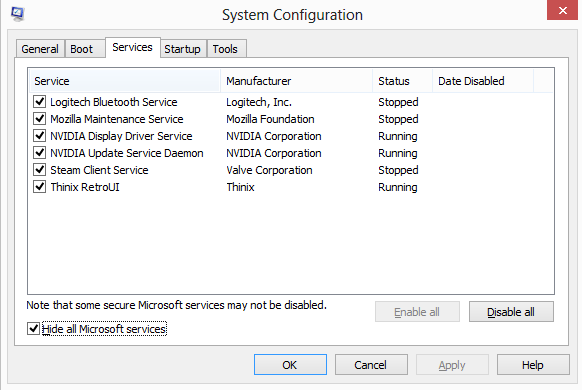

















post solution for my situation here:
http://answers.microsoft.com/en-us/windows/forum/windows_8-windows_update/windows-8-wont-install-kb2770917-update-why/d9b72bcb-5b84-46ec-aeb0-46ee73618ca6
I have the Lenovo K430 computer
Run DOS cmd.exe and enter msconfig
Do what they say above ie. hide all MS services
Then disable all services.
Manually install KB2770917
and it all worked for me.
I tried many, many times to get this to work to no avail. Can you believe I even called MS help desk and they didn’t know how to fix it. They blamed Lenovo. I called Lenovo and they wanted to sell me a $99 plan. I just purchased this computer on Nov 18. I already hate Windows OS 8
i tried installing the method mentioned but it didn’t work until i manually installed it, it says these security updates are not applicable in my computer.
Guys,
I have tried to perform Windows update the day i received these updates and it crashed my windows update functionality. I tried all solutions and then quickly i reinstalled OS. Again the same problem.
The simple solution to all this iff the Nalperion service is not listed in your PC is to manually download the KB KB2770917 and run the update manually.
This procedure fixes all the problems and also the windows update starts working.
Regards,
Mynamemet
This is the second Windows 8 update that cause installation problems with same
symptoms as KB2770917.
Troubleshoot issues installing KB2756872
During the installation of KB2756872 for Windows 8, you may encounter errors that prevent the installation from completing successfully. You may experience one or more of the following issues:
Setup Hangs or Stops responding at 13%
You may notice that Tiles and Icons are missing after the installation
http://support.microsoft.com/kb/2777330
[Quote] Uninstall and reinstall audio and video drivers: Microsoft recommends to uninstall – third party – audio and video drivers, install the KB2756872 immediately afterwards before installing new drivers either via Windows Update or the manufacturer’s website. [/Quote]
Is that the correct KB number in this paragraph, or should it be KB2770917?
You are right, corrected.
Thanks, Martin.