Stardock Decor8: personalize the Windows 8 start screen
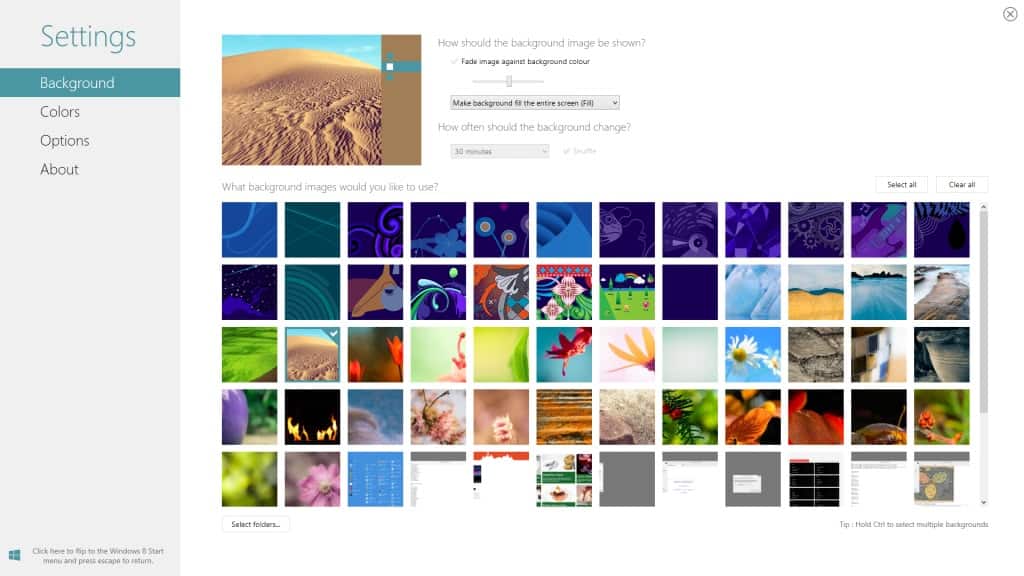
Microsoft for whatever reason has decided to limit the customization options of Windows 8's start screen to a handful of layouts and colors you can switch to. If you have been used to selecting your own wallpapers and color schemes, you may be disappointed by the selection that is being made available to you.
We recently reviewed a free program to customize the Windows 8 start screen, and while it worked well at what it was supposed to do, it was rather complicated to use, at least for users who do not know their way around image editors.
Stardock's latest application Decor8 offers a similar functionality as the free program. Its biggest advantage over the other program is that it is easier to use as it automatically picks up background images from Windows' standard background folder automatically. You can furthermore add custom folders to the application to pick a photo or image stored in another folder on the computer.
Good news is that there is no need to change the resolution or size of the background image before you make it the new start screen background. The operation is as easy as selecting a new wallpaper for the traditional desktop.
A click on an image displays it and its suggested color scheme as a thumbnail on the screen. Here you can also modify how larger or smaller images should be handled by the program. You get the usual fill, fit, tile and center options that you also get when you change a background on the classic desktop.
It is interesting to note that you can select multiple background images for your start screen, and if you do, select how often you want the wallpaper images to be shuffled on the system. To select multiple images hold down the Ctrl-key while you click on the images.
Images are shuffled every 30 minutes by default, but you can modify the interval to a time between every 10 seconds, once a week or on every login.
Decor8 improves upon the available color schemes as well. You still got the option to select a standard Windows 8 color scheme, but can as easily switch to a custom color scheme to select different colors that the standard color schemes do not make available at all.
The options menu makes available another batch of features:
- Change the number of tiles on the start screen up to the maximum that is hard coded into Windows
- Stop or reduce the parallax scrolling effect. This effect moves the background while you scroll, but at a slower speed than the foreground.
- Whether the color scheme should be applied only to the start screen, or also to the Charms Bar.
Decor8 is currently available as a beta version. It will be available for the same price that Stardock's Start8 is available, which is $4.99.
The program adds another option to Windows 8 that Microsoft seems to have forgotten to implement. The price seems a bit high for the program on its own, considering that it does not add as much value to the operating system than a start menu does. It would be nice if Stardock would make available a 2 for 1 promotion of sorts so that interested Windows 8 users can get both applications for the price of one.
Advertisement
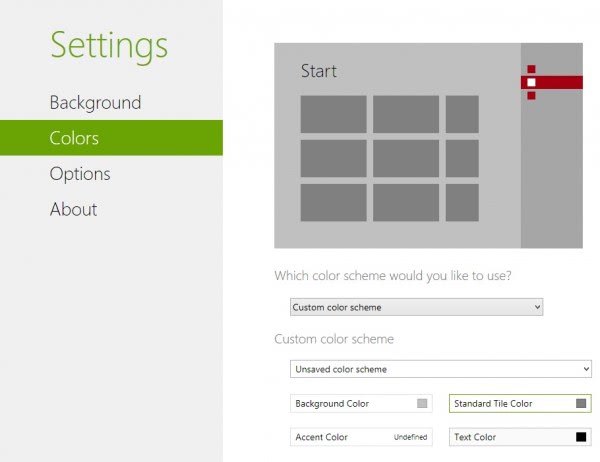




















5$ . . .
when i think that some year ago we have photo and video editing apps for free . . . ^^’
Just a thought but it seems like a great many blogs that I read sport programs to turn Windows 8 back into Windows 7. Makes me wonder if MS actually beta tested Windows 8.
Maybe it would help if you understood how MS works. First its Windows ME then Window XP, next its Windows Vista then Windows 7 now its Windows 8 followed by Windows 9. The second one is always the one that works, the first is the beta. The really good part is you get to pay MS to beta the OS.
Super blog and thanks to share…
Nice post and thanks to share..
You can use “netplwiz” and enable “auto-login” to skip the Space Needle ad…
Should be a proper way to change it though…
Five bucks just to change the wallpaper on the start screen? What a ripoff.
When I first saw this page, I thought it would allow you to create metro-style tiles for win32 apps, like Oblytile (link below) but more user-friendly. That would be interesting and useful. But I guess not so much.
http://forum.xda-developers.com/showthread.php?t=1899865
I believe you can change this in the change PC Settings (via Settings in Charms bar). Quick-key: Windows+C to show this Charms bar.
Tried that but does not change it, only changes the desktop and the start background not the first sign on background.
Try…
Charms bar (point Bottom Right)
Settings
at the bottom select ‘Change PC Settings’
Where the hell can you change that dammmm picture of Seattle used for the sign in?
To change the lock screen picture, simply click photos tile on the start screen, navigate to the photo you want to use, click the photo to open it larger, right click, and a menu will pop up at the bottom. There is a button that says, “set as” click that and choose “Lock Screen”. Abracadabra… no more Seattle.
There seems to be a great deal of confusion about this, the lock screen is not the same as the start up or log on screen that appears when you first boot up Windows 8. That is the screen I want to change, I can and have changed the lock screen.