Split Google Chrome into two windows with Tab Scissors
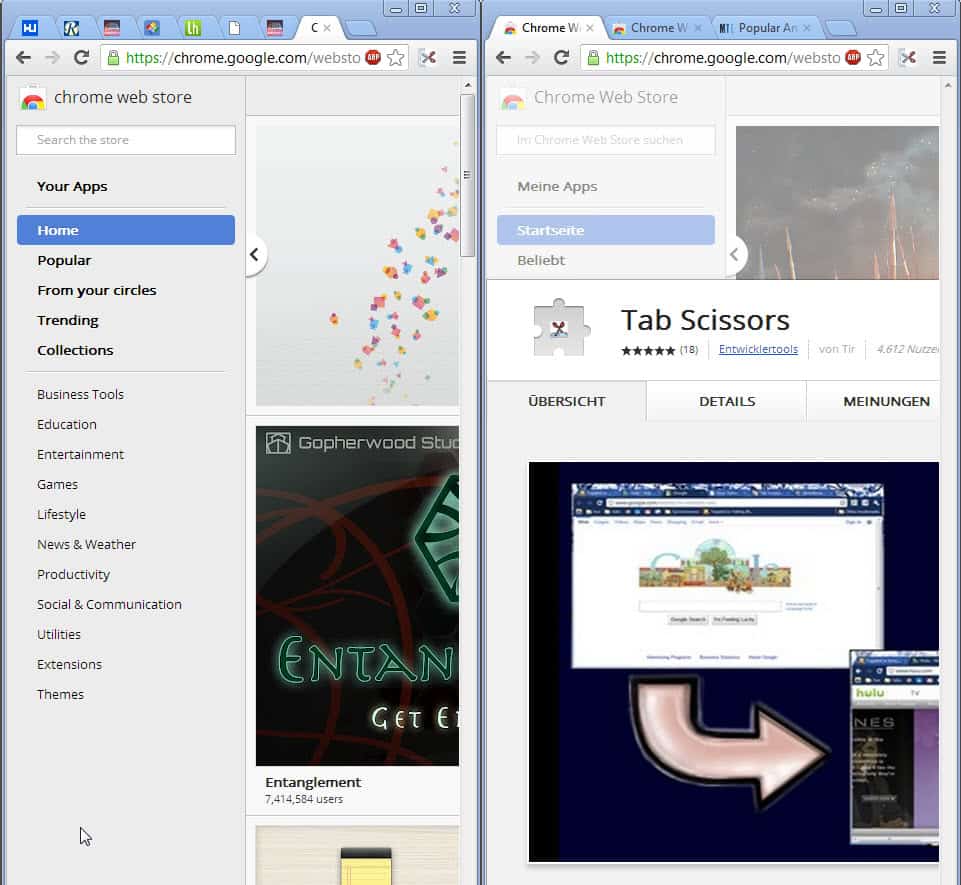
I'm always running two windows side by side on my system thanks to my 1920x1200 HP monitor that provides me with enough space to do that. That's handy for instance when I write an article, as I can have the WordPress admin dashboard open in one browser window, and a program homepage, research page or search on the other.
Tab Scissors adds the option to split the Chrome browser window into two windows effortlessly. It is not the first Chrome extension that handles tab in this way, Tab Split for instance can do that as well. But unlike Tab Split, it automatically aligns the windows next to each other so that each takes 50% of the space the original Chrome window was displayed on. If you run Chrome in fullscreen, you can effectively split the browser so that each browser window takes up half of the screen estate.
To use the add-on do the following:
- Install Tab Scissors from the Chrome Web Store
- You will notice that it adds an icon to Chrome's address bar.
- Select the leftmost tab that you want to split off into another browser window. All tabs on the right, including the tab that you have selected, will be moved to the new browser window, while all tabs on the left will remain in the existing window.
- The windows will be aligned next to each other, so that they take up all space the original window was displayed on
- Note that a Chrome window needs to have at least two tabs for the extension to work.
You can move tabs around after the operation, or reorder them on the tab bar before you click on the button to make sure they are listed in the right window.
There is no option to merge the tabs into a single window using the Tab Scissors extension. Another Chrome extension, Windows to Tabs comes to the rescue. When you use it, all Chrome windows will be merged into a single window so that all tabs are listed in its tab bar.
A keyboard shortcut or right-click option would be handy to speed up the process. As it stands now, you need to select the tab that you want to split off, and then move to the rightmost location of the browser to click on the button to do that. A shortcut would speed up the process as you could trigger the functionality right after you have selected the tab you want to split off.
Advertisement
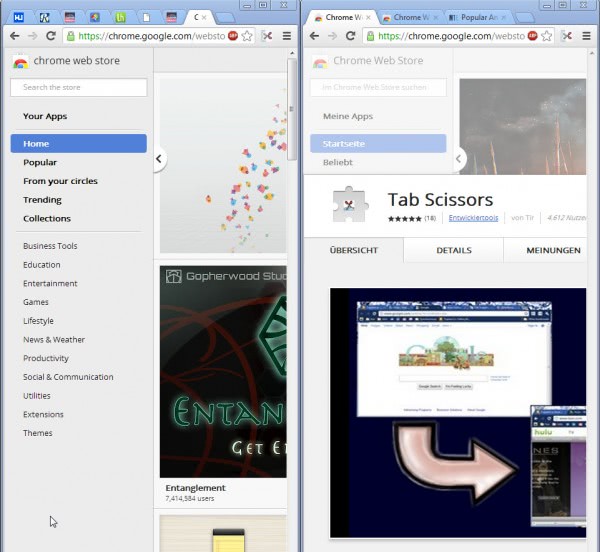

















When I need split tab in chrome, I often drag a tab out directly. No extension.
I also use the split view feature very often ,not in chrome but in Avant browser,my default browser. I don’t like using extensions, that ‘s why I don’t set firefox or chrome as my default. However in Avant, these are build-in features. which are enough for me. S till use chrome some times, like it simple interface and fast speed.
Similar tip was in my Maximum PC magazine this month.
http://www.maximumpc.com/article/how-tos/google_chrome_optimization_guide?page=0,1
just drag’n’drop the tab and fix it on the side with the Win Snap
That works well for a couple tabs, but not if you want to split, lets say 50 tabs into two windows.