Mute your PC gradually with VolumeOut
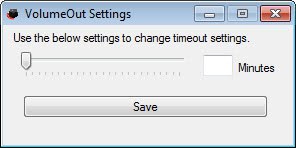
If you like to listen to music or an audiobook, or watch a movie or TV episode before you fall asleep, you may like an option to gradually turn down the volume on your PC to help you dose off.
The problem here is that the majority of media players do not support a feature like this, so that you either have to lower the volume manually over time or use a third party program like VolumeOut for it.
Note: VolumeOut is no longer in active development but it should still work fine. We have uploaded the latest release version of the program to our own server from where you can download it. Note that we have done so for archiving purposes only and don't support the program in any way or form. Download it with a click on the following link: (Download Removed)
Check out Volume Concierge 2 as an alternative, and find out how to control the volume of individual Windows programs.
Lower the volume gradually on Windows
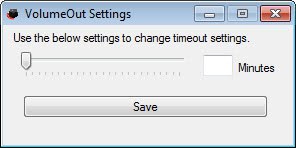
VolumeOut is a free portable program for Windows that has been designed to reduce the volume on a Windows PC gradually over time.
All you need to do is set the total time in which you want the volume of the PC to be moved from the current state to zero (mute).
The program adds an icon to Windows' system tray that you can interact with. A right-click on it displays a context menu with options to start and stop the process of reducing the volume gradually, and also options to set the total time period.
Valid values range from 1 to 240 minutes. Remember that the volume is turned down gradually over the time period. If you select 240 minutes for instance you will notice that it will take quite some time before you may notice any differences in volume; if you select a short period, say two minutes, you will notice immediately that the volume is reduced.
The whole process depends solely on the starting volume and the selected interval.
Once you have made the change you can start or stop the countdown with another right-click and the selection of the appropriate option from the context menu.
Closing Words
This program certainly works best if you like to listen to music when you go to bed and not so well for media that requires some level of attention until the end. So, Internet Radio or a custom playlist works fine, while audiobooks, movies or television series not so much as it is likely that you will either fall asleep before the end or that the volume is so low that you can't understand what is being said anymore.
Also, shows, movies, podcasts or audiobooks will continue to play even when the volume reaches zero.
Still, if you do not mind that or like to listen to music in bed, this one is a program that you may want to try out.
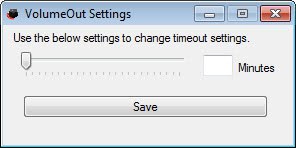


























Great post, this is a really useful tool. Thanks for the heads up.
I don’t seem to be able to contact the author though, it’d be great to have a visual indication on the notification icon that it’s currently in progress. Maybe someone can pass this request on.