Fix Internet Explorer Runtime Errors

When I was working in tech support for a large bank I sometimes had to deal with users who received runtime error messages in Microsoft's Internet Explorer. The error messages were always the same: A runtime error has occured. Do you wish to debug? This was followed by the line the error occurred in and the error type. A click on yes opened another window that you enabled you to debug the issue.
We used to fix the issue for users by disabling script debugging in Internet Explorer. To do that, users had to open the Internet Options. Internet Explorer 9 users can do that with a click on the settings button and the selection of Internet Options from the context menu. It is alternatively possible to open the options from the Control Panel.
A click on advanced opens configuration options. Internet Explorer 9 offers two script debugging related settings:
- disable script debugging (Internet Explorer)
- disable script debugging (Other)
You can furthermore make sure the "display a notification about every script error" setting is not enabled to block script related error messages from being displayed in the web browser.
Microsoft has released a Fix It tool to disable script debugging in Internet Explorer. The core benefit here is that you can make the modifications with a few simply clicks instead of having to make the changes manually. While that may not be much of an incentive for tech-savvy users, it may help users who want the issue to go away without having to dive into the Internet Explorer configuration settings.
Not all web sites may display correctly after making the changes to the browser. While it may fix some issues that you are experiencing, it may very well be an issue of the web page itself. The best option in this case is to switch browsers to see if the page renders fine in another browser, or try Internet Explorer on another computer to see if the issue occurs on that computer as well. The Fix It page lists additional solutions to resolve the issue.(via Techdows)
Advertisement
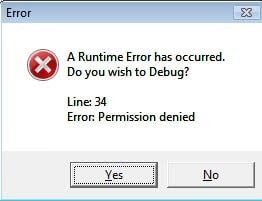


















Only for Windows7, it seems
Total disgrace to all that do honest work in tech-support.
If I catch one of my team hiding errors instead of fixing them, they get dumped. And everyone who thinks that this cheating actually fixes anything should have their heads examined.
What would be your fix to a problem like this ? Not trying to start a fight or flame war. I honestly would like to know how do you stop or fix this?
Thanks for your time and attention.
I never claimed I was able to fix such a problem. I’d rather stay on the honest side and say so.
It has been my experience that lying (especially in the support-business) will cost you not only the trust of your customers, but also future avenues.
I have multiple methods for fixing Internet Explorer errors. Google Chrome, Apple Safari, Mozilla Foxfire, Opera… All of them work. None of them suffer from the same security holes that plague IE, and none of them require a system reboot after a patch, either.
IE is a steaming pile of crap – and that’s a charitable assessment.