Move off-screen windows back into sight
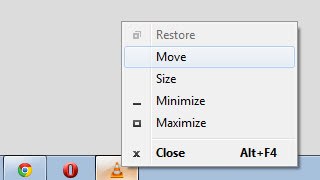
I'm not sure what I did but the window of the media player VLC did open outside of the visible part of the connected computer monitor one day.
I knew the program was running because I saw it listed in the taskbar as active, heard the audio of the video playing, and also saw it listed as a process in the taskbar.
How can you move program windows that are not visible (off-screen) so that they become visible again?
The usual option to move the window with the mouse did not work, as no part of the window was still visible on the current monitor. I first tried to change the display resolution of the system, but that did not move the program window back on the desktop.
Changing the display resolution may work in some cases; it depends on actual window position and size. In my case, it did not work but if you want to give it a go, right-click on the desktop, select display settings and change the resolution there to another.
Moving windows in Windows
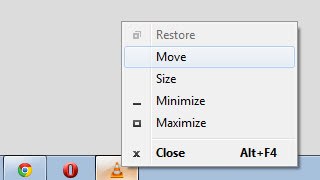
There are however several options to move a window back to the visible screen (please note that I have only tested them running Windows 7 and Windows 10, and that not all may work the same way or at all under previous versions of Windows):
- Right-click the Windows taskbar and select to cascade all windows. This works with many, but not all windows. The VLC Media Player window for instance does not get cascaded, while web browser windows do.
- Right-click on the taskbar and select other window arrangement options, e.g. showing windows side by side.
- Hold down the Windows-key and press left, right or up arrow once. This snaps the application window the to left or right side of the visible screen, or maximizes it. This resolved the issue for me.
- Hold down the Shift-key and right-click the taskbar icon of the application window that you can't see right now on the screen. Select move to change the mouse cursor. Hold the left mouse button down and move the mouse until you see the window pop up on the screen. If that does not work, try the arrow keys on the keyboard instead to move the window without the mouse.
- Hold down the Shift-key and right-click on the taskbar icon. Select Maximize from the context menu to display the app window in full screen on the monitor.
Option one, two, three and five are the least complicated to use and should be tried before the others as they may resolve the issue in a matter of seconds. Have you ever had issues with off-screen windows before? If so, what did you do to bring the window back into focus?
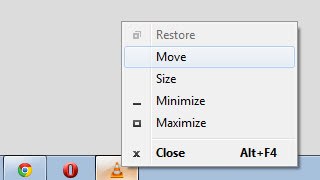


















very big Thx
Thnxs. Windows and left arrow solved the problem.
Thank you!
Thanks. Your second solution worked for me!
right click on vlc icon on taskbar one movie name is stuck and does not shows any other history
Change the skin to native style in Interface. In video options select ‘fullscreen’ and ‘always on top’. If you cannot access ‘preferences’ in the task bar icon, try in the ‘show hidden icons’ menu on right hand side… Right click and access menu to go the preferences. Worked for me in Win 8.
Try changing your resolution. Nothing was working for me until I did that. Made it smaller then back to regular size and the window appeared and stayed. Frustrating matter.
I agree: especially with applications whose windows don’t resemble the standard ones. Changing the resolution once, or twice, may get the stuck window back into your field of vision so you can deal with it.
no damn maximize option
If using dual monitors, changing the primary monitor over to the other can also help. It’s what I did when the above didn’t work.
Easiest solution:
%appdata%\vlc
Then delete vlc folder. vlc will rebuild the folder and it will work again.
It appears to be a corrupt config file.
omg thank you so much this was the best fix for me!
I ran into this more than occasionally when copying a folder for a stand-alone or portable app from one system to another, especially in the days of CRT monitors where user rez settings were all over the place. (Not so much an issue anymore with fixed rez flat screens.) I used to find the ini file and reset the x-y values to zero – if there was an ini file. Otherwise, I used to use the methods in your third bullet point. Here is the first I’ve heard of the method in the second… Thanks!
How about even simple solution that I use with Firefox window when it get lost.
Right click on task bar program’s icon and click on Maximize. That is it.
I posted wrong description of this solution. Right steps below.
1)Move mouse on taskbar icon of lost program.
2)When you see program’s preview thumb appear (thumb can be deformed), right click on it and select Maximize. Enjoy.
thanks that helped :)
On previous versions of Windows, the second does not work (it’s a feature of Aero Snap). For the third and fourth, one just simply right-clicks; Shift+click was added in Win7 because of jump lists.
Thanks for adding the information.
I’m tempted to make a Mac Exposé joke here, but I can’t think of one…
Yep, unplugging a second monitor from the laptop can lead to such problems. Sometimes a window is to big so no corner is visible anymore :)
I too use alt+space to pop up the window menu and then v (in german layout, maybe it’s m or something in english) to move the window with the arrow keys.
alt-tab to the window in question, press alt-space to bring up the window menu, choose move and use the arrow keys to bring it back into view.
Don’t laugh, this was on a dialog box that was offscreen, and on Windows XP which AFAIK doesn’t have the win+Left/Right combo.
alt+(v-f) alternating between full screen and windowed; the window will not snap if in full screen. I confuse my laptop often with a second monitor and or projector. Seven configurations can be messy.