Google Chrome: Control website permissions from the address bar

If you are using Google Chrome 23 or higher you may have noticed a change to how website permissions are controlled in the browser. To do that in previous versions, you had to open the content settings of the browser to manage which websites could load images, cookies, JavaScript, handlers, plugins or popups and which could not. Chrome by default is configured to allow all contents but popups on all websites. You can use exceptions to forbid the use on select websites, or switch to blocking certain types of contents on all websites but on sites in your exception list.
Up until now you had two options to manage content settings. First by opening the content settings in the Chrome settings dialog, or, if contents are blocked on a site, with a click on the icon indicating this in the browser's address bar.
This changes with Google Chrome 23 as you can now click on the security icon on the left of the web url in the browser's address bar to display content settings right there.
The menu has been divided into two tabs, permissions and connection. The permissions tab displays cookie and site data information at the top, and below that all permissions of the website you are on.
Cookies and site data displays allowed and blocked first and third party cookies. A link to the cookie manager provides you with options to remove some or all of the cookies with just a few clicks.
Permissions let you change the following permissions for the domain you are on (allowed by default, always on, always blocked)
- Images
- JavaScript
- Plugins
- Popups
- Location
- Notifications
- Fullscreen
- Mouse Lock
- Media
Chrome users can now edit permissions for a single website directly in the main browser window instead of having to manage exceptions for content settings in the browser's options. Changes take effect after you reload the page or navigate to a different page on the domain.
The security information have been moved to the connection tab instead. Only the domain name and whether the identity has been verified are displayed on both pages. All remaining security information are displayed on the connection page.
The ability to control permissions right from the page you are on makes the whole process easier to handle. Definitely an improvement for Chrome users who use the permission feature in the web browser.
Advertisement
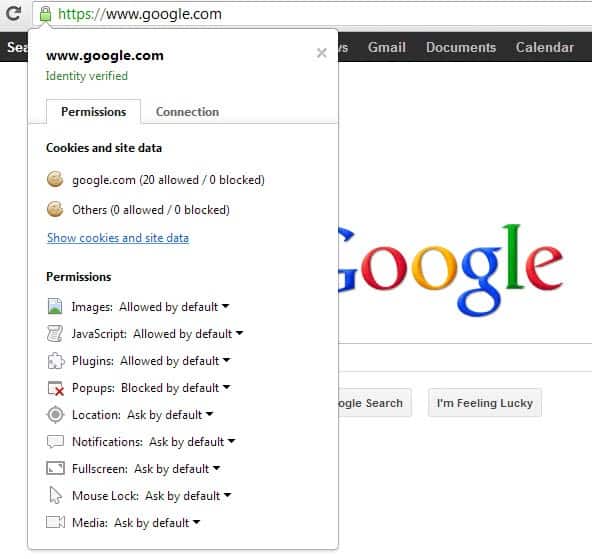
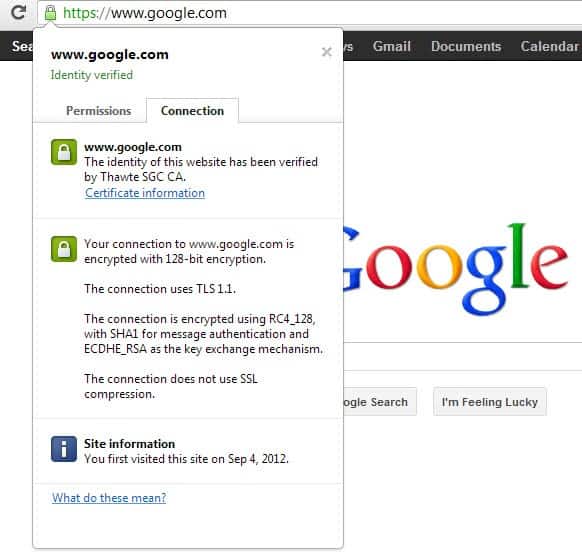

















Too bad it’s been removed in Chrome 42; I used this every day!
Yeah the removal of the feature really F’ing SUCKS!!!
I don’t understand why the Chrome Devs did that.
LAME move, it was one of my favorite features!
BTW, its a real pain in the ass to use the Site Settings page!!!
This is now an useful thing in Chrome.
I agree .
Thanks for sharing this info, I sure would be using it a lot.