Mind8 mind mapping app for Windows 8
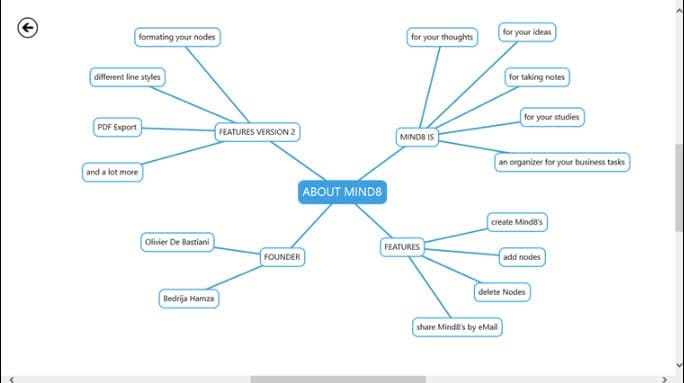
If you have access to the RTM version of Windows 8 and visited the store recently, you have probably noticed that new apps are starting to appear regularly now. Windows 8 RTM users are also the first who got access to paid applications in the store. When you look at the apps on offer, you find the usual assortment of apps and games that other app stores such as Apple's store or the Google Play store offer. Some may say that there are always alternatives in form of desktop programs or online services, and that is certainly true. But if you do not know where to look, or simply prefer to only install programs that went through rigorous testing, then the Windows Store may provide you with better options.
Mind8 is a free mind mapping app that has recently found its way into the store. All you need to do is click on the install button on the application's profile page in the store to install it on the system. Once installed, you can load the app with a click on the tile that gets added to the start page automatically.
You can create new mind maps or access existing ones from the application's start page. Here you can then add and remove nodes, and edit note labels. When you compare the app to existing solutions, you may notice that it is fairly limited in terms of functionality. While you can create. edit and remove nodes, you can't for instance add labels to connectors, or add other elements like different shaped blocks or colors to the mind map.
Then again, if you want to create a basic mind map it does not really get easier than this. Each mind map that you create can be added as a tile to the Windows 8 start page which improves access considerably. If you log in to the operating system with a Microsoft Account, you also benefit from automatic synchronization so that you can access your mind maps on all systems running Windows 8 that you sign in with your account.
If you prefer desktop apps or online services, check out Freeplane, Bubbl.us or Personal Brain instead.
Advertisement




















Mind8 is no longer called Mind8, it’s new name is “M8!”