Going straight to the Windows 8 desktop
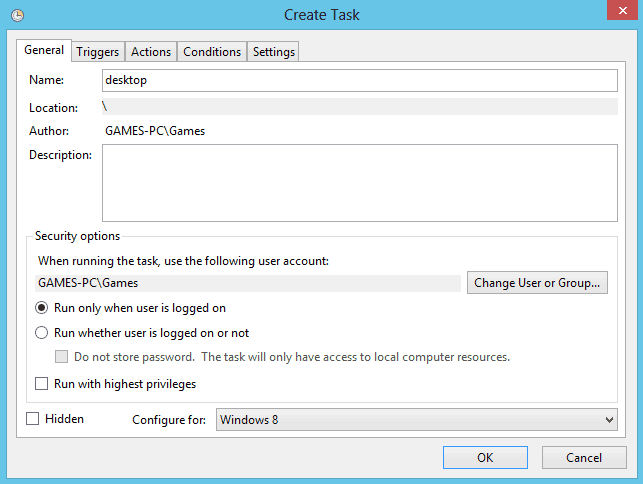
Microsoft wants that users see the Windows 8 start page when they launch the operating system. My own take on this is that they want users to get accustomed to the new interface and push the Windows Store at the same time. To make sure that this is happening, Microsoft disabled several options to go straight to the Windows 8 desktop that were working in previous releases of the operating system. One option that we have described in the past, using Stardock's Start8 program is still working in the final version of Windows 8, while other solutions were blocked and are no longer working.
A second solution has been posted now on the 7tutorials website. The main differences between both solutions are the following: Start8 adds a start menu to the Windows 8 desktop and maps the Windows key to opening that start menu, while the second solution keeps everything as is. So no start menu and default functionality when you press the Windows key.
All you need to do is download the Send Desktop program from the 7Tutorials website and unpack it on your system. Once that is done, you need to add it as a task to the Windows Task Scheduler. Here is how this is done:
- Press Windows, enter Task Scheduler, switch to Settings on the right and load the Schedule Tasks program here
- Select Create Task on the right actions menu and enter a task name when the create task window opens up.
- Here you also need to make sure "run only when user is logged on" is selected, and that the Configure for menu shows Windows 8.
- Switch to the triggers tab then, select New and configure the new trigger the following way. Select At log on in the begin to task menu and make sure enabled is selected under advanced settings. Click on ok.
- Switch to the actions tab and select new here as well. Select start a program under the action menu, and click on browse to select the Send Desktop program from the local system.
- Switch to the conditions tab and disable start the task only if the computer is on AC power.
- Click ok to finalize the process.
When you start Windows 8 the next time you will notice that the desktop will be loaded automatically. You still see the startpage for a short time though.
Advertisement

















Hello. The registry “hack” with “explorer.exe /select,explorer.exe†(as mentioned above) works still fine in my final Win8 Pro installation. There is just one thing that is kinda “not that good” with this “hack”. A explorer window opens after loading right into the normal desktop. Is there maybe any other solution or an option that the explorer window will not be opened / shown?
Would be nice to read some more here about this issue.
Karl Rune
The best solution is to ignore Windows 8. Stick with Win7 for the foreseeable future, and just pretend Windows 8 doesn’t even exist. Wait for Windows 9, by which time Microsoft will have realized that Windows 8 is several orders of magnitude more of a debacle than WindowsME or Vista; and will, then, have hopefully come to its senses.
Ohgod… wait… we’re talking Microsoft, here. The word “Microsoft” and the phrase “come to its senses” (or “came to its senses”) don’t often collide in the same sentence. Hmm. Maybe I’m hoping for too much.
_________________________________
Gregg L. DesElms
Napa, California USA
gregg at greggdeselms dot com
Thank G-d Stardock’s Start8 works. Makes shutdown a bit easier as well. My take is that it’s a pita to need these solutions, but it’s great they’re around!
I’m gone to convey my little brother, that he should also pay a visit this website on regular basis to take updated from most recent gossip.
Classic Shell works great too…
http://classicshell.sourceforge.net/
The simple reg hack still work for me:
HKEY_LOCAL_MACHINE\Software\Microsoft\Windows NT\Current Version\Winlogin
You’ll see a key called Shell.
By default, it is set to “explorer.exe”.
Change the value to “explorer.exe /select,explorer.exe”
(no quotes)
Works for me on the “activated” RTM Enterprise.
Start Menu flashes for a split second…then Desktop.
Great, thanks for mentioning this way to bypass the Metro screen.
‘Here you also need to make sure “run only when user is logged on is selectedâ€, and that the Configure for menu shows Windows 8’
Whoops…should be
‘Here you also need to make sure “run only when user is logged on” is selected, and that the Configure for menu shows Windows 8.’
Is there a way like to completely disable (not hide) metro? As this will be another processor wasting resources in the background
Martin, did you already get used to the new Start menu in Windows 8 ? What is your opinion about the ‘hidden in bottom left corner’ start image ? Do you like the Charms bar ?
When I’m working on the Windows 8 PC, I barely use the start page. I mainly use it to write about a feature of the operating system, and sometimes check the store for interesting new apps. I probably spend 99.9% of the time on the desktop. I do like the search and do not mind it bringing me back to the start page to search there. The Charms menu is impracticable and nothing that I’m really excited about. I’d very much would have preferred a toolbar that is always visible somewhere on the screen over it.
That start image leads to the startpage? Pretty useless if you ask me.
Martin, have you found a way to boot into Windows Media Center in full screen mode? Did they removed this from Win 8 or am I missing something?
The requirement to get add-ons in order to restore what amounts to basic OS functionality is the reason Windows 8 will not be deployed in our business (covering 4 continents).