Current Version of the Google Update plugin: How to remove
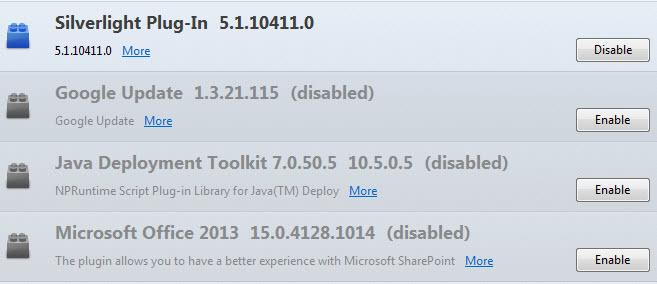
The current version plugin of Google Update is one of those mysterious plugins that you may find listed in the plugins listing of the Firefox web browser without really knowing what it does or how it got there. This article tries to shed some light on how it gets installed, what it is used for, how you can update it to the current version, and how you can get rid of it again either by disabling or uninstalling completely.
Google Update gets installed with a variety of Google desktop programs on Windows. The Chrome browser is without doubt the most prominent example but there are other tools like Google Earth that may also install the plugin on the system.
GoogleUpdate or GoogleUpdater
Google itself distinguishes between Google Updater (GoogleUpdater.exe) which is installed during the installation of Google Pack and Google Earth, and Google Update (GoogleUpdate.exe) which is a component of the Chrome browser and Google Earth. The former provides users with an interface to manage Google Earth and Google Pack software, the latter makes sure that Google Chrome and Google Earth are checking for and installing updates regularly.
You find the plugin under processes in the Windows Task Manager. Let me show you how to display it there:
- Use the shortcut Ctrl-Shift-Esc to open the Task Manager.
- Switch to processes and check the "Show processes from all users" tab.
- The current version of the plugin is listed as GoogleUpdate.exe here.
You may ask yourself what that has to do with Firefox, and the answer comes in the form of Firefox's default plugin locations. The browser scans locations on the computer and the Registry automatically for plugins and will add those to the browser automatically without first consulting the user about them (see How To Stop Automatic Plugin Installations In Firefox for a list of all locations).
Mozilla has already announced that it will stop the automatic plugin installation process in the browser in Firefox 16 so that users will be asked whether they want the plugins to be activated in the browser or not.
Updating
There is no option to update the Google Update plugin manually. It gets automatically updated to the latest version during Google software updates.
Removing the Google Update plugin
Probably the easiest way to deal with the plugin is to disable it in the browser. This does not uninstall it, but it configures Firefox to not load the plugin on start. For that, type about:addons in the browser's address bar and hit enter. Switch to the plugins listing on the left, and click the disable button next to Google Update.
Herre you also find the current version of the plugin listed next to its name so that you know which version is installed on your PC.
Firefox picks up the Google Update plugin in the Registry, and more precisely in the following Registry key:
- HKEY_CURRENT_USER\Software\MozillaPlugins
You can delete the keys here, but they will be added again with the next Chrome or Google Earth update. A better way is to block the Registry location from being scanned by Firefox for plugins. Before you do that though, you need to check the HKEY_LOCAL_MACHINE\SOFTWARE\MozillaPlugins listing as well to make sure you do not disable plugins accidentally that you work with.
If you do not find any plugins listed here, you can do the following to remove Google Update from the Firefox browser.
Enter about:config in the browser's address bar and hit enter. If you see a warning message read it and accept it. Now enter the following term in the filter bar at the top: plugin.scan.plid.all
Double-click the term afterwards to set it to false and restart the browser. All plugins listed in the Windows Registry should now have been removed from the browser, including the current version of the Google Update plugin. You can reverse the change by repeating the same steps outlined above.
Some users may not want to disable the Registry scanning if they are using other plugins listed here. It is alternatively possible to delete the plugin from the Google Update folder under Program Files and the Application Data folder.
- Program Files: C:\Program Files (x86)\Google\Update\Current Version\npGoogleUpdate3.dll
- C:\Users\username\AppData\Local\Google\Update\Current Version\npGoogleUpdate3.dll
Please note that I had two versions listed in the AppData folder, and that I'd recommend deleting both. Problem here is that a Chrome or Google Earth update will add the plugin again to the folders.
The path is different if you are not using Windows Vista or newer. I suggest you use the saerch of your operating system if that is the case to find the dll file locations on your system.
Brock Adams over at Superuser has created a CCleaner definition that you need to put into the program's winapp2.ini file to clear the current version of the Google update plugin automatically whenever you run the program.
[Google Update Firefox plugin]
LangSecRef=3026
Default=True
FileKey1=%APPDATA%\..\Local Settings\Application Data\Google\Update|*GoogleUpdate*.dll|RECURSE
FileKey2=%ProgramFiles%\Google\Update|*GoogleUpdate*.dll|RECURSE
How to know if you are running the latest version of Google Update
The easiest way to find out is to open the Google program that you have installed on your system, say Google Chrome, and run an update check from within with a click on Settings > About Google Chrome. The browser checks for updates and if any are found, will install them on the system.
If you have removed a version of the plugin manually, you may want to consider installing the Google product anew to get the current version installed again on your system.
Closing Words
I would really like to know why the plugin exists and why Google adds it to the Mozilla Plugins Registry listing. I can't really think of any logical explanation for it. If you know more, share your knowledge in the comments. We have not yet touched the question why users would want to remove it.
The first reason should be obvious: Since it is not really clear what it does and since there is no ill-effect to the browser after disabling it, it should not be included automatically. I would not go as far as to call it malicious, but it is definitely troubling. Second, some Firefox users have experienced issues with the plugin in the past.
Advertisement
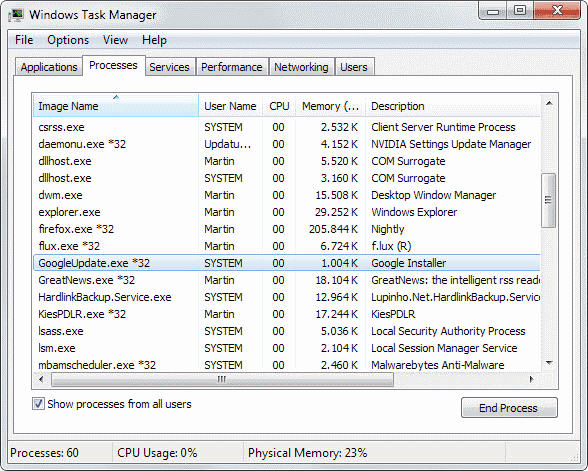
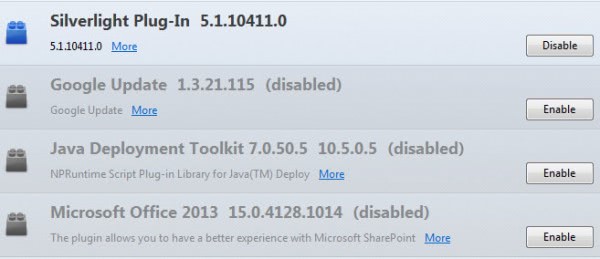
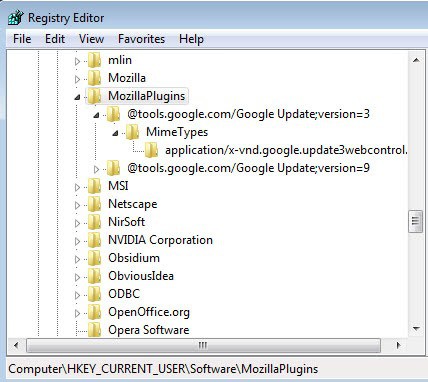


















Good stuff Martin! Definitely worth the read. Your article was well written and thought out. But I have to say you got me wondering why Google would develop this plugin. I mean it’s probably to capture and champion a particular market space but still I want to know the “what and whyâ€. I would have liked to have been in the project planning meeting to know what the deliverables were. Anyway, just wanted to say thanks for the tutorial and the examples you provided even if it’s 19 months after you originally posted this. ;-) You rock!
I uninstalled Google Picasa, but it left a version of GoogleUpdate in C:\Users\\AppData\Local\Google\Update. Then installing Google’s Music Manager installed a new version.
I still don’t understand why these programs have a Firefox plugin, they’re standalone programs! For example VLC unobtrusively checks each time I run it if it is the latest version, is Google too stupid to do this? Or is Google hooking into a program it knows you use regularly (unlike Google’s own dubious PC software) to nag you to install stuff? You don’t explain it very well.
Thanks for the post. I know virtually nothing about computers, and so have been teaching myself slowly. I would only ask that perhaps the reason for getting rid of google update (your last paragraph) would be more useful before the instructions for doing so. I was asking myself that question reading the instructions, so didn’t fully follow them. Once I had a reason for using them, they were more accessible. Thanks again for the post.
Today, for the first time, I saw Meebo toolbar at the bottom of the basic Google search page in Firefox. It isn’t an add-on in FFox or Chrome so I can’t uninstall it.
Google bought Meebo earlier this year. Google Update *might* be how they’re sneaking it into our screen space. Is Google turning into the Gator of 2012?
Hi everybody and thanks for the hints .I tried Mister Yuri´s trick but I can t manage to carry it out .I know some stuff about cmd but I can´ t work out Yuri´s approach.I would appreciate any help as to cmd way.
Thanks for the post about this plugin. I have a firefox memory leak somewhere and going through each plugin one by one to try to troubleshoot the problem. About to pull my hair and your articles are really helpful so thanks =)
This is one of the best articles I read about this subject, it is so strange that is so hard to get rid of this plugin.. why the hell they did it??
i love my family so leave us alone…please
Is more simple Martin:
– Open cmd;
– Go to Google Update directory (cd C:\bablabla);
– Digit
GoogleUpdate.exe -uninstallorGoogleUpdater.exe -uninstall;– Reboot Windows;
This remove pluginn and service on windows ;)
By,
Yuri.
Thanks Yuri, but is that uninstalling Google Update for Chrome as well then?
Also, what is this command ‘digit’ ???
I have never heard or seen or have found anything regarding this and I have searched Windows Tech-net library and Command-line A-Z without success
Other thing about google nasties :
I’ve read somewhere that if any masochist wants tweak google chrome (instead of switching to other browser,even webkit based) towards more privacy -should change 2 values identifying him into common for all Iron users numbers
in file local state
Also in local state of chromium
C:\Users\user name\AppData\Local\Chromium\User Data\local state
are 2 = (in a bit different names)
safebrowsing “:{
“client_key”: “,
“wrapped_key”:
interesting is to find ,if when you have enabled “safe browsing” in Firefox or in others browsers(Opera..)
= you have also somewhere something like above fingerprints”=client_key for google(‘s puppet masters )….
Considering that Plugins are NOT required in Thunderbird, any TB users can quite easily delete them using the same procedure posted in the article.
To Access about:config in Thunderbird, follow these simple instructions:
Thunderbird like Firefox does have about:config settings. But, how the heck do you get to about:config in Thunderbird since there is no address bar to type about:config in. The access to about:config is well hidden: From Tools, select Options…, Click the Advance Tab, select (if it is not already) the General sub-tab and finally click the Config Editor… button. Note: warning message the first time (and each time if you don’t disable) you access this option.
Copy and paste: plugin.scan.plid.all
into the top address bar, change the settings to False, reboot Thunderbird and No more Plug ins!
Thanks for the tip, Martin.
Comes in handy! :)
While your tips for removing Firefox Plug ins seem viable, why use a clone (Waterfox-Palemoon) when you can have the original Browser?
Hi Midnights :)
I’m using Waterfox because it’s a 64 bits version of Firefox and I’m still using Firefox because it’s localized and I’m also using french version of Ff …
:)
There are 64bit versions of Firefox, FYI! :)
See here: https://ftp.mozilla.org/pub/mozilla.org/firefox/nightly/latest-ux/
Hi :-)
A) The best way I found to uninstall any plugins in Firefox is:
1) In «about:config» change the value “plugin.expose_full_path” to “true”
2) In «about:plugins» check in the plugins list for the full path for each plugin
3) In Windows, move the plugin “dll” somewhere else (e.g. a new directory created just for this purpose…)
Restart Firefox: it’s done!
B) Side effects?
I do this for Google Update plugin, Picasa plugin, Google earth plugin and Windows Live Gallery with – apparently – no side effects.
In the services Google Update is running, in the task scheduler I run “GoogleUpdateTaskMachineCore” and “GoogleUpdateTaskMachineUA” with (apparently) no problem.
And there’s no error or warning in the system logs…
(Please note that I don’t have Google Chrome installed…)
C) An easier way
All this can be avoided by using «Waterfox», the 64 bits version of Firefox. The only plugins installed are “shockwave flash” and “silverlight”…
(http://waterfoxproject.org/)
:-)
This issue had been bugging me for the longest time. It was a loong time ago, but in the past I had tried deleting the npGoogleUpdate3.dll, but it would always cause chrome to lose its update function (I found this out by doing to chrome’s menu and clicking about chrome, which would give you an update check error). Did you check for this?
I just remembered (I wrote a blog post about this), at least in the past, to remove this plugin, all you had to do was remove the npGoogleOneClick8.dll in the Chrome installation directory. Perhaps they changed it…
And that is one reason I keep Google apps off my system. Google Earth was installed on my system. For a long time, the updater wasn’t bothersome, but those times came to an end. More and more often I found it eating up CPU and memory . Then it was running every half-hour, interfering with my work. I disabled the services, both of them, but a few hours later they were running again. I had to ferret out gupdate from all its hiding places before I could get it to shut up and leave me alone.