Create Multi-size Images with VarieDrop
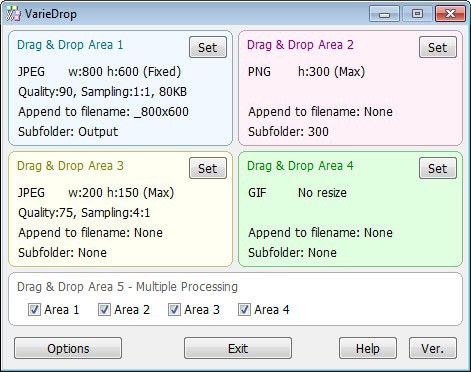
VarieDrop is a free program for devices running the Windows operating system to resize images into multiple sites in one operation.
Have you ever felt the need to resize an image to multiple sizes or formats? Maybe to get a large version in a specific resolution, and a thumbnail of the image, or multiple copies of the image in different image formats to see which one is offering the best quality.
Other possibilities include creating wallpapers for different sized monitors or devices, e.g. a desktop monitor and a mobile device.
There are not many programs out there that can process images in a way that multiple outputs are created at once. While you can repeat the resize process in nearly any image editor and specialized program, barely any offer to create multiple resized versions of an image in one operation.
VarieDrop
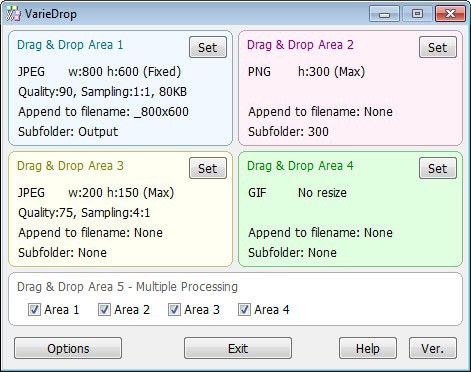
VarieDrop is such a program. The free software for Windows lets you pick up to four different output templates that you can use individually, and one that you can configure to process images with one, multiple or all of the four templates that the program offers.
When you start the program for the first time you see the four templates in rectangles on the screen, and the fifth multi-size output option at the bottom.
First thing that you may want to do is change the output parameters for the templates that you are going to use. A click on set opens a configuration window where you can select the output format, resize parameters, filename modifications and quality settings.
You can also set a maximum file size that you want the image to be resized to, which can be useful for web publishing.
Once you have made your changes, you can start dragging and dropping images on the program window. The drop zones determine how the image will be processed. If you drop it into one of the four template areas it will only be resized according to the parameters that it displays on the screen. When you drag it on the fifth area, it may happen that multiple output files will be created depending on the checkboxes here.
A checkbox is provided for each of the four resize templates. If you only want to use two, you can disable the other two to make that happen.
Closing Words
VarieDrop is an interesting program that is really easy to use and work with. It can be extremely useful at creating multiple resized or modified copies of images in one operation. Useful for instance for webmasters, photographers, anyone else who needs to create multi-size image outputs.
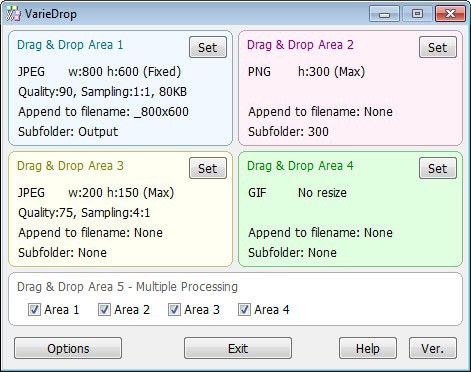






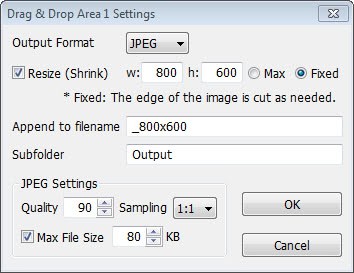





















Martin, this is great thanks!
I make wallpapers, usually 9 or so different sizes but this will still save me some time.
@SFdude
There’s a zip with the program on the download page so yes, there’s a portable one.
Sadly, it does not change the image’s Resolution or Size by percent. Darn!
Now, THIS is a truly useful prog. (well, for me).
Thanks, Martin!.
Q:
==
I wonder if it’s a “portable” program.
Anybody know?
(the Help Install instruction details are in Japanese…).