Reset File Type Associations with Unassoc
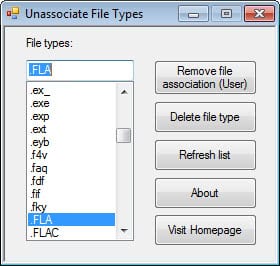
Even if you are a cautious meticulous user, you may at one point or the other have run into file association issues in the Windows operating system. Maybe you have installed a new program that associated specific file types to itself, maybe you did so by accident, or maybe it was a virus or other malicious software that changed the previous file associations on the system.
Depending on which version of Windows you are working with, changing file association may be handled differently. In Windows 7, you can right-click a file and select Open With > Chose Default Program to pick a new default program for that file type.
Removing a file association on the other hand, so that it is either not associated to a particular program at all, or associated to the default program, is not as straightforward as it may seem. In fact, there is no straightforward way at all to do that.
While you could now open the command prompt with elevated privileges to remove the association of a program with the assoc filetype= command (e.g. assoc .pdf=) it is again nothing that is particularly handy, especially if you want to remove associations of several file types and not just one or two.
Enter Assoc, a free portable program for the Windows operating system that makes the process that more enjoyable. When you first start the program you are presented with a list of all file types known to the system.
Buttons on the right let you perform two main actions:
- Remove file association (user) is only available if a file association has been set by the user or a program that was installed on the system. This may reset the file type association, or change the file type to unknown if Windows did not support the file type out of the box.
- Delete file type on the other hand removes the file type and its association from the system. This basically makes Windows forget all about that file type, and you will be presented with a Windows can't open this file message when you try to open a program in the operating system.
You can work your way through the list using the cursor keys and the mouse, and it takes little time to reset some of the file associations on the system.
The program lacks a filter to only display user assigned file associations which would improve the whole process even further. Still, if you feel the need to reset multiple associations in Windows, this tool can help you out big time.
Associ is only available for Windows Vista, Windows 7 and newer versions of the Windows operating system.(via Dottech)
Advertisement
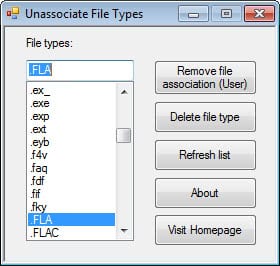




















I deleted htm & html filetypes with Unassoc utility. Now all of my programs can’t open its own htm in their own window, and my corel videostudio always crashes because it always tries to open its htm to download its updates.
I’ve tried everything, including downloading reg restore from sevenforums, but nothing works until today.
Please o please help me. Thanks in advance.
It’s a good tool and saves messing with the registry manually.