Block popular Software Updates on your PC
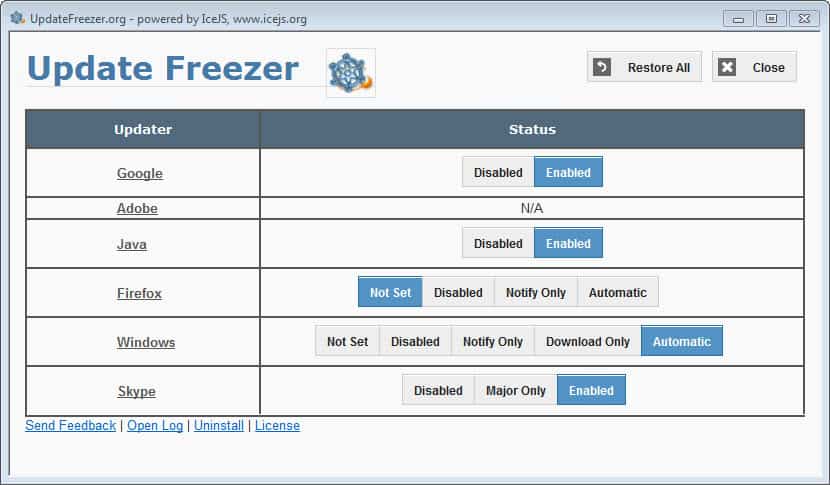
Installing updates as soon as they are released is usually a good thing to do, considering that they more often than not fix issues that you'd otherwise experience or be vulnerable to. Sometimes though, updates have the opposite effect, as seen only recently with the Flash Update that caused crashes and freezes for some Firefox installations. And if you are managing a network of computer systems, you'd probably also would like to test updates thoroughly before you install them on all machines connected to the network.
The Windows operating system, and programs like Google Chrome, Java, Skype, Firefox or Adobe products all offer to disable or change the updating policies. But that requires some research on your end to find the configuration settings or switches to do just that.
Update Freezer
Update Freezer is a free program for Windows that does all the heavy lifting for you. All you need to do is start the UpdateFreezer.cmd program to launch the program's main interface displaying the software products and companies it supports, and their respective update status.
The following companies or applications are supported by Update Freezer in its latest version:
- Adobe
- Java
- Firefox
- Windows
- Skype
The program scans the system for update related settings and displays those in its interface. It is interesting to note that Adobe was listed as N/A even though Flash was installed on the system, and even though it appears to be supported by the program.
Depending on the application or company, it may simply display whether automatic updates are enabled or disabled, or display additional configuration options like installing major updates only.
The current configuration settings are highlighted in blue, and you can switch these settings easily with the click of the mouse. If you for instance would like to disable Java or Skype updates, you'd simply click on the disabled box to do so.
Firefox, Windows and Skype offer additional options listed below:
- Firefox: Not Set, Disabled, Notify Only, Automatic
- Windows: Not Set, Disabled, Notify Only, Download Only, Automatic
- Skype: Disabled, Major Only, Enabled
I'm not entirely sure why Firefox was listed as not set, as automatic updates were enabled on the system. This may have had something to do with the Nightly version of Firefox not identified properly by the program, but that's just a guess on my part.
Closing Words
Update Freezer can be quite the handy program for users who would like to make quick changes update-wise to popular programs installed on their system. Its portable nature makes it an excellent tool for USB Flash Drives or a tools collection. Experienced users may prefer to change update settings manually though as it is giving them more control over the process. It is interesting to note that you can check out the program homepage for information on how to do that for each supported application.
Advertisement




















I take it this utility disables the various update services in the Windows Services list or the start up list.
CCleaner can do pretty much the same thing by simply going to its start up list and deleting the relevant entries. This, however, is more straightforward, I’d agree.
It would be nice if they modified the Windows setting to allow blocking SPECIFIC updates. This is often necessary especially in a server environment when Microsoft has released an update which breaks something.
Actually it most likely has a variety of approach for the different applications. In most cases these days what it would do is change the ‘update check’ that is usually scheduled in the Task Scheduler in Vista+. In other cases, it may disable services, but in yet others it may even modify the system HOSTS file to prevent them.
As I mentioned, improved granularity of types of updates is what is desired, but no external tool can do that. E.G. ‘only receive critical system patches’. Problem is, critical system patches come every week from Microsoft at least. Just last week another round of Remote Execution Vulnerabilities affecting IE6-IE9 (at least, they may not maintain before IE6) were released. Serious stuff that would ‘get you’ by simply visiting a web site.
I monitor their security RSS feed, which you should to.. it is a never ending flow of serious exploits. I mean, not nit-picky stuff, serious exploits.
Looks like a good little program. But I already have WinPatrol Plus which does pretty much the same thing by warning me if one of these companies adds its updater f to my startup. I then use PatchMyPC to check for critical updates. I would have to agree with Jeremy that this is not something you would want grandma to use.
Interesting. May be useful to many. I am not sure that it is a good idea for the majority, especially in the case of security updates. A better option would be controls in those applications that allow you to choose only critical updates, or full updates (but the distinction between the two often isn’t even in existence). Therefore, if you must disable updates, this is a viable solution.