How to find out when your version of Windows expires
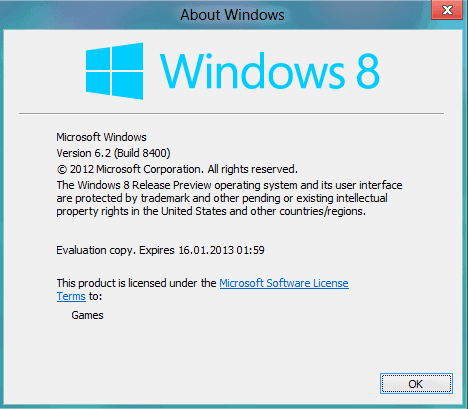
Microsoft missed to mention the expiration date of the Windows 8 Release Preview that the company made available yesterday to developers and tech enthusiasts. This may not be an issue to some, for instance if the operating system is installed in a virtual machine or installed in a dual-boot environment as the second operating system. If you have however upgraded your current version of Windows to the Windows 8 Release Preview, you may want to know when the copy expires.
The why should be really obvious, as you need to find an alternative to switch to. This can be the final version of Windows 8 since it comes out later this year, another version of Windows, or even another operating system that is not Windows.
It is thankfully easy to check the expiration date of an operating system. Keep in mind that an expiration date will only be shown if there is one. If you run the command on a registered version of Windows 7 for instance, you will notice that no expiration date is shown. That's because there is none.
Using winver to check the expiration date
If you are currently using an evaluation copy of Windows 8 do the following:
- Tap on the Windows key to be taken to the Metro interface.
- Enter winver there and hit return.
- The screen that you see above should appear, highlighting that the installed copy is for evaluation purposes, and that it will expire on 16.01.2013
If you are using a previous version of Windows, use the Windows-r shortcut to open the runbox, enter winver, and tap on the enter key. You should see a similar looking screen.
Advertisement

















How do you remove windows8? I downloaded the release preview and want it off my laptop
Depends on whether you have upgraded your old version of Windows or not. If you did, Microsoft states that there is no way to uninstall Windows 8 and restore the old operating system. It seems to be possible though, but rather complex. Check this out: http://pureinfotech.com/2011/10/10/how-to-uninstall-windows-8-developer-preview-and-restore-windows-7-step-by-step/
i think posting a crack would help us more
“use the Ctrl-r shortcut to open the runbox,”
It’s Windows key + R not Ctrl + R.
You are right, corrected.