Display NVIDIA Graphics Card Information With NVIDIA Inspector
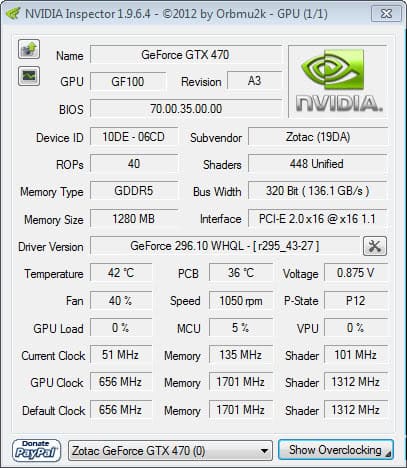
If you need to look up information about your computer's graphics card, you may have noticed that native Windows tools are anything but sufficient if you need information that goes beyond the basics.
While you can display the model usually in the control panel, additional information is usally not that easy to come by. If you ever tried to find out which company manufactured the card (and not the chip), you know what I mean.
But other information may also be important, like the card's BIOS version, the temperature while idle and under load, the fan speed, or whether it is over- or underclocked.
You can use the recently updated MSI Afterburner software for that, even if you do not own a MSI card, but that solution would be overkill if you have no intention of using the program's excellent functionality.
Nvidia Inspector
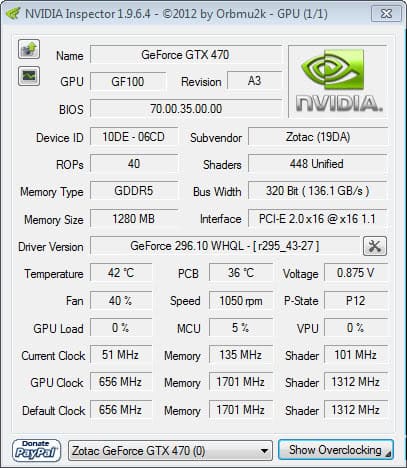
NVIDIA Inspector is a free portable program for Windows that displays all the information that you could ever want to know about Nvidia video cares in its interface.
Note that you can run the program only on systems with at least one Nvidia video card. The program crashes when you try to run it on a system without Nvidia card.
Just run the program after you have downloaded and unpacked it and you see a screen that looks similar to the one on the screenshot above. The start page lists the name of the video card as well as the card's manufacturer, Nvidia driver version, BIOS version, and the device ID.
You can check the number of shaders, memory type and size, bus width, interface, and other characteristics.
NVIDIA Inspector displays the temperature of the card and fan speed information, the load of the card, and clock, memory and shader information on that very screen.
You can switch between cards if you have multiple installed on the device.
The information that is provided on the screen is useful in a number of scenarios. From making sure that the right card is installed to verifying that the card is not running to hot, to verifying the installed driver or BIOS version; it is all there on that single screen.
A click on the show overclocking button displays overclocking information after a warning message. The new screen displays a fan speed slider, as well as performance sliders to overclock or underclock the video card.
A click on the sensor monitoring button displays various real-time information including the current temperature and fan level, as well as the voltage, shader clock and gpu usage at the time.
The information is updated in real-time; keep it open while you work on the system to find out if any of the monitored values reaches critical levels.
Closing Words
Nvidia Inspector is a powerful software program that displays lots of useful information about installed Nvidia video cards.
It is useful for troubleshooting, quickly looking up which card, version, and driver is installed, and to dig deep and monitor stats in real-time on the system.
Update: Nvidia Inspector is no longer available on the developer website. In fact, the developer website is no longer published. We have uploaded the latest working version of Nvidia Inspector to our own download server. note that we have done so for archiving purposes only and that we don't support the program in any form. You can download it with a click on the following link: (Download Removed)
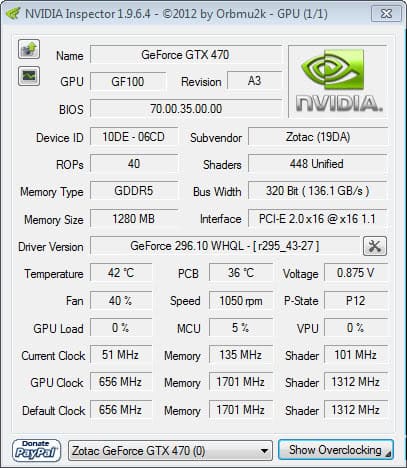






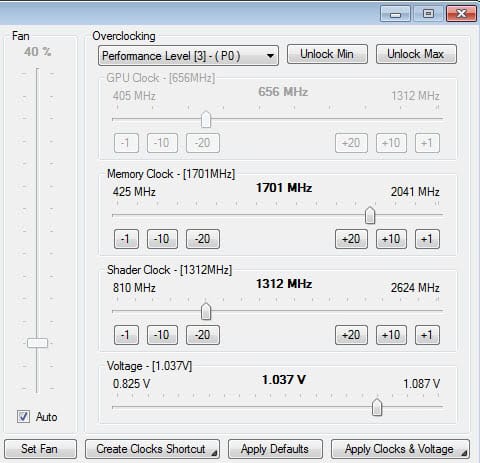
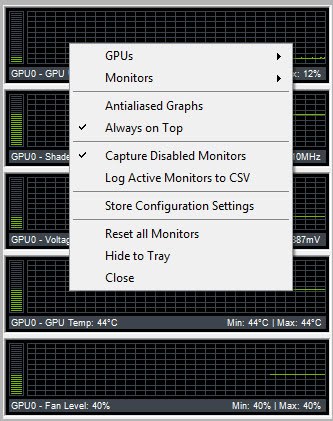




















Does not run on my XP installation with an onboard nVidia Geforce 6100