Fix Steam Error Could Not Connect To Steam Network
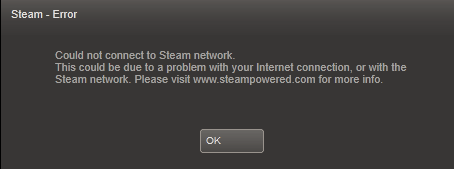
Today while I was starting Steam on my gaming rig I received a Steam error message that I had not seen before. It read: Could not connect to Steam network.
This could be due to a problem with your Internet connection, or with the Steam network. Please visit www.steampowered.com for more info.
I tested my Internet connection and it worked just fine. I also knew that Steam started up fine the other night, which made it very unlikely that the issue was caused by a setting or program on my PC.
Fixing Could Not Connect To Steam Network
When this happens, and Steam used to work previously and you have not made any significant changes to your system, like installing a new firewall or antivirus, then it is likely that it is either an error on Valve's side, or a corrupt file caused during the last shutdown of the system.
1. Deleting local files
One of the things that you can do is delete local Steam files to have the software re-download them during connection. You need to be careful with the files and folders that you delete though, as you would not want to delete your gaming folder with the download games for instance.
You basically can delete all files except Steam.exe and the steamapps folder. This is what Valve suggests users to do in this case.
Please exit Steam and go to the folder called C:\Program Files\Steam\ (this is the default location for a Steam installation - if you set a different installation directory, you will need to browse to it).
Delete all of the files in this folder except:
The \Steamapps\ folder and Steam.exe (this file is listed as an application and features the black and white Steam logo)
Restart your computer.
Then, launch Steam.exe from within the Steam installation folder, and not from a pre-existing shortcut.
With Steam running, re-test the original issue.
You can try to delete specific files first to see if it resolves the issue. Delete ClientRegistry.blob, AppUpdateStats.blob and the appcache folder and see if it resolves the issue. If it does not, you can still delete all files and folders except for the ones mentioned above, restart your computer to see if the connectivity issues has been resolved by this.
Keep in mind that you have to log in to Steam again if you delete all the local files, and that Steam may furthermore pick up the PC as a new computer which requires extra validation.
Valve basically sends a verification code to the primary account email address that you need to enter before you can complete the sign in.
2. Re-installing Steam
If deleting the local game contents did not work, you could try and re-install Steam instead. I personally would not get my hopes up to high, as it basically has the same effect as deleting the majority of files in the Steam folder so that they are retrieved from the Steam servers again. Chance is, if the former did not work, this won't work as well.
If you have a second PC, you can try the Steam connection there, just to test it out. If it is not working as well, it could indicate a issue either with your Internet connection, or with Steam servers.
3. Conflicting Applications
If you have installed new software, or updated software, since the last successful connection to Steam, you may want to check and see if the installation or update is causing the connectivity issues.
I suggest you start at the official Steam Knowledgebase, which has an application listing of programs that may interfere with your Steam connection. Here you find antivirus and firewall applications, as well as DVD emulation software, download accelerators and other apps that may cause the issues.
4. Steam server issues, Support
If it is a Steam server issue, there is not really a lot that you can do on your side to get it fixed. In some cases though, you can work your way around then. Since yesterday for instance, Steam is reporting that some European users, especially from Germany, can't connect to Steam anymore. Changing the IP address, for instance with the help of a Virtual Private Network, can resolve the issue right away until it is fixed by Valve.
You can also contact support on the Steam support website, but I would not get my hopes up receiving a timely response.The forums on the other hand are a good place to start as you can get an indication of the problem's reach. If you see dozens or hundreds of users with the same issue, you can be almost certain that the connection problems are Steam server related. If you seem to be the only user, it is more likely on your side.
Advertisement
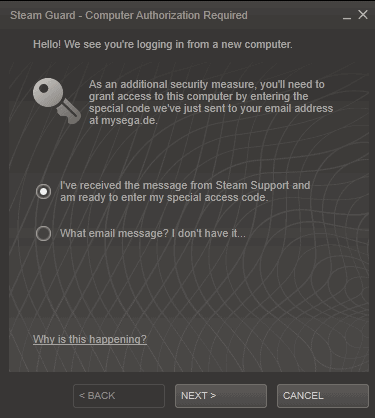

















Guys!I TRIED DELETING CLIENT REGISTRY.BLOB but it aint working,are you suggeting to delete ALL FILES EXCEPT STEAMAPPS & .EXE FILES!
I Had this problem just now. The problem was not my router but my modem. My modem is a router/modem and I had to set the MODEM security to minimal before it would let me connect to the steam servers.
Fatal error need to be online etc.
Have done all of the above…
Only happening on desktop computer
Laptops fine.
And only issue with one account.
I’ve done what you said but everytime I try to launch it from the file. It says there is a fatal error saying Steam needs to be online to update
I am from Iran, the Iranians will thank you for it
Well it’s not that big issue though it’s kind of annoying. I have already disabled the steam startup on windows and I just manually open it with a steam icon on the desktop. But I would love to see if Valve actually fix this issue as it’s really irritating when everything seems to be working fine while the internet connection is up and running without any problems and still we get this error! I hate errors… just simply click ok and just double click on the steam icon on the desktop and it starts the steam without any problem.
ClientRegistry,blob did the thing..!!!
Thanks! Deleting the local files (I had to do all except steamapps and steam.exe), then restarting worked for me. More info: Windows 8. Encountered this problem after I moved and started Steam for the 1st time on my new connection w/ a new internet service provider. Worked fine before on the same pc.
Same! Thanks a lot!
i just wanted to say tysm ur tips help me fix the problem was starting to freak thinkin my account was gone because I could log into my friends account but not mine I deleted the blob thing and the apache and it fixed it thanks so very much
First option worked for me. My wife has been trying to connect to steam all morning trying to activate her new game. She insisted she tried “everything”. This worked straight away. I’m scoring a dinner out of this. Thanks tutorial writer.
IS VERRY GOOD ARTICLE.. THANK YOU
If the above solution does not work for all try this one. Cuz I tried the deleting steam folder except for the steamapps etc. It worked but the problem haunted me again.So here should be a permanent fix, which has worked for me.
Try completely removing Steam and re-installing. You may want to print out these instructions for quick reference.
1. Write down your Steam Account name and password – you will need them to log back into Steam once you have reinstalled
2. Logout of Steam
3. Exit Steam
4. If you currently have any Steam games installed that you would like to keep, please copy the Steamapps folder from C:\\Program Files\\Steam to your desktop or another directory.
5. Delete the Steam folder in the default location C:\\Program Files\\Steam
6. Hit windows key + r ( run at the start menu ) and type regedit
7. Delete HKEY_CURRENT_USER\\Software\\Valve and HKEY_LOCAL_MACHINE\\SOFTWARE\\Valve (or HKEY_LOCAL_MACHINE\\SOFTWARE\\Wow6432Node\\Valve on 64-bit Windows)
8. Download and run the Microsoft FixIt Utility on the following page: http://support.microsoft.com/mats/Program_Install_and_Uninstall
9. Select “Detect Problems and let me select the fixes to apply,†and then select “Uninstalling.”
10. Select Steam from the list, and click “Next.” The list is only partially in alphabetical order, so be sure to check carefully.
11. Select “Yes, try uninstall.”
12. Select Next.
13. Reboot your computer.
14. Download and install a fresh copy of the Steam installer from http://store.steampowered.com/about/
15. Run the installer and re-test the Steam client.
Another good tip (should anyone else have this problem). Steam seems to use some of the settings of Internet Explorer (whether you use IE or not). Go into Internet Explorer settings, click advanced, then restore default settings. That worked for me!
great!!
follwing this stage of the process has worked for me.
Delete ClientRegistry.blob, AppUpdateStats.blob and the appcache folder
Same problem that I encountered with a perfectly working internet connection. However, I did not delete anything on the Steam folder. I just deleted all cookies from Steam and dota2lounge and re-logged into the Steam website (deleting cookies will prompt Steam logging in from a new computer and it will send you a code to your email to verify the browser). It works for me, so hey give at least a try.
Other people’s solutions can be found here:http://forums.steampowered.com/forums/showthread.php?s=9f8d4083cb100a56eca77dc1cc9a5168&t=2597490&page=2
I delete all the files userdata in :
D:\Steam\userdata\
and it works perfectly ;)
Thanx man! It worked!
one thing you could try..it worked at least for me..
try to logoff, and log in again..very simple yet it works..:)
Thank you very much man, it works. THANKS A LOT ! :D
Thanks for this post, i will try that.
Thanks for the article…it seems to have worked well now after several restarts.
I just had to delete the files mentioned and it connected successfully.
If you have Virgin Media lower the firewall settings and hey presto i was able to update/logon to my steam account.
I tried plugging in directly, no luck. I deleted all files except the Steam.exe and the Steamapps folder, no luck. I uninstalled and reinstalled, and that finally did the trick. Who knows why that worked, but I’ll take it.
all you have to do is to, restart youre modem
I had to unistall it, since I forgot my admin pass (window’s 7) It required a password. I’m trying to figure out of the solve the internet connection error, my internet provider is shitty Verizon . Steam trys to connect but gives me the same shit all over and over, I tried to start in offline mode ‘cannot connect to steam network’ Obviously, its suppose to be OFFLINE.
I NEED ANSWERS
This thing usually happens when my laptop crashes or runs out of power abruptly. For me, I was able to solve the issue by simply deleting ClientRegistry.blob and AppUpdateStats.blob alone. Upon restarting steam, it updated itself and resumed normal functionality.
Thanks for the tip.
I have the same problem.
i thought, the reason is, because steam starts, before the internet connection is available.
so a wrote a little auto-it-script, that waits a minute, before it starts steam.
but the problem still exists.
offlinemode worked yesterday, today i get the “no connection” error again.
i deleted local files, started steam with -tcp parameter, but no help here.
don’t want to re-install steam. i wait for the steam-support-answer…
Actually seems to be a new issue with Steam. The problem occurs frequently for me as well.The program which is set to run at startup, starts before an internet connection is established. This wouldn’t be a problem since restarting the program fixes it, but it leaves no icon in the task bar and runs only as a process forcing me to Ctl-Alt-Del to manually stop the software before running it again. I would be helpful if Valve fixed it by either leaving an icon in the taskbar when not connected, delay the attempt to connect, or when the popup shows to have an option on the window to retry connection.
Resetting the files in Steam wouldn’t fix this, only removing it from the Startup folder would.
this worked for me were you delete all but steam exe and steamapps thanks
Whenever I try to delete the local files I get this message – Could not delete avcodec-53.dll: Access is denied. Make sure the disk is not full or write-protected and that the file is not currently in use.
This fixed my issue,thanks
The article has helped me a lot, thank you
In my case, the cause of the puzzling error message was, it seems, that there was not enough free space in the drive it was installed in. I deleted ClientRegistry.blob, and freed some space. Steam updated and now OK.
stream sagt selbst “there is a known issue effecting some users in germany”. ich hab auch das problem, liegt also weder am account noch am korrupten files…….
Not. Whole Germany is affected at the time (19.04.2012)
http://forums.steampowered.com/forums/showpost.php?p=30372172&postcount=412