Sleep Preventer Blocks Your PC From Going Into Power Saving Mode
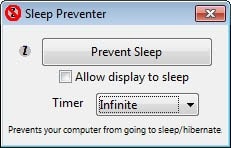
Windows users can configure their PC's power saving options in the Control Panel. Here they can create different power plans for specific situations, for instance when their computer is connected to a power source, and when it is running on battery. Here they can configure when the display or hard drives get turned off, when the computer is put to sleep or hibernation, or when other components like the processor should be slowed down.
Two power plans can be configured that are automatically used when the computer runs on battery, and when it is plugged in. There is however no direct option to switch to another power plan, other than changing it in the Control Panel directly.
The How-To Geek has published a tutorial on how to create shortucts or hotkeys for switching power plans which may aid users who need to work with multiple power plans.
One of the things that you may notice is that these power plans are rather strict. There is no option to block certain things from happening if they are configured in the power plan.
Sleep Preventer is a lightweight tool for the windows operating system that can block your PC from entering sleep or hibernate modes. When you first start the portable program, you are presented with a basic interface that lets you configure the application.
A click on the prevent sleep button will block the PC from going into sleep mode. The initial timer is set to infinite, which you can change to a time between 5 minutes and 2 hours instead. You can furthermore check the Allow display to sleep box if you do not mind that the display is entering sleep mode on the computer.
You can toggle the program feature with a right-click on the system tray icon and the selection of Toggle On/Off as well.
Sleep Preventer is a lightweight program for Windows that you can use to prevent your system from entering hibernate or sleep mode.
Advertisement




















Process Lasso offers a simple option to set processes which should induce a ‘Prevent PC and Display from Sleeping’ mode.
Martin, take a look at Coffee. It prevents sleep based on bandwidth.
http://sourceforge.net/projects/coffee-sc/
I still use “Don’t Sleep” which was covered on gHacks in November 2010
https://www.ghacks.net/2010/11/21/dont-sleep-prevent-standby-hibernate-shutdown-in-windows/
A great app, but it seems not developed anymore.