Safe For Firefox Visualizes Secure Connections In The Browser
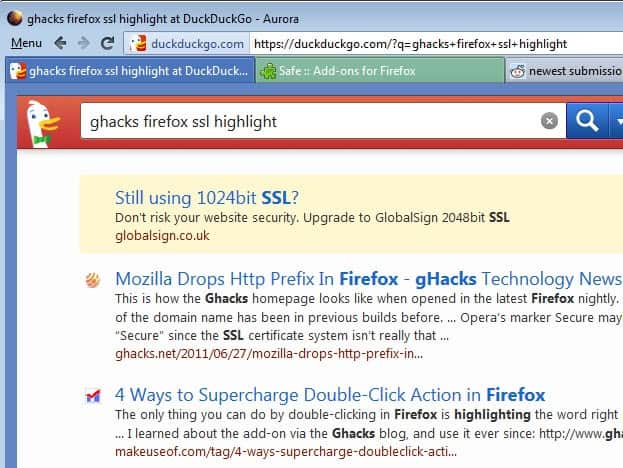
The Firefox web browser displays several indicators in the browser interface when you are connected to a secure website (using SSL).
The first indicator is the https protocol in front of the web address instead of the http protocol. The second that the company, website or service name is displayed in front of the address, and that it is highlighted in color, and that there is a lock icon in the address bar as well.
Firefox distinguishes between standard secure connections, and sites that use Extended Validation certificates. The former are highlighted in blue, while the latter in green in the browser. (see Visualize blue https sites in Firefox 3 in a better way)
If you do not pay attention to the address bar though, you may not realize if you are on a secure page or not. This can for instance be the case if you have opened the service or page with a click on a link or from the bookmarks, instead of having entered it manually in the browser.
Update: The Safe extension has been removed from Mozilla's add-on repository by its author. We suggest you SSLPersonas instead.
The Safe extension for the Firefox web browser makes SSL and extended SSL connections more visible in the browser. The add-on adds two new indicators. It first paints a green or blue border around the page, which indicates that the connection to the site is secure. Some users may find the border to be a bit on the thick site. The options offer a setting to reduce the border's thickness.
The second indicator is the site's tab in the Firefox tabbar. It is also painted in blue or green to indicate the secure connection. What makes this special is the fact that you can now see which of the sites you have open in the browser are making use of SSL or extended SSL, and which are not.
You can configure the program to display a notification if sign in forms are submitting passwords insecurely. According to the add-on description on Mozilla, it will furthermore detect if a website is "using a secure method to handle form submissions". This is indicated in the statusbar when "a user hovers over a button". This feature did not work properly during tests.
Safe improves the visibility of secure sites in the browser. Too bad that the secure form indicator is not working properly currently.
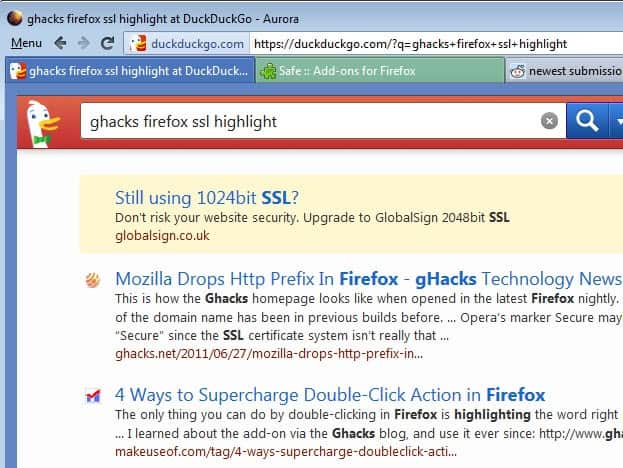

























First of all after all your question over how to change the colors in the add-on tab mix plus I have taken a good hard look to main outer add on and userscripts but there is not a outer one who can change the colors, so:
I really do not know which option in Tab mix option does color main tabs to green when I have a safe Https connection or yellow when I use the Add-on page or the page where I am busy (when not a Https connection), or a red color for etc.. What I know that I did not change any of the settings of the tab setting possibility’s you have in tab mix plus.
Or you can put this in your userChrome.css file to colour the location bar according to the level of security offered. “High” means strong encryption, “low” means weak encryption, “broken” means that some elements are encrypted and some are not.
/*
* Change progress bar colour for HTTPS connections
* e.g. #FFFFB7 (yellow), #FFFFA8 (pale yellow), #BCFCBC (pale green), #FF6347 (red)
*/
#urlbar[level=”high”] .autocomplete-textbox-container {
background-color: #BCFCBC !important;
}
#urlbar[level=”low”] .autocomplete-textbox-container {
background-color: #FFFFA8 !important;
}
#urlbar[level=”broken”] .autocomplete-textbox-container {
background-color: #FF6347 !important;
}
That’s nice, thanks for posting.
The old days of the Yellow address bar were my personal favourite.
Which option in Tab Mix Plus does this?
Thanks
I looked at every option in TabMix and I don’t see anything that changes tab colors based on SSL. There is one option that changes an icon if you’re on a SSL site, but it isn’t very visible. In fact, I never noticed it before. That pretty much is the point of this add-on, to make you aware when you are on SSL sites (or not). Maybe Paul(us) is thinking of another add-on?
Why should I use another extension when I have the tab mix plus add on witch offers me this function. This not only because every extension makes yours and mine Mozilla Firefox extension (even) slower.