Create A Custom Firefox Installer with Add-ons, Bookmarks And Preferences
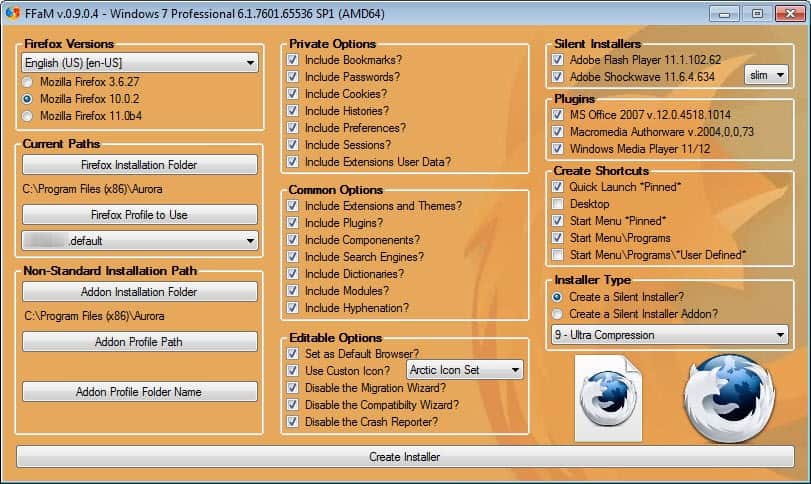
Deploying a customized version of the Firefox web browser can be quite the daunting task. It does not really matter if you are a home user who wants to copy Firefox to another PC, or a system administrator who has to deploy Firefox on hundreds of PCs. Home users can use Firefox backup programs like Febe or Mozbackup for instance to copy their extensions and settings to the new computer.
Firefox Addon Maker offers to create custom Firefox installers that will not only install the selected web browser version, but also add-ons, plugins, bookmarks, passwords and other custom preferences.
The portable Windows application displays all customization options on one screen. It begins with the selection of the Firefox edition that the installer should install on target computer systems. The program supports the current stable version of the browser, the beta version and the previous version. It does not support Aurora or Nightly versions, or older versions. All program interface languages are selectable here as well.
While it is possible to include existing profile data in the installer, it is also possible to create a custom installer without it. You can select one of the detected Firefox profiles directly, or a custom profile path instead which is for instance necessary for portable versions of the browser, or if the correct profile path has not been detected by Firefox Addon Maker.
The private and common options menus define which settings and components are copied from the selected profile to be included in the installer.
The following choices are available:
- Private Options: Include bookmarks, passwords, cookies, history, preferences, sessions and extension user data
- Common Options: Including extensions and themes, plugins, components, search engines, dictionaries, modules and hyphenation
It is possible to copy the complete profile, or only select preferences. Home users for instance may want to include all preferences and settings, while business owners might not want to include cookies, passwords or the browsing history.
It is probably a good idea to create and configure a new Firefox profile to be used for the creation of the custom installer, as it is not possible to customize individual settings further. All extensions will for instance be copied over, without options to select only some. A new profile allows you to customize the installation exactly the way you want it to be distributed.
The editable options can be used to set Firefox as the default browser on the target system, to select custom interface icons, and to disable the browser's Migration Wizard, Compatibility Wizard and Crash Reporter.
The program furthermore offers to include the latest Adobe Flash Player and Shockwave plugins, as well as Macromedia Authorware, Windows Media Player and the Microsoft Office 2007 in the installer. This is useful if the option to include plugins from the selected Firefox profile has been disabled.
The installer can add the Firefox installation to the start menu, pin it to the Quick Launch toolbar and place a shortcut on the desktop.
A click on Create Installer finally creates the custom Firefox installer. The program downloads the selected version of Firefox before it is processed and the installer is created.
The program saves the custom installer on the desktop. The program and the created installer are compatible with all recent 32-bit and 64-bit editions of the Windows operating system.
Advertisement
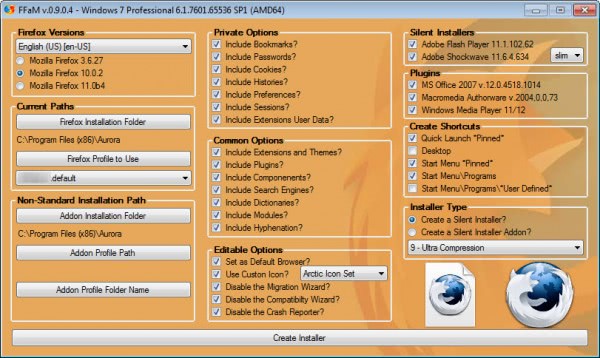




















Just made it, but without Adobe Flash Player,Shockwave plugins, Windows Media Player, Microsoft Office 2007. I think it is not required.
I am not sure what you’re asking for. Go to my sourceforge page and post you question and I’ll follow up.
Is it possible to prevent the user by manually change ffox with the version upgrades, the plugin installations and any sort of customization? I would like to use this solution in order to ‘freeze’ the ffox executable and get rid of any cross-browser compatibility issues.
Many thanks in advance.
Thank you.
This is a very nice article, indeed. I am open to ideas and suggestions for improvement.
Looks promising. Seems to have a few advantages over Mozbackup. Let’s see.
Sounds interesting might just take it for a spin.