Cookie Controller Gives Firefox Users Control Over Cookies
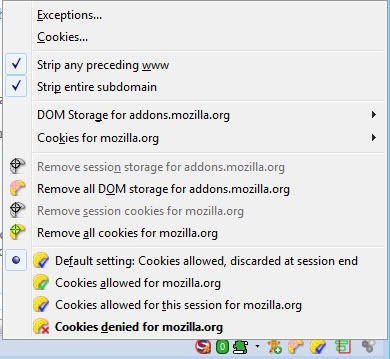
Cookies have been designed as means to store data on a client's system. They are used to store session information or preferences for instance, and are nowadays also used for tracking purposes. While there are some attempts to better protect users from tracking, like Mozilla's Do Not Track preference, cookie handling mostly has remained the same over the years.
If you look at the Firefox browser, you will notice that users can accept or deny first and third party cookies, use exceptions for selected sites, and configure when cookies should be deleted by the browser.
The Firefox add-on Cookie Controller improves the cookie handling in the browser through three status bar icons. Firefox users who install the add-on need to drag and drop some or all of the icons to the status bar, or another location where icons can be placed. The easiest way to do that is to right-click the status bar, select customize from the context menu, and to drag and drop the cookie related icons from the customization window into the browser's interface.
The first button lets you define cookie permissions for the site you are on currently. You can configure each site to allow or deny cookies, and if cookies are allowed whether they should be stored until the end of the session or until they expire.
You can also list all cookies from that particular domain, and remove DOM and session cookies as well from the context menu. The context menu links to the cookies and exceptions menu of the Firefox browser as well.
The second button displays the number of cookies for the current host and globally, and allows you to browse through the cookies, and to delete cookies individually or in bulk.
The third and final button displays global cookie settings, and allows you to change those global settings with a single click.
The system is actually rather complicated at the beginning, as you need to get your head around the three icons and what they offer in terms of functionality. Once you start to get the hang out of the add-on, you can use it for a number of different asks. From configuring site specific cookie permissions over cleaning specific cookies to quickly changing the global cookie permissions.
Firefox users can download and install Cookie Controller from the official Mozilla Add-ons repository.
Advertisement


















I used to use CS Lite; now I use Cookie Monster which seems pretty similar and does a fantastic job: would be interesting to see how they compare.
Combined with NoScript and RequestPolicy they give pretty comprehensive control over what websites can and cannot do (although there is the hassle of defining permissions for both NoScript and RequestPolicy, but they do different things).
AdBlock Plus and Ghostery already take care of trackers and if a website is really persistent (say FB), BlockSite can take care of that too.
That’s why I love Firefox!
Totally agree with you Rubsee.
And a comparaison between Cookie Monster will be great.
I love firefox too for the same reason of you :-)
Mike
^ The email logon feature that Firefox is implementing is more bloat. I am considering the Pale Moon browser as it is more stream lined. I am just waiting for plugin support from third party vendors before I jump the Firefox ship.
^ It’s called development! No one is forcing you to use it, you can still decide by yourself.
About the addon, I think it’s the best one to control cookies and maybe the easiest of all. I use it to block all 3rd party cookies globally and to allow certain sites. I only have one button in my addon bar to allow sites to set cookies for session or always.
It’s very handy, only one click! I have been using it quite a long time and I couldn’t go back to that time when I accepted all the cookies. I can’t even believe how it is the default behavior for all the browsers!
Only one problem is when one site redirects to another domain. Then the site will not work because It doesn’t have the cookies from the redirector. It only happens on certain sites like credit card payments which are really important to work. I only have to remember to press the “allow cookies globally”. So beware of this when you are doing payments on the web!
I am using ” history button” now but I’ll have to test this add on out. However these privacy trackers are not the focus of Firefox any more. Firefox is focusing on forcing us to log on with a verifiable user email.