Get Android Notifications Pushed To Your Desktop
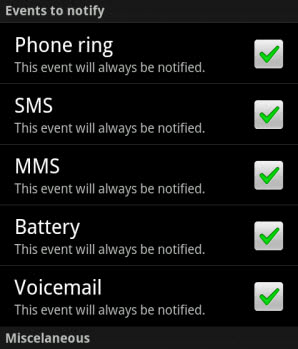
There may be times where you do not have the time to pay attention to your Android phone. This can be at work where you may not be allowed to have your phone out in the open, or with you at all, or in situations where you are working with noise-cancelling headsets that would, well, make you ignore the phone's notifications.
And while you probably can live without your phone for the time being, you may have a nagging feeling in the back of your head that you may be missing out on important notifications. This can be an emergency call, an important reminder that you receive per SMS or simply the fact that your Android phone is running low on battery.
Android Notifier is a free app for Android, that works in combination with Windows and Mac operating systems as well as Linux distributions. It basically redirects notifications from the phone to the desktop you are working on.
The phone currently can notify you about the following five events:
- When the phone rings
- When you receive an SMS
- When you receive an MMS
- When the battery is running out of power
- When you receive a call to your voicemail
You will for instance see the callers phone number on your desktop PC if the option has been enabled. The Android app can be configured to send notifications on all five events, or only on select events.
You furthermore need to configure how your Android smartphone should communicate with your desktop system. Available for selection currently are Wifi or Bluetooth, with an USB option coming in the future.
Once you have set up the notification and connection options on your phone, you need to install a notification application on the desktop. A program that needs to be downloaded and run on the system is provided in the project's download section over at Google Code. I suggest you follow the guide there to get everything set up properly.
If you plan on using Wifi as the connection type, you should be ready to go right after installation of both applications as Wifi is enabled in both apps by default. You may want to check the Wifi options on the Android app's settings page if you run into issues there. It is also necessary that both the phone and the desktop PC are connected to the same network.
The app has an option to send a test notification which you can make use of to make sure everything has been set up correctly.
Android Notifier is a handy app for Android phone owners who sometimes cannot pay attention to their phone, but would like to be informed about important events.
Advertisement




















