System Explorer, A Lightweight Task Manager Alternative
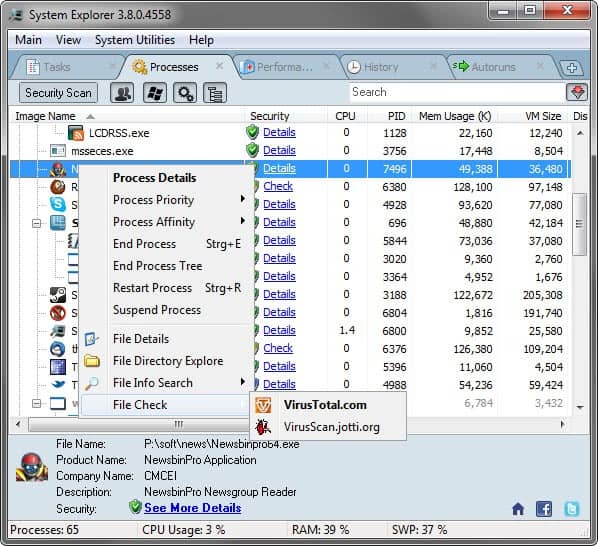
When we first reviewed System Explorer back in 2007, we came to the conclusion that it was a great Task Manager, Process Explorer and Autoruns hybrid. The developers of System Explorer have released version 3.8.0 yesterday, and I would like to use this release to publish an updated review here on Ghacks.
System Explorer is offered as a portable version and installer. The latest version brought full support for 64-bit operating systems, making the software compatible with all versions of Windows from Windows XP on.
When you first start System Explorer you get the option to run a security scan on the system. This optional scan checks all running processes against an online database. Results are then displayed in the Processes tab next to each process.
The program itself divides information into tabs at the top. The four tabs Tasks, Processes, Performance and History are displayed by default, with options to add new tabs with a click on the tab-bar's plus icon. Here you can enable a good dozen additional services, from auto start entries to installed software, all open connections or installed system drivers.
The process manager displays all running processes in tree form by default so that you see dependencies right there. Each process is listed with its name, cpu and memory utilization, security status, process id and start up parameters if available. A filter at the top allows you to hide Microsoft process, services or processes from all users. A real time search lets you find process fast, and the convenient right-click context menu offers to check a file at online virus scanning services Virustotal or Jotti, or on Google, Process Library or the service's own process database.
It is furthermore possible to change process affinities and priorities temporarily or permanently, and to end, suspend or restart processes right from within the interface.
The performance tab informs you about the processor and ram usage. One interesting aspect is the highlighting of the process that is taking up most of the system's Ram and swap (which is Firefox in this case).
The autoruns tab displays all auto-start programs and scheduled tasks. You can hide Microsoft items here to get a better overview of third party programs that are run during system start.
You can disable programs that are loaded during log on with a single click.
You can configure System Explorer to replace the default Windows task manager. The program is then opened when you use the Ctrl-Alt-Esc hotkey to bring up the task manager.
System Explorer is one of the top task manager replacements for the Windows operating system. You can download the latest program version from the developer website.
Advertisement
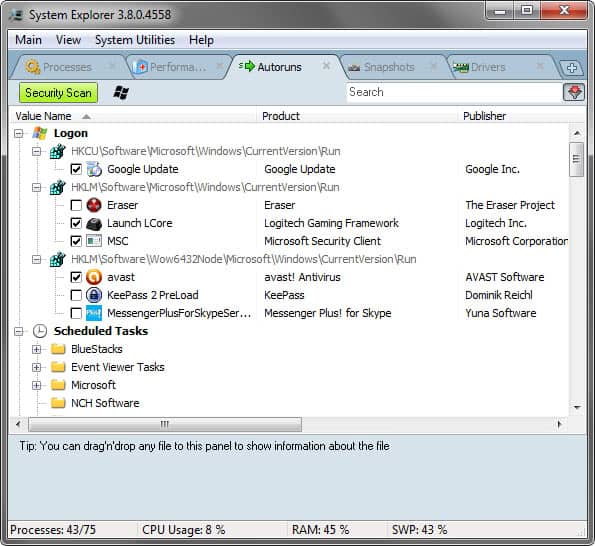




















As another great option, I use the old Task Manager (from Windows 7) in Windows 10. There are some improvements with the Windows 10 Task Manager but they also removed some really helpful options and made some things worse. For example, whenever Windows has issues and freezes (common with games), Windows 10 Task Manager will likewise often not work, but I can usually still access the old Task Manager to fix the issue by closing the program that is causing the issue.
The old Taskmgr is still part of Windows 8/10. It is part of the WinPE which is stored in the boot.wim on the DVD.
Winaero extracted the old Taskmgr and provides it in a download:
“Classic Taskmgr” “tm.exe”
That said, perhaps one downside in using the old Task Manager from Windows 7 in Windows 10 is that it’s likely not supported and could pose a security risk.
Very nice! Light and steady on resource usage, very informative and can’t beat the price. Don’t know how I’ve missed this one the past 4-5 years!
Thanks, Martin.
Great app!Just started using it recently.Only problem with it is it doesn’t display Performance Tab.All I get is Loading Graphs message forever.
Edit:Strangely,for me anyway,the Performance tab readout only displays in the latest version from PortableApps website & not in the version from their own site.
That’s indeed strange. Still, it is better than not working at all.
I’ve been using this one for a couple of years now and never feel quite comfortable on windows without it. A couple of versions ago it was exhibiting abnormally high cpu usage but it has since settled down and is now back to being very smooth again.
the best task manager alternative!
Well worth the download and the price cannot be beaten. This program has matured very well over the last couple of years. Very useful.
Great to see your positive review.
Quote
“It is furthermore possible to change process affinities and priorities temporarily or permanently, and to end, suspend or restart processes right from within the interface.”
Does permanently mean that affinity and/or priority changes are maintained when a process is ended and later restarted? I’ve been looking for a utility to do this so that I don’t have to redo these changes every time I end and restart an application.
David, I thought so too, but it seems not to work properly on my system. You can try this one instead http://www.prnwatch.com/prio.html
Thanks for the suggestion. I tried Prio. It worked for some apps and not for others.
Great!
Worth a try.