Manage And Play Internet Radio In Google Chrome
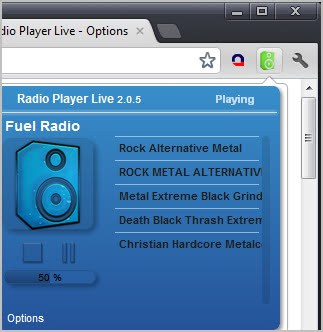
I have made the full switch to listening exclusively to Internet Radio stations many years ago. The core reasons? Accessibility while working on the PC, less ads and talking while songs are playing, and better recording possibilities (see our StreamWriter review for an excellent program that can be used for that purpose.
I usually use desktop media players like AIMP3 to listen to Internet Radio stations, as it is a lot more comfortable than having to keep a streaming page open all the time in the web browser. That's especially true if you have to restart the browser every now and then.
Radio Player Live is an excellent Chrome extension that offers a great radio listening experience for Chrome users. First time users need to add at least one station to the extension before they start accessing the selected stations via the extension's Chrome address bar button.
This is done on the extension's page. A click on Add radio stations lists all the available options. Users can add a station from the gallery listing maintained by the extension developers, add stations from popular sites such as the Shoutcast directory or Digitally Imported, or add stations manually.
All stations from the gallery can be added with a single click of the mouse button. They list many terrestrial stations, like RTL and RTL2, Virgin Radio, BBC 1 to BBC 6 or .977.
Third party stations lead to websites from where the stations need to be added. The extension adds buttons next to each station on those sites which can be used to add the selected radio station to the extension.
A click on the Radio Player Live button loads an overlay prompt to add the selected station to the radio player. The station's name, website, logo and category can be customized here.
The station can then be selected via the extension's button in the Chrome interface. Stations can be sorted into categories for easier identification. You can do that when you add a station, or later on under Manage my stations in the program options.
Users who do not like the theme can modify it extensively in the options. From background and header text colors to borders, category names and srollbars. Nearly every visual aspect can be modified.
The player window itself displays a list of radio stations, the currently playing station, the volume, and pause and stop options. You can switch to another radio station with a click.
The program supports VLC and Windows Media Player plugins, but I was not able to get those to work in the Chrome browser. It is not clear from the description whether they are used to play the radio stations in the browser, or if the music is redirected to the desktop player from where they are then played.
Google Chrome users who like to listen to Internet radio while surfing should take a closer look at Radio Player Live.
Advertisement
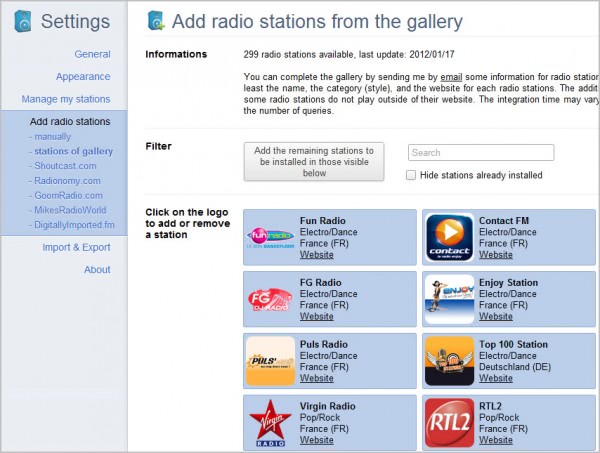
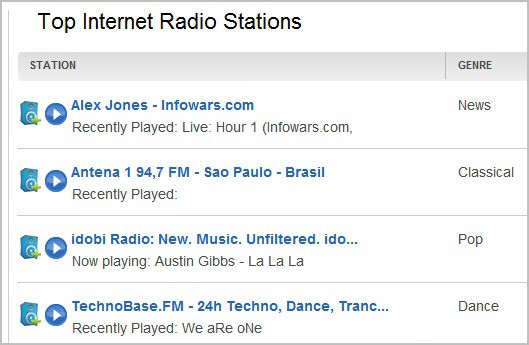
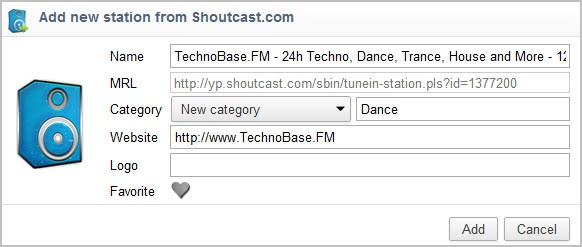

















My radio player worked fine, but recently , it asked to update VLC and i did it,(vlc2.0.3 twoflower)
after that my radio work rarely,
most of the time icon turn to orange (buffering mode) and sometimes turn to red
my chrome ver is:Version 22.0.1229.79
please help
tanks in advance,