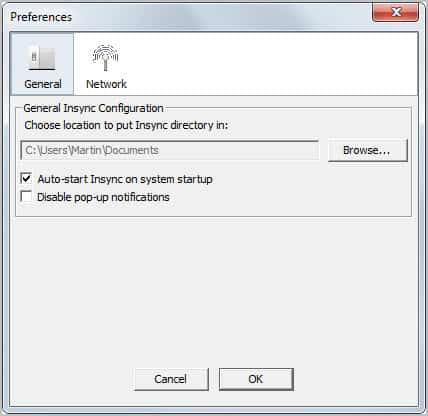Synchronize Google Docs documents With Local PCs
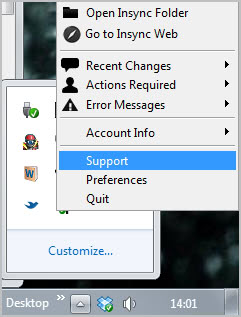
Google Docs users have quite a few options to synchronize their online documents with local computer systems. Among them Gladinet Cloud Desktop, the Microsoft Office add-in OffiSync or DocSyncer.
Insync is a new option for Mac and Windows users (and soon Linux as a Linux port is in the making) who want to synchronize their Google Docs documents with local PCs. The program uses Google's own authentication system for authorization, which means that you do not have to supply your Google login information to use the program.
The first thing that you need to do after installation is to link machines to the service. Linked machines are the only systems that will synchronize documents with Google Docs. Linking did not work right away on a test system, a restart of the application did however resolve the issue.
A web page is opened if your run the program from a new system to link the new computer with the synchronization service. Once done, files will get synced automatically to the system whenever the app is running. Please note that you do not have options to sync selected files or folders with local machines. If you configure Insync to run on a system, everything will be synchronized.
Documents are by default stored in the Insync\Google Docs Email\ folder in the My Documents folder. It is possible to change the root document folder but not the folder name.
Any changes that you make locally to your documents will be synced with Google Docs automatically and vice versa.
The developers have hinted at the possibility to use Google Docs and Insync as a Dropbox alternative. Since it is possible to upload non-document file types to Google Docs, it is possible to use the service to host files online. The biggest advantage over Dropbox is the price for additional storage that is up to eight times cheaper.
Users who do not want to buy additional storage on the other hand get only 1 Gigabyte of free storage space, which is half of what they get when they sign up for a Dropbox account.
The Insync guide lists features that the program offers that Dropbox does not offer:
- Read/write + read only sharing permissions (on folder + file)
- File sharing (you have to share folders in Dropbox)
- Share recipients aren’t charged against their Google Docs storage quota
- Nested sharing (you know who you are!)
- Google Docs collaboration
- Leave Insync anytime and all your stuff are in your Google Docs account
- No direct access to your files (a rogue employee will have to create a program that uses the Google Docs API and steal your access credentials to get at your files)
- Insync only stores your file metadata
Some of the functionality is provided only on the Insync website and not in the client. This includes the ability to share documents among other features.
Google Docs users who want to synchronize their documents with multiple machines may find Insync quite useful for that purpose. The developers do have plans to integrate premium features at a later point in time. (via Caschy)
Advertisement