Monitor A Process To Restart It Automatically On Exit
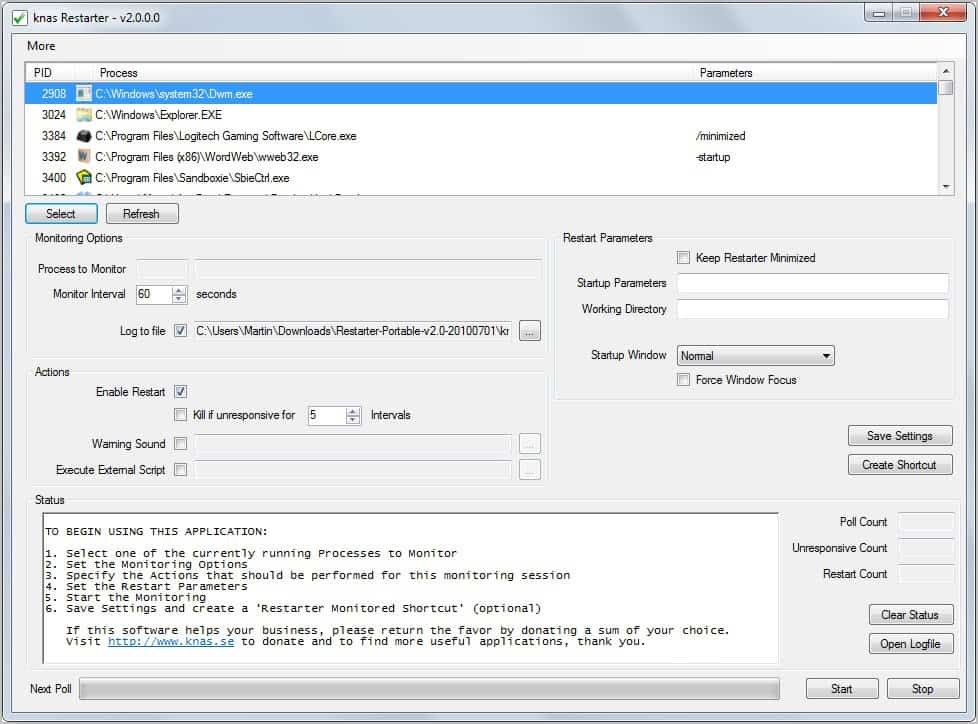
It may sometimes be necessary to run an application all the time when the computer is up and running. This can be a backup or security software, a synchronization program or another program such as uTorrent that downloads or seeds files for you.
If a program is performing an important task on your system, you may want to ensure that it runs all the time. This cannot really be done natively in Windows, but third-party software exists that handles that for you automatically.
Knas Restarter is a free portable process monitoring program for Windows that we have reviewed as part of our application monitor overview in 2009. The program has received an update after the initial review, the tested program version is 2.0.
The core functionality has remained the same: Select a single running process for monitoring and define actions that are executed automatically when the process stops running.
The program displays a list of all running processes on the system along with their path and name, process id and parameters if available. You can refresh the listing if the process has been started after you have started Knas Restarter.
Highlight the process that you want monitored in the process listing and click the select button afterwards. The process should now be listed under Process to Monitor in the program interface.
You can change the monitoring interval here from 60 seconds to another value, and select to save the log in another directory or not at all.
Four actions are available that can be combined. The restart of the process is the only selected action, available as well are options to kill the process again if it is unresponsive for a set amount of intervals, play a warning sound or execute a script, which can be a batch file for example that runs a cleanup operation.
Optional restart parameters can be configured in the program window as well. You can configure startup parameters and a working directory here, select a startup state for the process window (normal, maximized or minimized), force the focus on the window or keep the restarter program window minimized during activity.
You can save the settings to have them available next time you start the program, or create a program shortcut that loads the monitoring program with all selected parameters.
A click on start begins the monitoring of the process in the selected interval.
Restarter is a useful tool for Windows users who want to make sure that a specific process is running all the time on their system. The program is compatible with 32-bit and 64-bit editions of the Microsoft Windows operating system. Downloads and documentation are available on the developer homepage.
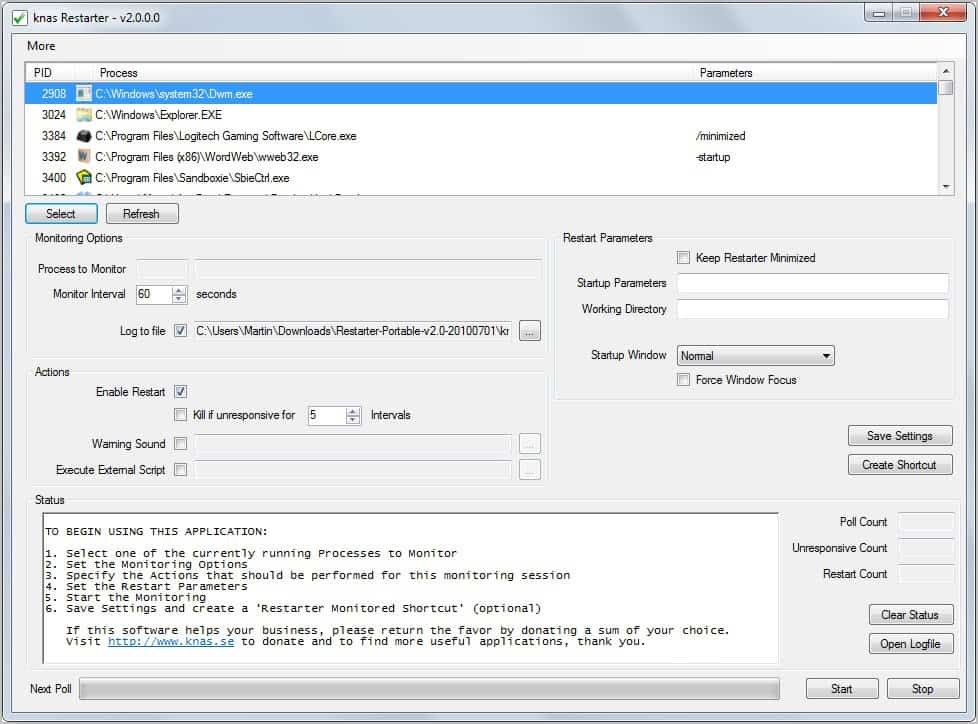


























Restarter is not designed to monitor services, you already have a built in restart function for that in Windows. Start –> Run –> Services.msc –> Properties on the service –> Recovery tab…
Restarter is developed for “GUI” applications that can’t be run as a standard windows service.
Thanks for this review.
Looks interesting although from quick reading of the FAQs and specs, it does not run as a service and requires adding to the startup group, which will only be activate after a user logs in.
That gives you 2 choices, configure auto-login, not the smartest thing to do on a computer that you are trying to make sure runs a service that does not stop or crash.exit, or use one of those hacks that run applications as a service.
I was hoping that this would be as good as monit for Linux. Which so far I can’t find anything similar to it on Windows without using an expensive commercial package.
Thanks for all the hard work in your articles.
Happy New Year, Martin and crew.