Control Applications and End Processes with Daphne
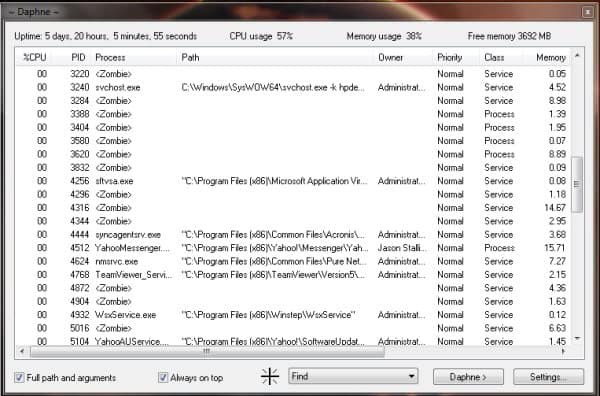
Windows Task Manager allows us to monitor processes, services, and running applications and also provides control over these so they can be voluntarily ended if needed. There is a replacement for Task Manager that offers more and takes it to the next level, enabling you to end processes at a predetermined time. This replacement is software called Daphne. With Daphne, you can set applications to run always-on-top, alter priorities of processes and threads, and features an online search for information on unknown processes from a database at drk.com.ar. The features of Daphne don’t stop there. It is an incredible application with which you can include different traps, add items to the kill menu and integrate with the Windows context menu. You can identify and copy the path and name of process properties in detail from a clear view that also highlights processes using more memory than the allotted limit. There are a number of other features besides process management to top it all off.
If this sounds like something you want to try out, you can download Daphne for free from this link:
The setup is typical and the parent folder will be found in Windows\Program Files(x86). You can choose to open the application after setup or use the desktop icon to open it later.
You can view %CPU, PID, Process, Path (where specified), Owner, Priority, Class, Memory occupation, Peaks, Swap, Thread, I/O reads and I/O writes. This is all displayed in the main window and the options panel is at the bottom of the window.
The dropdown menu gives you the different actions that you can apply to specific processes. Select the action you want to execute and then drag the icon to the left of the search box and drop it on the process to which you will apply the action.
Windows Task Manager begins to look very limited in comparison to the functions of Daphne. You can use the right-click context menu to choose a variety of options for actions. An interesting feature to demonstrate as an example is the ability to kill a process at an application or process at a particular time, select the process and right-click and choose “Kill at†from the context menu. You may then set the date and time to kill the application. In this example, Yahoo Messenger is selected to be killed at a specific time. This is useful for stopping this application when you don’t want to use it anymore. It is a good application, but the pop-up messages can get annoying after a certain period of time and it is convenient to have it stop automatically.
Use the Settings button in the bottom pane to customize different options such as startup behavior, setting traps, enable Windows Explorer integration, and advanced settings configuration. Highlight the process or application that you want to set options for and click the Settings button to access these options.
Click the Daphne button to see hidden applications, schedule system shutdown, show installed software, etc.
Daphne is quite versatile and easy to learn. It is compatible with Windows XP, Windows 7, and Vista for 32-bit and 64-bit versions. It certainly offers a level of control that exceeds that of Windows Task Manager alone.
Advertisement
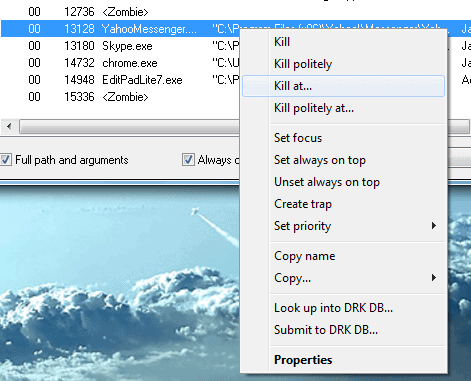
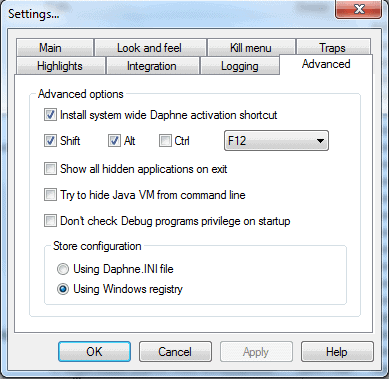





















Always looking for a better Task Manager, I decided to give this one a try. All seemed well and I was pretty impressed, until I got the pop up about saving the planet. The developer is giving away the software, so he has every right to include a message if he so chooses, but one of my pet peeves is being preached at. That’s how this felt. If I leave my computer on overnight I have a good reason for doing so, and to have a software snoop my up time and then chide me for it is very off-putting. Guess I’ll stick with Process Explorer.