WinParrot, Record, Play Recurring Tasks In Windows
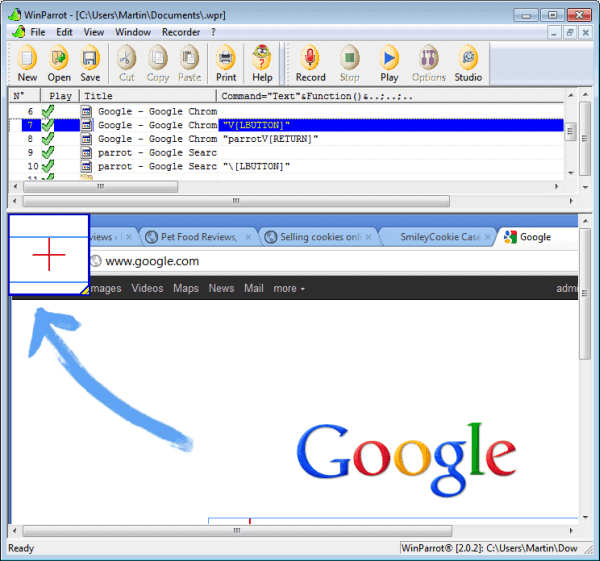
Do you repeat some tasks over and over again? Maybe start an application every day, send an email to someone or enter data from a spreadsheet into a program? If you have a task that is identical every time, you could use a software like WinParrot to automate the task for you. The free program can record actions that you perform to play them back at a later time.
A basic example is to open your favorite web browser and a website of your choosing. All that it takes to record the task is to press the record button in the WinParrot interface. If this is a new task you need to select a save location for the information. You then begin to click on the browser icon in your taskbar, wait until it opens up, click in the address bar and enter the website that you want to visit. A click on stop ends the recording.
Now you can play back the recording whenever you want to open the web browser and visit that website again.
While it is possible to use WinParrot for simple tasks like this, it is probably more suitable for test environments and data entry jobs. Say you are working on a website and need to run some compatibility tests. Instead of having to run those tests manually, you could use the software to run the tests for you so that you can concentrate on the outcome.
The developer has posted two example videos on YouTube. Here is one of them demonstrating automatic Oracle Applications 11i and 12i data loading.
The program uses screenshots to record the tasks, which means that you need to work a bit slower than usual so that all actions get recorded by WinParrot.
The program interface displays all screenshots that it has taken and their corresponding actions. Here it is possible to move, delete or copy actions if necessary. It is furthermore possible to disable actions, handy if you only want to run a specific part of a recording and not all of it.
WinParrot is a handy program for Windows users who want to automate tasks on their operating system. Macros can be scheduled using the command line, a basic example would be the following:
'C:\winparrot\bin\winparrot.exe C:\winparrot\macro\mymacro.wpr /play'
Windows users can download the latest version of WinParrot from the developer website. New users should take a look at the excellent online help to get accustomed to the application.
Advertisement




















I have tested sikuli after winparrot:
I much prefer winparrot, it is truly portable, it records all the actions (you do not have to write code), it is much faster … and only 1.8MB!
might be interesting to review this MIT effort for automation software
http://sikuli.org/
Excelent article,
This freeware will help me everyday at work and at home.
Thanks a lot.