Windows 8 Start Menu Toggle, Disable, Enable Metro UI
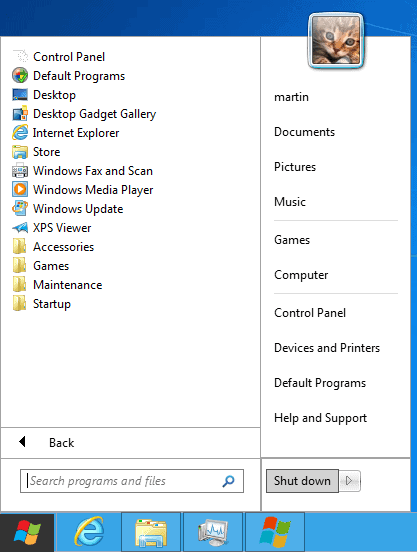
The Windows 8 Developer Preview has been released less than two days ago. We already published our fair share of tutorials that include Windows 8 installation instructions and things that I love and do not like about the operating system.
Probably the biggest single issue that I have with Windows 8 is that I cannot see the gain in using the new Metro interface when I use my desktop PC. Actually, I can see it work very well for touch based PCs, but that's about it.
The new interface has many shortcomings, beginning by simple things like not being able to close applications to not being able to display more than two windows at the same time on the screen.
When you switch to the desktop you get the standard Windows desktop interface known from previous versions of the operating system. There is one difference though: The start button is not displaying the start menu, it leads right back to the Metro interface. And the Windows key does the same.
If you are like me, you would like to have an option to disable Metro UI completely on your desktop PC. While there is no official way to do that yet, it is possible to activate the standard start menu and disable much of the Metro functionality.
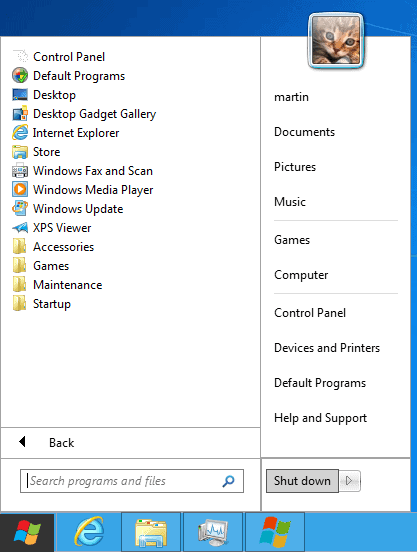
Windows 8 Start Menu Toggle is a free software for Windows that changes a single value in the Windows Registry to disable and enable the traditional start menu.
The program, when executed for the first time will trigger the installation of the Microsoft .NET Framework 3.5.1 from within the OS. That's an interesting feature right there that does not seem to have been mentioned before. Instead of having to run all different versions of the .NET Framework side by side, only those that are needed are active after installation.
When you run the program on Windows 8 you get a single button interface. When you click on it you either activate or deactivate the start button.
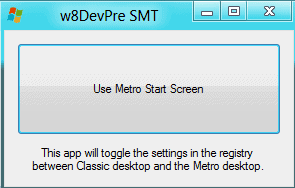
The program does the following in the Registry:
It switches the RPEnabled string to either 0 (inactive) or 1 (active) under HKEY_CURRENT_USER\Software\Microsoft\Windows\CurrentVersion\Explorer
The value 0 enables the start menu, the value 1 disables it again.
Windows 8 Start Menu Toggle can be downloaded from the developer's Deviant Art website.
Update: Microsoft has removed the options in the Consumer Preview version of Windows 8. Check out ViStart Restores Start Menu, Disables Metro Ui in Windows 8 for an alternative.
Advertisement




















Windows 8 has a fantastic engine that makes a multitasking conventional desktop experience potentially awesome. Unfortunately Microsoft uncharacteristically has endeavoured to remove their traditional choice and flexibility and (Steven Sinofsky) imposed on users a hobbled conventional desktop. This simple act has undermined the potential success and soft landing for user adoption of this fantastic new platform.
All is not lost, with a few simple end user tweaks a fully empowered conventional desktop can be established in under 5 minutes. http://blog.nigelgibbons.com/2012/11/20/windows-8-desktop-prioritisation-guide/
HEY A FIX SOMEWHAT GO TO STARDOCK THEY GOT WINDOWS 8 START BUTTON
HERE IS THE LINK
http://www.stardock.com/products/start8/
To get perfect answer for this please visit this thread http://www.techsummary.in/index.php/topic,22.msg60.html#msg60
I suppose you could:
1. Check to see if the .scf file was copied to Program Files/ReliancePC.
2. Use the Task Scheduler to see if the task installed.
3. Run the task manually from the Task Scheduler and see if the Library folder opens.
I do not have it open right now, but I remember that the task was not correctly installed (the path was wrong). I edited the path manually and tried again, but it still did not work. I will try again when I find the time.
Martin,
I’ve got a new method to bypass Metro UI which does look it really works this time. I’d be greatful if you were willing to test before I publish further. Here’s what I’m planning on publishing:
Methods that work to bypass or disable Metro UI in Windows 8 Developer Preview do not work in Windows 8 Consumer Preview. Methods based on using the Task Manager and methods that are based on a showdesktop.scf don’t work either.
However, I discovered that overriding the default registry value:
[HKEY_LOCAL_MACHINESOFTWAREMicrosoftWindows NTCurrentVersionWinlogon]
“Shell”=explorer.exe
with
[HKEY_LOCAL_MACHINESOFTWAREMicrosoftWindows NTCurrentVersionWinlogon]
“Shell”=”explorer.exe /select,explorer.exe”
does in fact automatically skip past Metro UI (at least under most circumstances).
One can also do this override on a per-user basis with:
[HKEY_CURRENT_USERSoftwareMicrosoftWindows NTCurrentVersionWinlogon]
“Shell”=”explorer.exe /select,explorer.exe”
Note that in either case it takes a couple of seconds for the desktop background to appear after the initial root folder for the user appears. Also, note that this method leaves a vestigial explorer.exe process in the background until a logoff occurs.
I’ve got two .reg files that can be used that are zipped up in a folder that can be downloaded at:
The task installer can be downloaded from:
http://www.reliancepc.com/menu/tips/Download/GoToClassicDesktopRegFiles.zip
(Neeless to say, if you decide to give this a try, be careful, do a system restore point, and be prepared to enter Safe Mode [if you can figure out how], or understand how to bring up the Task Mangager with Ctrl-Alt-Del and start the regedit.exe with Administrative privileges if you happen to get in real trouble.)
I also recommend that you disable the hateful lock screen via gpedit.msc by going to:
Local Computer Policy -> Computer Configuratoin -> Adminisgtrative Templates -> Control Panel -> Personalization -> Do not display the lock screen
and setting that to “Enabled”.
Finally, download and install ViStart to get the Start Menu back. Once you’ve done all three of these things W8 starts to become usable for actual enterprise-level work as opposed to pointlesly farting around with a toy interface that badly emulates a credit-card sized personal communication touch-screen interface like Android.
Martin, here’s the real issue:
I didn’t do enough testing. Right now it works only under certain circumstances, namely if you leave a folder open on the desktop when you logoff and then relogon. Apparently, the task, which runs a showdesktop.scf file, only flips to the conventional desktop if there was a folder active one it when you logged off the previous time. Unfortunately, that “active” state does not survive rebooting.
Still, it’s better than nothing, especially if you rarely reboot like me. Just be sure to leave a folder open.
I’ll see if there’s anyway to make this behave more robustly.
Once again, thanks for your help, your post that it didn’t work forced me to investigate further!
I wrote a program that installs a task that will, upon each login, automatically bypass the Metro UI on Windows 8 Consumer Preview, and go directly to the conventional desktop.
This task even works for multiple login IDs (though note that in W8 CP you can’t actually switch between logins anyway unless you disable “lock screen”via running GPEdit.msc (the Local Group Policy Editor), Go to Computer Configuration > Administrative Templates > Control Panel > Personalization and Double-click “Do not display the lock screenâ€, select Enabled and click OK.
The task installer can be downloaded from: http://www.reliancepc.com/menu/tips/Downloads/GoToClassicDesktopTaskInstaller.exe
So, if you install this task and install ViStart to get the Start Menu back, W8 starts to become usable for actual industrial level work as opposed to farting around with a toy interface that badly emulates a credit-card sized communication interface like Android.
(Note that you’ll have to run the task installer “As Administrator” once you download it.)
(Also note that you can deconstruct the downloaded .exe with 7zip to see what’s inside and also to assure yourself that it contains no malware.)
(BTW, I only tested my task installer on a 32-bit version of W8 CP, but it’s written to also work on 64-bit W8 CP.)
I tested it on my 32-bit W8CP system and it did nothing at all, not sure what went wrong. It did add the task to the scheduler, but the Os stayed in Metro on boot.
You’re right: it doesn’t work. It only looked like it worked to me because I didn’t do enough tests.
It works fine if you logoff a user with a folder open and then relogon. Apparently with something active on the conventional desktop from a previous logon session, the task does indeed go directly to the conventional desktop. However, without an previously active item, the task does not work. Furthermore, the “something active on the desktop” state does not survive a reboot.
Thanks for the help. I’ll go back to the drawing board.
BTW, I just tested it again on a fresh virtual machine installation and it worked. I do have the lock screen disabled, though I wouldn’t think that mattered. Also, I’ve unpinned everything from Metro except Desktop, but again I wouldn’t think that mattered. One thing I noticed is that when the task switches to the real desktop, the Library folder always opens.
Another thought is that maybe the 3 second timer to kill the task after it starts is too short in some cases, say maybe on a virtual machine installation with limited resources, so the whole VM installation runs slow.
Did you run the installer with “As Administrator”?
First time no, second time yes.
I really cannot believe Microsoft removed the Start Menu from Windows 8. This is why Rizonesoft started a petition that will be delivered to Microsoft when we have enough signatures. Please support the petition if you want the Start Menu Back. Even if you do not want to sign the petition, please share the link. You do not have to share the link to the blog, you can share the link straight to the petition page; I’m not looking for free advertising, just want to accomplish this almost impossible task. Go to http://www.rizonesoft.com for more information.
I apologize if this seems like spam, I’m just trying to stop moping around, because the Start Menu is missing and want to start doing something about it. I promise not to post again; being a blogger myself, I know how irritating spam can be.
Kind of ridiculous to require installing .net just to change a single value in the registry.
Hey, this app is not working for me. Have you tried this on a version newer than the one handled out at //build/ ?
No I have not. Have you started it with administrative privileges?
THANK YOU SO MUCH FOR THIS
fyi the non-disclosure agreement only appears after a reboot. thats probably why some of you didn’t see it… yet…
on that note, i think i’ll re-enable that touchscreen carp just because thats the whole point, and this seems just like windows 7 on the surface now.
User interface design follows fashion and dumbing down ethics, not usability. Windows XP had the best start menu – if you’d added the Windows 7 search box to that, you’d have the ideal interface.
Why can’t user interface be something that grows, rather than something that changes for the worst and tries very hard to deny you the ability to change back?
Whoever is in charge of user interface design at microsoft needs to be sacked.
i can not use start app
Get the best of both worlds, and have two start menu’s. Check out my workaround here:
http://wugfresh.com/windows/windows8beta/
I prefer this method the most, maybe some of you will find it helpful.
Here is my workaround to get both the metro style start menu and a classic one side by side. I didn’t really like those toggle apps, so this is what I did:
http://wugfresh.com/windows/windows8beta/
Hopefully someone else finds that helpful. :)
une fois désactivé faites ctrl+Alt+sup et stopez le processus charme bar
Found the answer to this it disables Metro or all new Win8 features, your choice.
http://winaero.com/download.php?view.15
Well ive not even installed this version of Windows on my machine, not going to contaminate my computer with this Sh!£3, do microsoft really thing this is what gamers, overclockers and desktops PC’s want ??, this is for touch screen devices only, I think they are about to get the biggest shock of their lives when this product doesnt sell, unless they can quickly find another way to incorporate another theme into it for end users to select over the metro theme. I mean tiles, come on m$ I have loads of applications I instal on my PC from system monitors and benchmarks etc, you really think I want all those tiles plastered everywhere on my desktop, ugliest thing I ever saw, if this is whats to come from m$ then I think its time to start looking into linux.
Whats funny, is that it disables the main windows 8 features that Microsoft have been hyping… but its for the better.
The metro interface is clunky and unintuitive on desktops (Seriously a horizontal scrollbar?? Have you not learned anything from Apple?). The only thing worth a damn on there is the weather app (5 day on full, and an overview on tile), but those ugly ass clouds ruin the full screen.
And that completely obtrusive ribbon. It is ugly, but makes sense for applications like Office, where you have a lot of functionality. In Windows explorer, however, most of the important functions are available via right click. changing the view and enabling/disabling the preview pane should be a one click process, not three. Come on guys, you are supposed to have good UI, but this is just downright stupid.
I am not a windows/microsoft hater, and I am sure there is a ton of stuff under the hood that is plain brilliant, but the UI is the biggest hurtle for users to overcome…
i got the confidential blabla too. 32bit version.
Any of u guys have a clue how 2 disable the window swap while klicking on the left side of the screen? would be awesome if u could help me.
greeting from ger
I would certainly be tempted to disable the Metro UI for a desktop
based upon what I have read and its limitations for that form factor.
I have not installed this developer release and may not get to it.
If it do though I will not be doing deep plumbing alterations.
This is a developer release and trying to adapt and use
the Metro UI is the whole point if you ask me.
I just did this, and now there is a message on the desktop called
“Microsoft Confidential –
Unauthorized use or or disclosure in an manner may result in disciplinary action upto and including termination of employment ( in the case of employees) termination of an assignment or contract (in the case of contingent staff) and potential civil and criminal liability.”
You will get that NDA warning on the developer and consumer preview editions of Windows 8 regardless of the editions x86-32 or x64. To get rid of that you need to purchase an upgrade download with an optional DVD medium of it and install it, when you register and activate that upgrade that message will disappear.
I enabled the change through the registry editor and did not get the NDA warning.
I have the same problem installed the x64bit version.
Found the answer to this it disables Metro or all new Win8 features, your choice.
http://winaero.com/download.php?view.15
Cheers.
I saw the same appearing, don’t worry about it ;-)
I did not get that message, can you make a screenshot?
I installed the 32 bit in Virtual Box. I went to the regedit and manually changed that mentioned value and restarted.
Screen Shot:
http://www.graphicport.net/myDocuments/Files/win8.jpg
Thanks for posting. Feels strange that I did not get those lines.
I’ve always used a classic shell ala windows98 since moving to windows xp and more recently to 7.
Why, that only makes sense if your hardware is slow or you are gaming.
Martin, ms brag that windows 7 will use less ram. I´d love to read about performance of games, especially bfbc2. Battlefield 3 and Call of duty mw3 are coming too.
Yes, I installed it on Virtualbox (64 bit), but I had problem with the 32bit installation (It just stopped).
On topic:
This trick does not only remove the Metro interface, it gives you also the old windows explorer, task manager… back!
Thanks
64-bit seems to install without any modifications. With 32-bit, you have to make sure you enable the appropriate check boxes under the system information. Follow the steps in http://www.addictivetips.com/windows-tips/how-to-install-windows-8-on-virtualbox/, and you should be good.
Thanks. I’ve been avoiding to enable VT-x on the Bios due to power consumption and heating … heckt … will have to re-enable it again
Did anyone get this thing running in virutalbox?