Share Microsoft Office Documents on Facebook with Docs.com
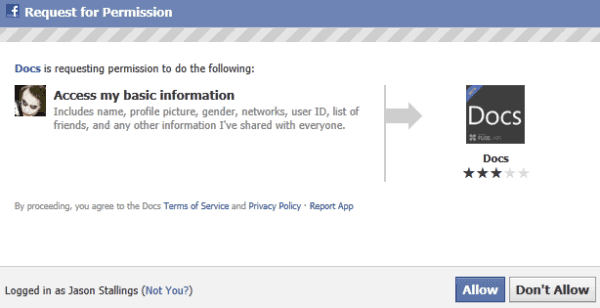
While Windows Live SkyDrive can allow you to share documents, the person with whom you wish to share an Office document with will have to sign up for a new account and learn how to use it. This has caused frustration for many users. Facebook is the largest social network in the world and access is easy. Now sharing and collaborating Office documents on Facebook has been streamlined. Docs.com is a relatively new service integrating Web applications with Facebook. This article will demonstrate how this is done.
Go to the Docs.com website and you can get started. Click the Sign in link. You are asked to enter your Facebook login credentials if you are currently not logged into the social networking site. Afterwards you can add the app to your Facebook account. Enter your e-mail and password and click Log In. You will be asked to allow Docs to access your basic information. Click Allow.
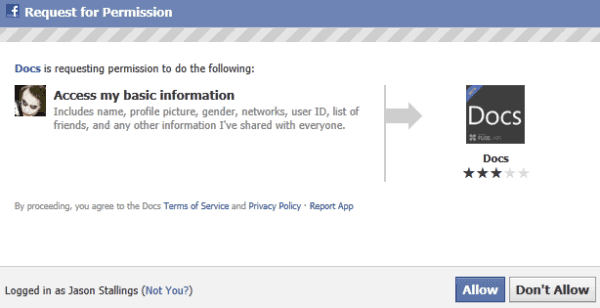
The Facebook screen will disappear and you will be at the homepage for Docs.com. From here, you can either create a new document or upload an existing document to share. Click “Upload here†to share an existing document.
Click on the Choose a Doc box or on Browse to find the desired file. Add tags if you would like. Tags are especially useful if you are going to openly share the file with all of your friends and also make it accessible to others outside of your Friends network. For this demonstration, a single Word document is being shared with only one friend. You may choose as many friends to share the document(s) with.
This pane will allow you to indicate the name of a single friend, choose to share with all friends, or customize a list of friends to share the document. You may either post it to your Profile or not. Finally, there is an Editors pane.
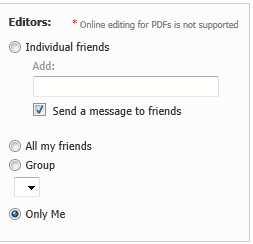
The Editors pane is very important. If you want the document left alone and you do not want friends changing it, highlight the Only Me option. Much like the previous pane, you can choose a single friend, all friends or a specific group to be able to edit the document. This is useful for collaborative purposes and can save a good amount of time. This also allows for clear communication regarding the document among a group of friends like a business team, for example. Click Upload to finish.
The Web Apps on Docs.com work exactly like the Office Web Apps on SkyDrive. There is a limitation. Documents created on Docs.com cannot be opened in Office on your computer. You will have to do all editing online. You can download a copy for separate editing, so this is not a severe limitation.
All documents that you are sharing can be accessed from the tabs at the top of the Docs.com homepage. Additionally, on the homepage, there are a number of featured public documents which you may find interesting and want to share with friends on Facebook. You may “Like†or write comments on documents others have posted. If you give them permission, your friends can share documents you uploaded with other friends.
This is a wonderful tool to have and a great way to share informative documents with others. It works well for a small business too. However you choose to use it, it is simple.
Advertisement

















Why not use http://share.kagoon.com ?
its simple and easy
I couldn’t see the advantage over share.kagoon.com , where signing in is optional and shared documents are shown to iOS, too (html5 and not silverlight)