Disable Firefox's What's New Page After Updates
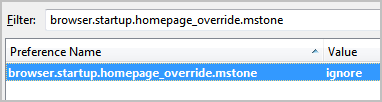
I just noticed that two Ghacks readers have problems with Firefox's What's New page after updating their browser to Firefox 3.6.20.
The intention of the What's New page is to provide Firefox users with information about new features and changes after a browser update.
The page is displayed instead of the homepage that is configured by the user on the first start after an update has been applied to the browser.
Ghacks readers however mentioned that the What's New page was shown to them on every start up of the browser and not only on the first start.
This could be a permissions problem or a bug in Firefox. I'd like to describe how Firefox users can disable the What's New page after updates for good. Firefox users have two options to resolve the issue from within the web browser.
Tweaking about:config
Both tweaks are applied on the about:config window. You just need to enter about:config in the address bar and hit enter to display it. First time users see a warning page first.
Now enter the string browser.startup.homepage_override.mstone in the filter at the top of the screen. This version indicates the current milestone build of the browser. The What's New page is triggered by comparing the milestone build of the update to that build. If they are different the What's New Page is displayed.
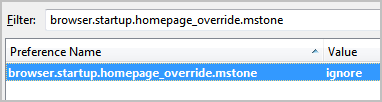
Firefox users can change the value to ignore to ignore those checks. Double-click in the value field and change the string to ignore. Once set to ignore, the checks will no longer be performed which also means that the What's New page will no longer show up after browser upgrades.
The second option has been suggested in support forums. It is not as effective though and I would only recommend it for Firefox users who cannot get the first setting to work properly. The two preferences startup.homepage_override_url and startup.homepage_welcome_url define which pages the Firefox browser displays after new installations and upgrades. All you would need to do is to replace the default value with your homepage that you have set in the browser. This performs the update check, but will load the homepage instead of the What's New page in the browser.
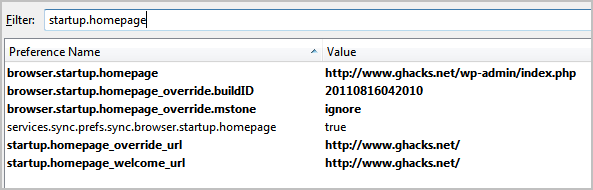
The new settings will obviously only take effect if the preferences are writable on the system.
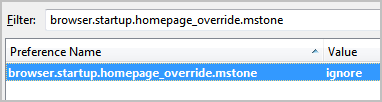




















sync 13.0 version value of “browser.startup.homepage_override.mstone” is changed now from “rv:12.0” to “13.0” without “rv:”
I have changed the value to ignore but it keeps reverting back to previous value of rv:10.0.2. What am i doing wrong?
Does the browser startup “ignore” apply to all users/user profiles of the same PC?
Since it is applied to the user configuration, it is only applied to the current user profile and not all users.
Every time I start the browser, my browser compatibility checker extensions.
(firefox 6.0).
@pd
in about:config change browser.urlbar.formatting.enabled value to false from true to disable domain name highlighting
Please oh please oh please tell me how to disable the morose greying out of everything but the domain name in Firefox.