SageThumbs, Better Windows Explorer Image Format Support
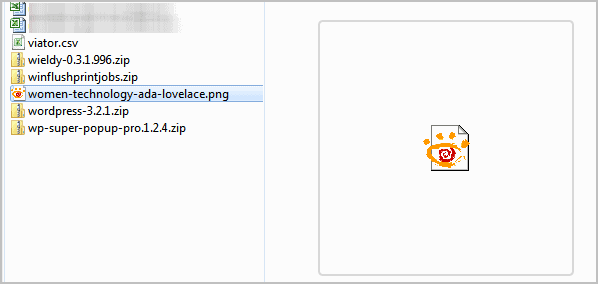
Most Windows users know that they can display thumbnails of a few popular image formats right in Windows Explorer (renamed to File Explorer in Windows 8 and newer).
Supported are previews of popular image formats such as jpg or png. Sometimes though, even that support is not working properly. I see no thumbnail previews at all on my 64-bit copy of Windows 7 for instance.
This has changed with the installation of SageThumbs, a free program for Windows that extends the image format support of Windows Explorer.
Instead of seeing broken image previews in Windows Explorer that looked like shown on the screenshot below, I was able to fix the issue and make thumbnails and previews display again.
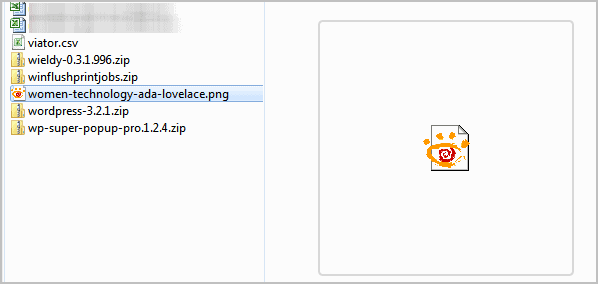
The following screenshot shows the same Windows Explorer window after the installation of the SageThumbs software.
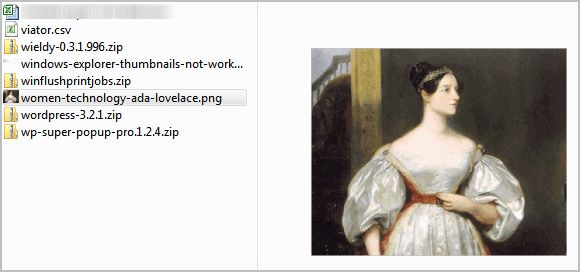
But SageThumbs does more than just repairing the Windows Explorer image preview and thumbnail functionality. The program adds support for a total of 162 image formats to Windows Explorer, with options to add another 26 image formats via XnView Plugins.
Now it is possible to review image formats like psd right in Windows Explorer. Support for more image formats and better thumbnail previewing is the core feature of the program, but not the only one. The software adds a new entry to the right click menu in Windows Explorer that displays several additional features on selection.
Here it is possible to set the selected image as the wallpaper image (stretched, tiled or centered), send the image or the thumbnail by email or convert the image to jpg, gif or bmp.
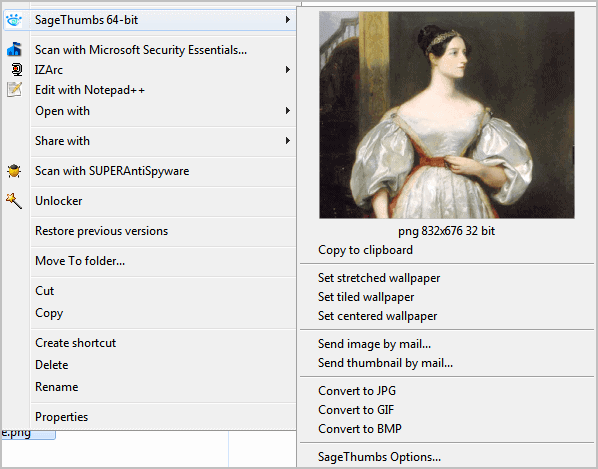
Especially the conversion options are handy as it takes only two clicks to convert an image to another format.
The program options have settings to enable or disable file type support. This can be helpful if another program is already offering previews for the image format, or if you do not want to see previews in Windows Explorer.
The only setting that appears to be missing is a quality setting for image format conversions.
SageThumbs fixed the broken Windows Explorer image thumbnail and preview issue on my system. This in itself makes it an invaluable tool for users who experience the same or a similar issue. The developer has created 32-bit and 64-bit editions of the program which all can be downloaded from the project's Google Code web site.
Update: Google retired Google Code and the SageThumbs project moved to Open Hub. There you find information about the project and downloads.
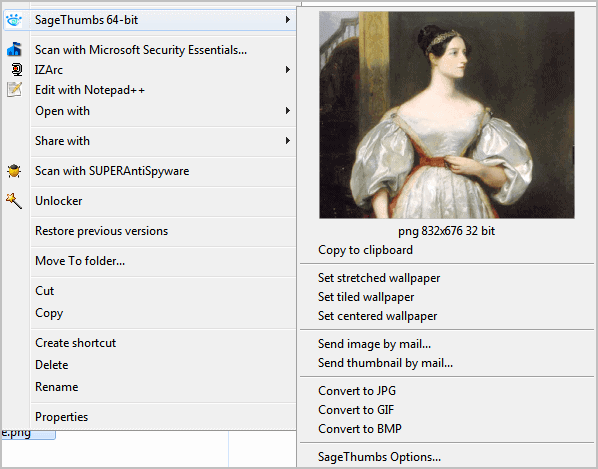


























SageThumbs is now on OpenHub: https://www.openhub.net/p/sagethumbs
Ghostscript is required for the support of AI, ESP, PSD, and PS files.
Thanks, I have modified the link!
Isnt FastPictureViewer codec pack faster at rendering thumbnails; especially systems with fast GPUs and lots of memory?
Wow, I just installed SageThumbs and finally I can see psd thumbs again as I was used to from older Windows versions. First some of the thumbnails were not shown, exactly as jus me mentioned. I increased the maximum picture size from 10 MB to 50 MB and this solved the problem.
Many thanks for SageThumbs to the programmers! You did a great job!
And many thanks for the hint to jus me, I wouldn’t have noticed that option.
also, if u use 64bit windoze7 , and still see PSD icons, increase the sagethumbs setting for thumbnail size, from its default 10mb i think. horayy finally psd support in windows! thankyous sage people!
Nice! But it doesn’t support CGM! :)
Hi Martin!
Thank you for useful review! You noted that “The only setting that appears to be missing is a quality setting for image format conversions.” so I immediately implemented this feature in new SageThumbs version 2.0.0.8.
Now single distributive for both Windows versions – 32-bit and 64-bit.
—
Author of SageThumbs, Nikolay Raspopov.
http://www.cherubicsoft.com/
That’s great, thanks for letting us know ;)
Microsoft now offers a free codec pack that offers for PSD and other file viewing for explorer…
Mehdi, I did review the pack earlier, but it did not change the no-show issue of thumbnails and previews in explorer.
Similar solutions are:
FastPictureViewer Codec Pack
http://www.fastpictureviewer.com/codecs/
and
MysticThumbs
http://mysticcoder.net/mysticthumbs.html
Our PSD codec was one of the first to bring PSD thumbnails to 64 bit Windows.
http://www.ardfry.com/psd-codec
Although both MysticThumbs and PSD codec are not free. >:-)
Thanks for posting, always good to have alternatives.