Direct Text and Images to Access Services and Programs with Click.to
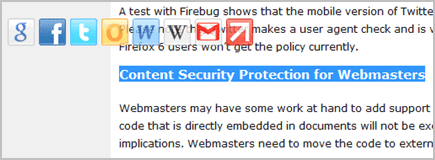
The choices computer users have in terms of clipboard software have exploded over the past several months. More valuable programs are appearing than have ever before, and tech fans are taking advantage of them whenever they can. Of these programs, perhaps the most promising, new option is Click.to, which was recently released by Axonic. Click To allows you to select a piece of text or an image and utilize it to access a wide variety of programs and online services ranging from standard office software to social networking sites.
To give it a try follow this link to the program’s download page – the developing company still has not acquired the rights to the domain of the program’s name, so this is by far the easiest way to find it. Download and installation are quick and painless, and in a few short minutes you should be greeted by a welcome dialogue that outlines the capabilities of the program and allows you to choose which programs you would like Click.to to provide access to.
You can test the program out as soon as it is installed by highlighting any piece of text on your computer and pressing Ctrl+C. This will automatically pull up a series of buttons that allow you to send that piece of text to any number of different places – to be searched in Google or Wikipedia, to be tweeted, to be posted to your Facebook page – nearly anywhere that you might want to send a clip of such information on the fly. In addition, the program works with more than just text. By highlighting an image and clicking Ctrl+C you can attach it to an email, send it to your Flickr account, or simply open it in Photoshop for editing.
From time to time, however, you may well want to adjust the specific programs that Click.to has the ability to access. To do so simply right click on the program’s icon in the taskbar and click on Options. That will bring up a window in which you can select and unselect the various program icons you would like to appear as buttons each time you use the Ctrl+C function. In addition, you can also change the location in which the buttons appear – if you do not like them appearing right next to the highlighted section you can move them to the edge of your screen.
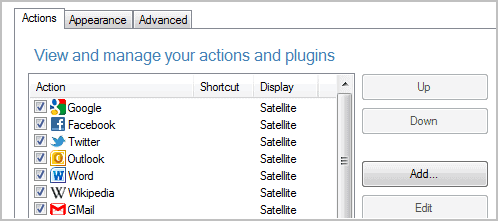
You will find the program extremely simple and easy to use, and if it suits your tastes it will shave valuable seconds off of your everyday highlighting tasks. You can actually see an estimate of how much time has been saved by right-clicking on the Click.to icon in the taskbar and selecting Statistics.
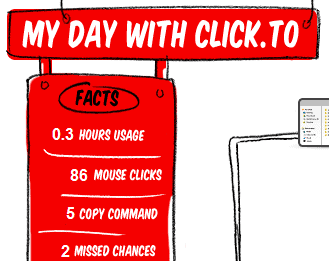
While certainly not precise, the program can give you an idea of just how much it is speeding up your computing. Click.to really is a quick and handy program when it comes to streamlining the clipboard process. If you have found yourself utilising Ctrl+C and Ctrl+V in the past, you will likely find it a welcome addition to your free software collection.
Advertisement




















Erm…
Is it just me, or have you forgotten the link to the program’s download page?
You are right, link has been added.