Automation Tools Simplify Repetitive Mouse Clicking and Opening Multiple Files Simultaneously
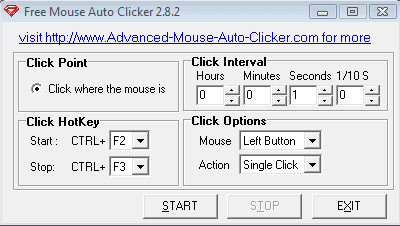
Automating our machines can help us shorten the time it takes to do specific tasks or keep our computers from timing out of processes that we really want them to keep doing. While there are many programs out there for such tasks, tracking down the ones that suit your specific interests can be a long and arduous process. Here are two such programs that might just save you a little time – both in what they do and how easy they were for you to find.
If you have ever been in a situation in which you needed something clicked every couple seconds and did not want to expose your hand to crippling carpal tunnel symptoms, you may have benefited from Free Mouse Auto Clicker, which automatically single or double clicks wherever the cursor is on the screen. You can use it to keep a window at the top, force a dialogue to stay active while you are away, or any number of other tasks. You can get started with this handy, free little program by following this link to its download page. It is an extremely small download, and after whizzing through the installation process you should be looking at a little window with a series of options you can set to get the program operating for you.
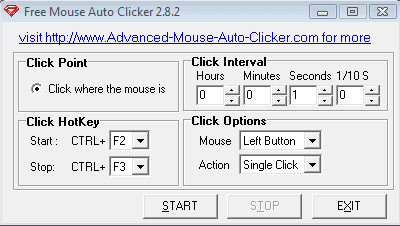
You will probably only need to access one of the options on this window in order to get the program working on your tasks. That is the option in the upper right of the window, titled Click Interval. Here you can select how often you need Free Mouse Auto Clicker to click, wherever the cursor may be. If you do need to utilize the other features they are simple and need little introduction. Click HotKey allows you to set keyboard shortcuts for starting or stopping the program – it can be important if your click interval is around every second or less. The Click Options settings allow you to choose which button on the mouse is being activated and whether it is a single click or a double click each time.
To go a little bit further in automating your system, another small, free program that might be of assistance called Instant File Opener allows you to open a group of files at the same time. It can be handy if you have several files associated with a common task that you would like opened together each time but don’t want to write a batch file for the process.
You can download this program here, and it too features a quick download and light install. At first glance the interface may seem a bit confusing, but it is actually simple enough once you spend a little time working with the program. Simply click the icons on the toolbar to choose the various files you want to open as a set – any kind of file should work, and you can even include URLs in your lists. Once your list is completed, simply save the list to an easily accessed part of your computer. Track it down, click on the list file, and watch your screen populate with the files you put together.
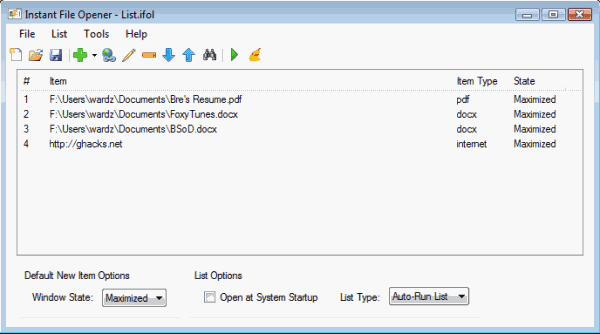
Using your computer is not always easy. By automating a few simple tasks you take a big step towards simplifying your everyday relationship with your machine.
Advertisement




















I M A COMPLETE ‘PUTER IDIOT & WOULD LIKE VERY MUCH TO SET UP REPETITIVE CLICK PROG TO USE FOR A GAME TO ,MAKE IT EASIER W/MY MS BUT I CAN’T FIGURE THIS OT CAN U HELP ME?
Thank you, that was what I needed