Organize Tangles of Files by Quickly Creating Daily Folders
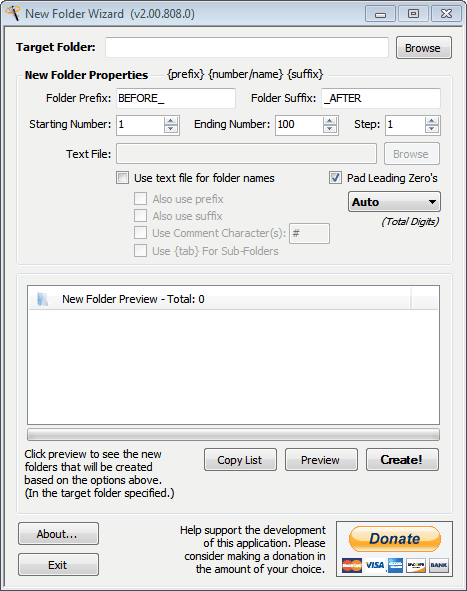
Some of us wind up creating a lot of unique documents and files each day. It tends to clutter up our Documents folder and slow down navigation when trying to pinpoint a particular group of files. While it may seem like a good idea to organize all the files in their own daily folder, creating a new dated container each day can be annoying at the very least. However, by utilizing Microsoft Excel, Notepad, and a handy little free program called New Folder Wizard you can completely (or mostly) cure your file organization problems, allowing quick and easy access through the creation of individual folders for each day.
To get started, you need to download New Folder Wizard. The file is very small, weighing in at a mere 165 Kb, so you should have it sitting on your computer in no time. It comes as a lone .exe file, and it does not need installation or access to anything on your computer except your directories and, in our case, a .txt file.
(Download Removed)
Open New Folder Wizard and review the interface before continuing.
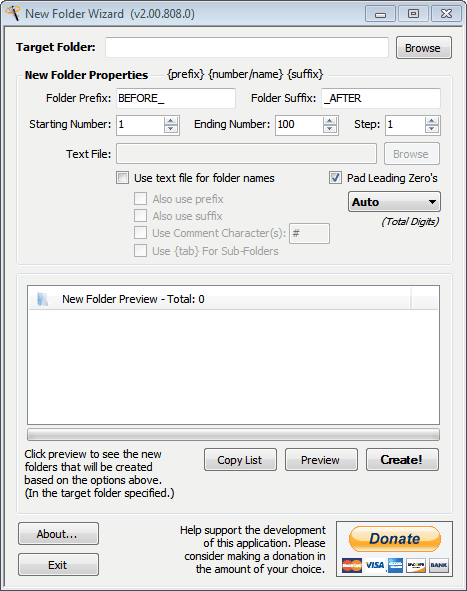
At this point you can go ahead and point the program towards the higher folder you would like yours created it. Do this by clicking Browse near the top of the window and creating a path to your ultimate container folder. Next you are going to create a .txt file containing the list of dates you would like created. First, open Microsoft Excel or a similar program. Type the first date you would like created in the first cell, and then click the tiny black box in the bottom right corner of that cell and pull it straight down for as many days as you would like created. Remember two things at this point: 1) this will create a range of consecutive dates, and if you want a few removed, you must manually delete those rows, and 2) Excel defaults to the “/†character for dates, which will be replaced later as an incompatible character, so if you don’t like underscores between the month, day, and year, set it to a different character.
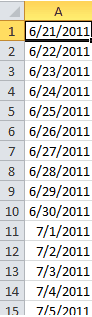
Now highlight the vertical fields with dates in them and copy the group. Open Notepad or a similar editor and paste the information, saving the file as a .txt in an easily accessed folder like the Desktop.
At this point you are almost finished and need only to tell New Folder Wizard to wrap things up. In the program’s window click the checkbox beside Use text file for folder names, unlocking the field above. Browse your way to the next text file and select it. Verify that everything is correct using the Preview button – if you had forward slashes in your dates it will let you know it replaced them – and if the prospective folders look correct click Create!.
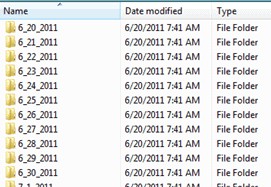
You have just created a range of dated folders in which you can throw your piles of daily files! Wave goodbye to your cluttered Documents file and hello to organization.
Advertisement




















I discovered Nemo documents a few weeks ago that tackles this same issue. It creates a calendar view of your created/modified files. Pretty handy.